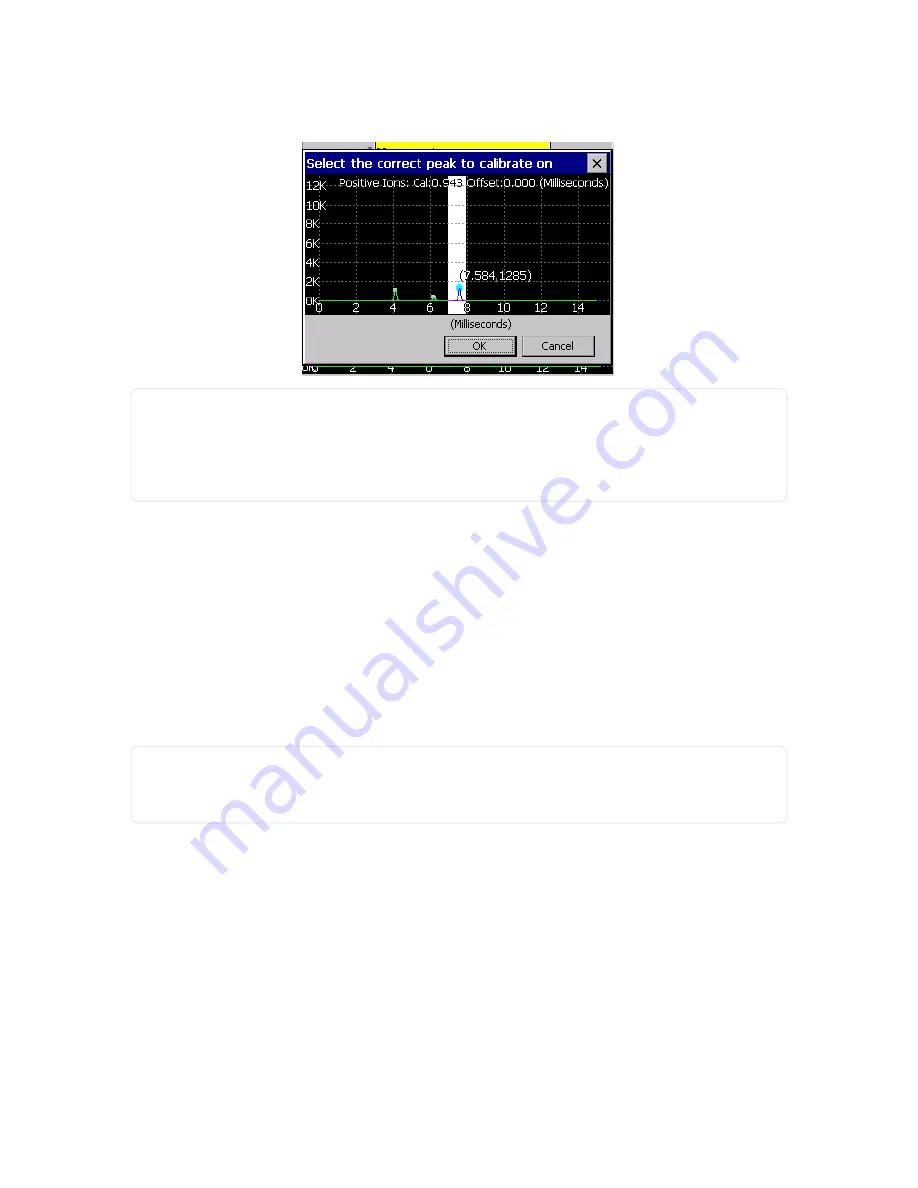
Figure 3-21
Vapor: Select Vapor-Pos-CAL peak
NOTE:
The peak selected MUST be the correct peak. To determine this, you must be aware of where the
Pos-CAL
peak should be located. In most cases, the peak falls in the white highlighted window. If
the peak is outside the white window, select it and press Yes to accept the selection. You must
Set Default Cal Factors
before you can verify the successful calibration.
This shifts the white window to be centered around the newly selected peak.
17. Press OK.
A message displays verifying you want to calibrate the peaks.
18. Press Yes.
A message the device has been calibrated displays.
19. Press OK.
20. Press Clear.
The device begins the clearing process, and the
No Alarm-Ready message displays.
21. Once the calibration is complete, Rapiscan Systems recommends that you verify the successful
calibration.
see "Verify - Vapor Mode" below)
NOTE:
If the peak was outside the white window, you need to
Set Default Cal Factors
before you can
verify the successful calibration.
see "Set Default Cal Factors" on page 33
This shifts the white
window to be in the range of the newly selected peak.
Single Peak Calibrate - Vapor Mode
see "Single Peak Calibrate - Particle Mode" on page 33)
Verify - Vapor Mode
The verification function is used to validate the auto or manual calibration procedure was performed correctly.
40
Rapiscan Systems Proprietary and Confidential
CHAPTER 3 │ User's Guide
Summary of Contents for Mobile Trace
Page 1: ...MobileTrace User s Guide For P0007027 MA001133 Revision ...
Page 2: ......
Page 31: ...This page intentionally left blank to ensure new chapters start on right odd number pages ...
Page 60: ...CHAPTER 4 Menu Functions Main Screen 44 Menu Functions 45 ...
Page 164: ...CHAPTER 9 Parts and Accessories Device and Replacement Part Numbers 148 ...
Page 167: ...This page intentionally left blank to ensure new chapters start on right odd number pages ...
Page 178: ...For P0007027 MA001133 Revision C ...






























