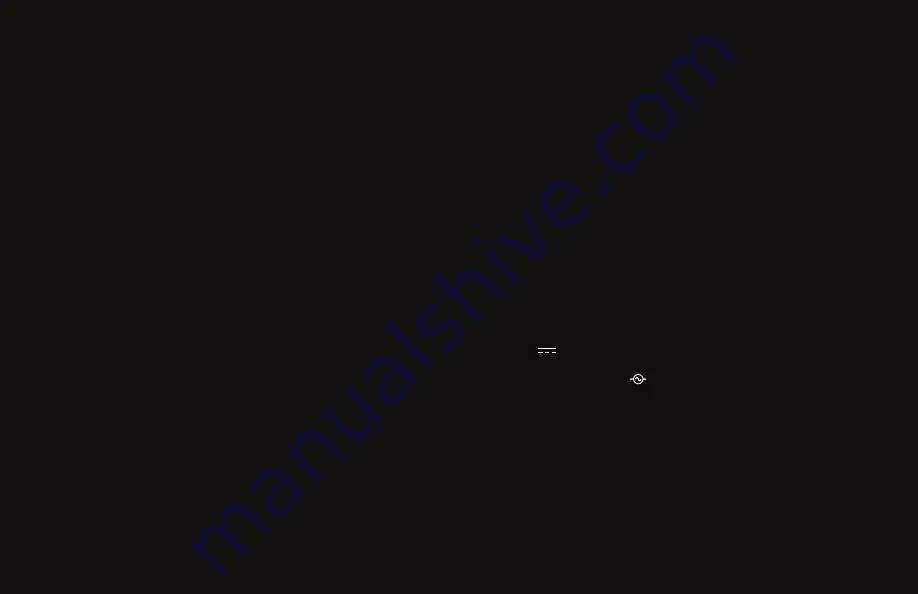
recommended use
The
GENESIS Compression Therapy System
is ideal for muscle
activation before and muscle recovery after physical activity:
i.e., training sessions, athletic competitions, etc. The system
can be used at home or in clinics, hospitals, or training
evironments.
classifications
The
GENESIS
is classed as:
- Class II Medical Device
(OTC)
- Type BF Applied Part
- IP21
(ingress protection)
technical information
Use only with Model SP-PC-1 power supply
Unit: 19V 3.42A
Power: 65W
Power Supply: 100V-240V 50-60Hz
Rapid Reboot Recovery Products, LLC, dba “Rapid Reboot,” is a Utah-based
company. All customer service interactions, product servicing, and quality
management systems are managed in the US.
Rapid Reboot’s products are designed by Rapid Reboot in the US. Made in China.
The Rapid Reboot logo and tagline “Train. Reboot. Repeat.” are the intellectual
property and registered trademarks of Rapid Reboot Recovery Products, LLC.
They may not be used without the express consent of Rapid Reboot.
© 2020 Rapid Reboot Recovery Products, LLC. All rights reserved.
USAGE
INFORMATION
The following provide general information about the
GENESIS
and Rapid Reboot. For more detailed information,
see the Rapid Reboot
OWNER’S MANUAL
.
INDICATions for use
The
Rapid Reboot GENESIS Compression Therapy System
is
indicated for the temporary relief of muscle aches and pains
and for temporary increase in circulation to the treated
areas. The system simulates kneading and stroking of
muscle tissues by using an inflatable garment.
Contraindications
Do not use without first consulting your physician if you
have or suspect you have:
- Deep vein thrombosis
(DVT)
- Pulmonary embolism
(blood clot)
or edema
-
Inflammation of the skin
(e.g., cellulitis, erysipelas)
- Thrombophlebitis
- Ischemic vascular disease
- Severe peripheral neuropathy
















