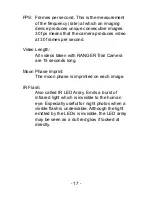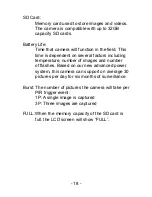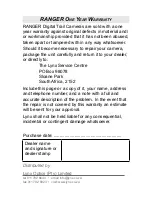- 15 -
8. v
IewIng
the
I
MageS
and
v
IdeoS
t
o
connect
the
caMera
to
a
pc
Slide the toggle switch to “ON”.
1.
Press SETUP button.
2.
Connect your camera to the PC using the USB
3.
cable provided. The PC will recognize the new
device and display a new disk icon. The LCD will
display “STO”.
Images and videos on the SD card can now be
4.
viewed, copied, moved and deleted.
r
ead
I
MageS
u
SIng
a
c
ard
r
eader
Depress the SD card and gently pull out the card.
1.
Insert SD card into the card reader.
2.
Read images and videos from the card reader as
3.
normal.
9. pc c
aMera
u
SIng
the
c
aMera
aS
a
pc w
eBcaM
Slide the toggle switch to “ON”.
1.
Press SETUP button.
2.
Connect your camera to the PC using the USB
3.
cable provided. The PC will recognize the new
device and display a new disk icon. The LCD will
display “STO”.
Press OK and the camera will enter the “PC
4.
camera” mode. The LCD will display “PC”.