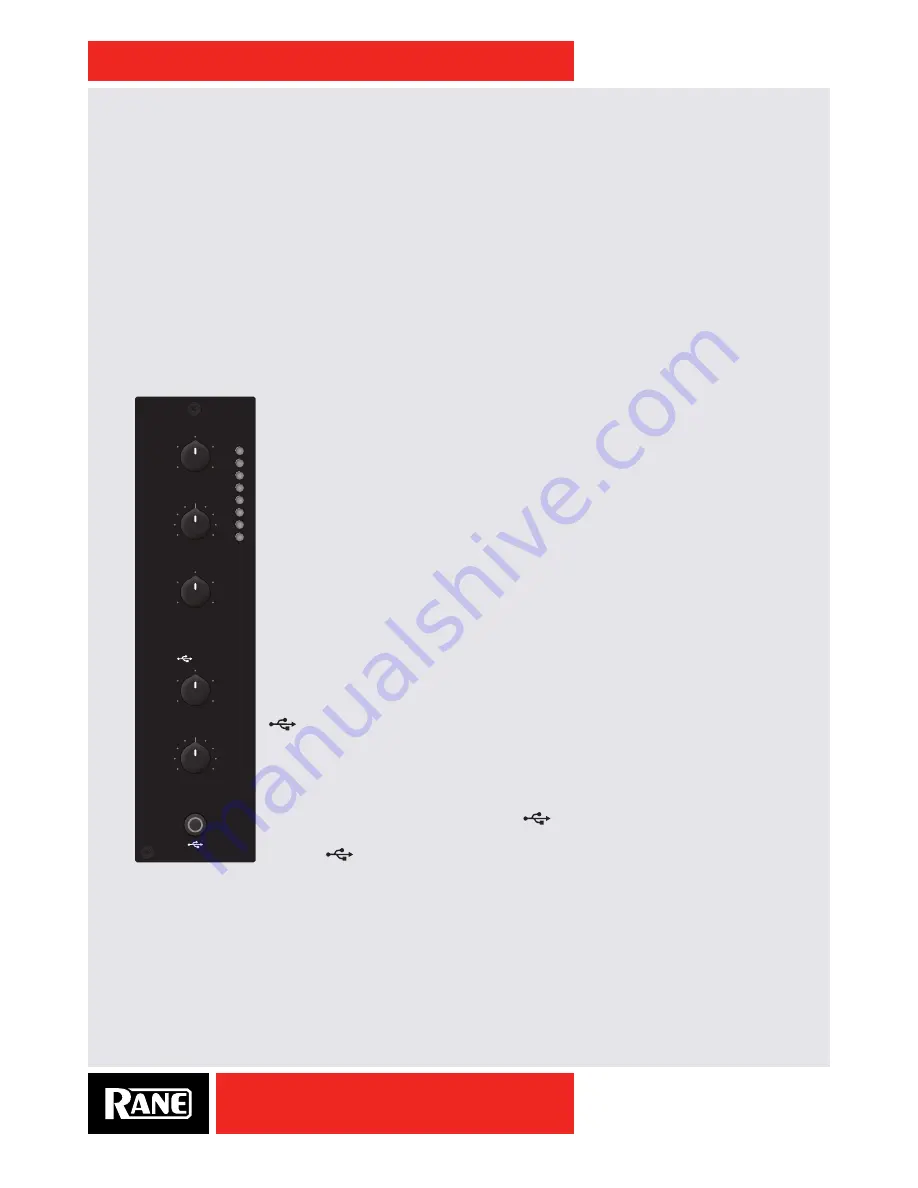
OWNER’S MANUAL
13
TTM57mkII
Filter
The Filter sweeps from Low-Pass to High-Pass. Set it to 12 o’clock for a flat “no-filter” response. Moving
the Filter toward the
LOW
position progressively reduces high frequencies. Moving the Filter toward the
HIGH
position progressively reduces low frequencies. The Resonance or Q of each of these Filters can be
adjusted in the "Deck Inputs 1-2 Control Panel" on page 20. High resonance adds a “zip” effect to the
Filter when it is moved. Low resonance is best when the Filter is used for mixing.
FlexFX
The
FlexFX
buttons assign a Deck to the FlexFX Loop where an external effects unit may be connected.
1. Connect the FlexFX Loop SEND to the input of your external effects processor.
2. Connect the output of the effects processor to the FlexFX Loop RETURN.
a. If you use a consumer-grade effects processor, such as the Korg Kaoss Pad, engage the -10 switch
by pressing it in. This matches the I/O level of the external effects processor to the mixer.
3. Simply press the
FlexFX
button to engage the Loop. This is independent of Serato DJ FX.
Mic Input
The Mic input comes from a rear panel XLR/TRS combo jack. A rear panel switch
by this jack selects different mic types:
•
LINE level accepts the output from a wireless mic receiver.
•
MIC level is suitable for a dynamic mic.
•
MIC LEVEL
the mic is off at "0" and is turned up as the knob is rotated clockwise.
•
MIC TONE
is a spectral tilt bass and treble control.
•
Increasing highs reduces lows by the same amount.
•
Decreasing highs increases lows by the same amount.
Session In and Out
The
SESSION IN
has it’s own level control and may be used as a general purpose
analog stereo AUX input from RCA jacks.
SESSION IN
and
SESSION OUT
are
typically used to chain mixers together, though any line-level device may be
connected to the Session Input and mixed here.
Aux
This digital input is on USB playback stereo pair 5-6 and is normally used in Serato
DJ with the SP-6 Sample Player.
To enable the SP-6, go to Setup > Expansion Packs > SP-6 Sample Player and
check the box for “Enable SP-6 Sample Player.”
To assign the SP-6 Sample Player to
AUX
, click the SP-6 tab at the top of
the main software screen and select SP-6 Output as “A.”
This
AUX
input has it’s own
LEVEL
,
FILTER
and
CUE
. The Filter behaves
the same as those on the Deck inputs. The Resonance for the Aux Filter
can be
adjusted in the "General Control Panel" on page 21.
10
0
2
4
8
6
10
0
2
4
8
6
10
0
2
4
8
6
HIGH
LOW
HIGH
LOW
LEVEL
SESSION IN
LEVEL
MIC
AUX
FILTER
MIC TONE
CUE AUX














































