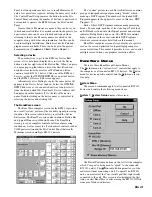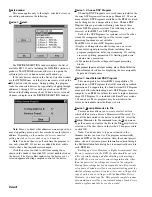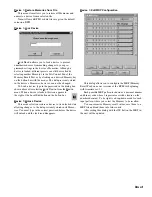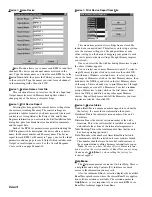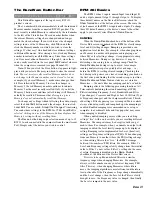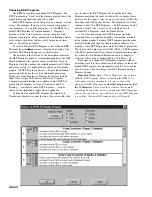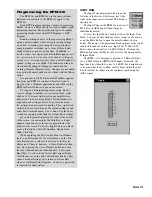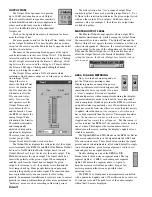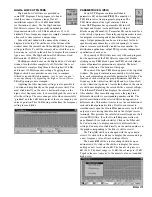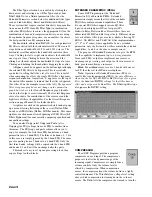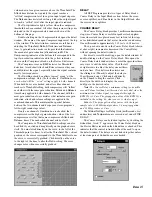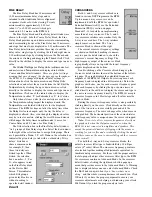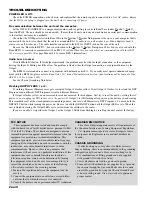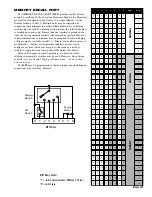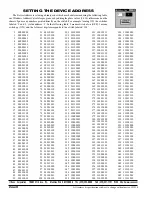Manual-17
volume down for a given increase above the
Threshold
. The
Attack
time dictates how quickly the signal reaches a
“settled” compression level for a given input signal step size.
The
Release
time dictates how long it takes the output signal
to reach a “settled” level after the input signal is reduced.
The
Comp.
indicator lights yellow when the compressor
threshold has been reached. All other Compressor settings are
adjusted in the Compressor detail window shown at the
bottom of this page.
Double-clicking on the Compressor block opens the detail
window. The name of the open Compressor appears at the top
of the window. The detail window contains a scroll bar for
adjusting the
Threshold
,
Ratio
,
Attack
time and
Release
time. A gain reduction meter is also provided that indicates
the amount of gain reduction (attenuation) in dB. The
Compressing
indicator at the bottom left corresponds to the
top Gain reduction indicator and to the yellow indicator
shown on the Compressor block on the Device Edit screen.
The Compressor uses an RMS detector for Threshold
detection. Avoid short Attack and Release times as they can
audibly distort the signal, especially when the signal contains
mostly low frequencies.
The
Combine
check box allows logical “or-ing” of the
compression settings.
Only if both channels’
Combine
boxes
are checked will the “or-ed” settings apply to both channels.
When both boxes are checked, and after either channel
reaches its
Threshold
setting, both compressors will “follow”
each other with the same gain reduction,
Attack
and
Release
times being applied to both channels. The channel with the
most gain reduction
always
dictates what instantaneous gain
reduction, attack and release settings are applied to the
combined channels. This maintains the spectral balance
between the two channels and keeps your stereo program’s
left-to-right sound stage intact.
If only one channel’s
Combine
box is checked, that
compressor uses the higher gain reduction value of the two
compressors as well as that same compressor’s
Attack
and
Release
times. The unchecked channel acts by itself.
The Compressor’s
Threshold
and
Ratio
settings can also
be edited if you click and drag directly on the graphed curve
itself. You must click directly on the curve, to the left of the
Threshold point (or knee), to alter the
Threshold
. The vertical
position of the cursor corresponds to the
Threshold
level once
the curve is successfully grabbed. Click directly on the curve
to the right of the knee to alter the
Ratio
setting. The curve
changes color when successfully grabbed.
DELAY
All DSP Programs provide two types of Delay blocks.
Coarse Delay in the Input Block section, before the cross-
overs or splitters, and Fine Delay in the Output Block, after
the crossovers or splitters.
COARSE DELAY
The Coarse Delay block provides 1 millisecond minimum
step sizes. Coarse Delay is useful in speaker stack applica-
tions where stacks are placed many feet in front of the stage
or for distributed speakers that are far from the sound source.
One millisecond is approximately 1.13 feet or 0.34 meters.
The up or down arrows in the Coarse Delay block (shown
at above right) increment or decrement the Coarse Delay
without opening the detail window.
For direct or scroll bar editing, open the detail window by
double-clicking on the Coarse Delay block. This opens the
Coarse Delay detail window where a scroll bar provides three
easy ways to edit the delay value. Click the left
or right arrows to adjust the delay one millisec-
ond at a time. Click between the arrows and
the sliding box (Thumb) to adjust the delay in
10 millisecond steps. Click and hold directly
on the Thumb to drag the control. Click
directly in the edit box to display the cursor
and type in the desired value.
Note:
The Coarse Delay’s minimum setting is one milli-
second. Values less than 1 millisecond are not valid, since the
minimum time it takes signal to propagate through the
RPM 26i is 2.4 ms. The propagation delay of the RPM 26i is
included in the setting. So, what you see is what you get.
Subnote: The propogation delay varies with the input
sample rate. A 48 kHz input produces 2.4 ms propogation,
and 96 kHz produces 2.0 ms.
The
Global Settings
for
Delay Units
(milliseconds, feet
and meters) and
Temperature
are covered next, under FINE
DELAY.
The Coarse Delays can be locked together by checking the
Linked
box. A red ‘
1
’ appears in the Coarse Delay block on
the Device Edit screen when the
Linked
box is checked. This
indicates that the control is linked without the need to open
the detail window. The delays are not linked together unless
at least one pair of
Linked
boxes are checked.