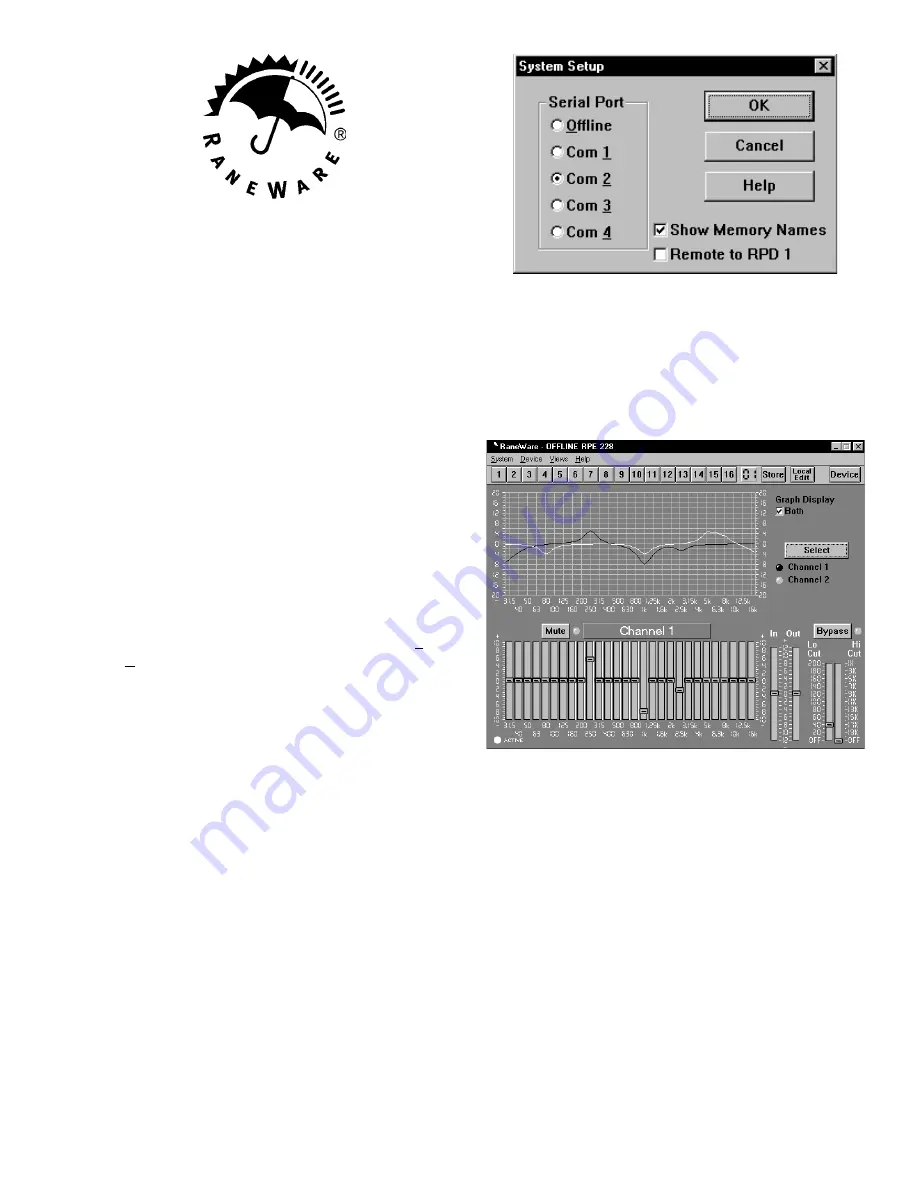
Manual-5
RANEWARE REQUIREMENTS
• RaneWare works under Microsoft Windows 3.1, 95, 98 or
NT
®
on a PC or laptop with an available serial port.
Note:
Windows 3.1 will not be supported after Dec 31, 1999.
• RW 232 needs a DB-9 cable less than 50' long, connecting
from the serial port of a computer to the RW 232 Control
Input port. No interface boxes are required; just a cable and
your computer.
• RaneWare can be fully demonstrated and used without an
actual RPE 228d attached.
• A RaneWare 3½" floppy comes with each unit. Installation
is simple and follows standard procedure with Windows. The
latest version is downloadable anytime from Rane’s web site,
http://www.rane.com.
SOFTWARE OPERATION
Step by Step Installation
If you have the RaneWare 3.5" floppy disk, insert it in
your drive. In Windows 3.1 Program Manager, under
File
,
select
Run
. On the command line, type
A:\install
. Click
OK
to
start installation. In Windows 95 or 98, use
Add/Remove
Programs
in the
Control Panel
.
If you downloaded RaneWare from the web, decompress
the file first with an unzip utility (such as Winzip™, the link
is on our web site). Install as described above, except that the
install program will be in the folder that holds the decom-
pressed files.
Starting RaneWare
A RaneWare folder is now created, containing RaneWare,
the RaneWare Address Calculator, and RaneWare Help.
When the software is first installed, RaneWare Help appears.
Here any questions can get answered. Subsequent activation
does not bring up RaneWare Help until you ask for it. But
let’s get on with the program. Close the Help file, and
welcome to RaneWare!
First, go to
System > System Setup
to select a Serial
Port. Next, go to
Device > Select
, where you may select and
poll for units. This process checks if any RW 232 units are
connected to the serial port. If a Device is found, you are in
control! (If not, with an RPE connected, read the Help file
[Reference, Troubleshooting Hints]). If you don’t have an
RPE connected, you can still use RaneWare offline. After
selecting the RPE 228d, the Graph Editing window appears.
When active, the Editing window provides:
• Memory Recall & Storing
• EQ Band Editing
• Low & High Cut Filter Adjustment
• Input & Output Level Control
• Bypass & Mute
• Local Edit Mode, which allows you to alter the EQ
without immediately changing the unit
• Display of current control settings using the right
mouse button
The menus also provide:
• Extensive On-Line Help
• Device Selection
• Device Naming
• Device Settings Backup (to computer disk)
• Memory Channel Copying
• EQ Curve and Report Printing
• Device Locking
• Three different Device Editing Channel Views
• Changing Password








