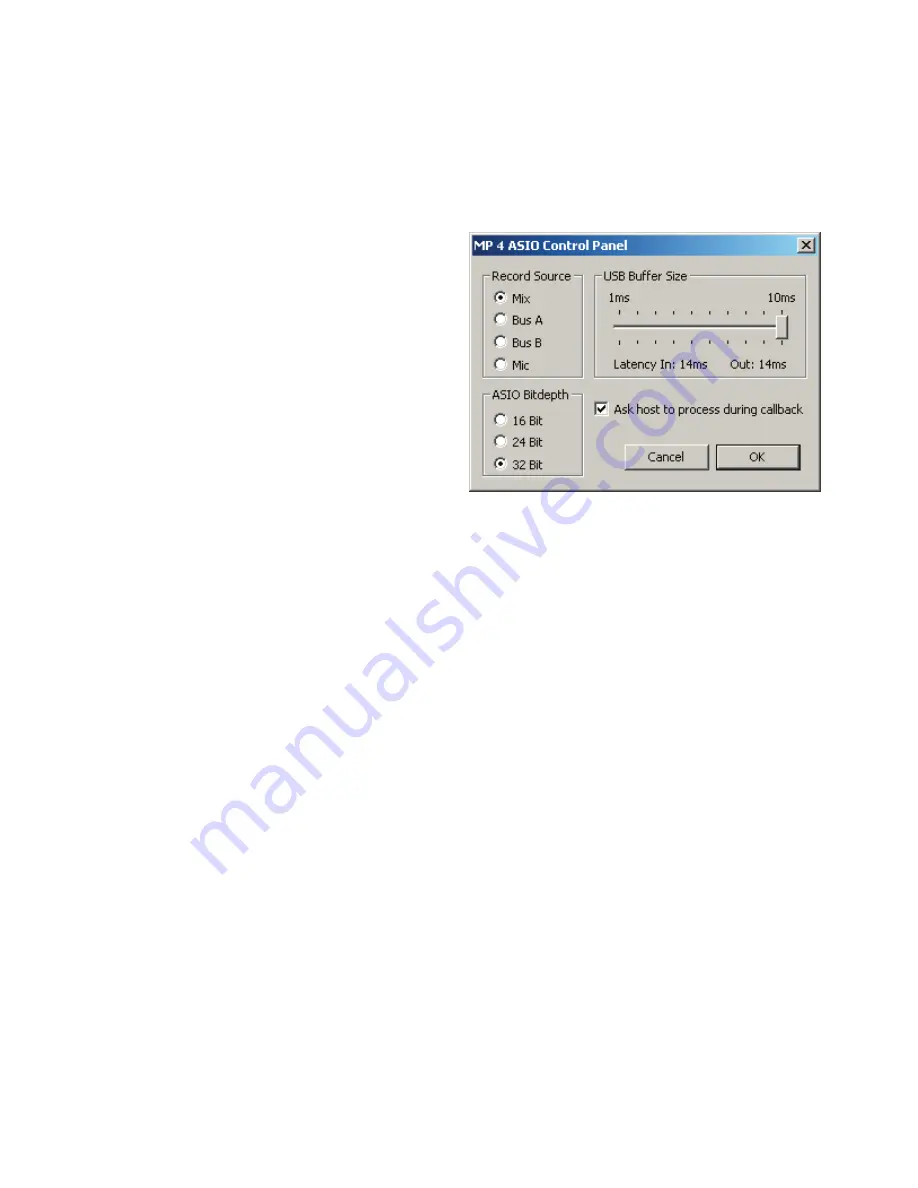
Manual-6
7. Click
Finish
once installation is complete. Scratch Live appears
in the Start Menu under
All Programs > Serato > Scratch Live
.
Windows XP treats each USB port individually. You might like to
install Scratch
LIVE
on all of your USB ports, so you can connect
the hardware to any port.
As soon as you install the device driver, the operating system
does not see the MP 4. That means you can either [A] not install
anything, and windows will see the MP 4, or [B] install Scratch
LIVE
and the ASIO driver, and then you can use the MP 4 with
Scratch
LIVE
or an ASIO application only.
Windows Vista
When you plug in your hardware:
1. A Found New Hardware wizard will pop up.
2. Choose "Locate and install driver software"
3. After Windows looks for the driver it will say "Windows
couldn't find driver software for your device. Choose "Browse
my computer for driver software"
4. Browse to the location that you extracted the ScratchLIVE .zip
file to. Choose the Drivers folder.
5. Click next and Windows will say "Windows can't verify the
publisher of this driver software". Click "Install this driver
software anyway".
6. When you see the bubble "Your new hardware is installed and
ready to use," proceed to install the Scratch
LIVE
driver.
Windows Troubleshooting
If you have a USB PCI card, your computer may have allocated
bandwith to other devices, including your mouse, preventing
Scratch
LIVE
from recognising the MP 4. Unplug unneccesary
devices and install Scratch
LIVE
again. You may need to tempo-
rarily move your mouse to the built-in USB port. After installa-
tion, reconnect USB units as needed.
If other USB devices steal bandwidth, you may get a “
inter-
face disconnected
” message when launching Scratch
LIVE,
try
unplugging and re-plugging in the MP 4.
The ASIO Bit Depth and “
Ask host to process during
callback
” settings should not be adjusted unless you are having
problems.
Uncheck “
Ask host to process during callback
” if you have
audio dropouts. Your application may not support an ASIO
bitdepth of 32-bit. If this is the case, there will be no audio sent
to the MP 4.
Third-Party Software
The MP 4 can be used with third party software, as well as the
Scratch
LIVE
software that comes with it. When you install
Scratch
LIVE
, an ASIO driver will also be installed. You can use
the MP 4 as a sound card for any third party software that sup
-
ports the ASIO standard. Go to the audio interface control panel
in the third party software, and choose the MP 4 Driver. Launch
Control Panel to access more settings for the MP 4 ASIO driver.
You can reduce the USB Buffer Size for lower latency.























