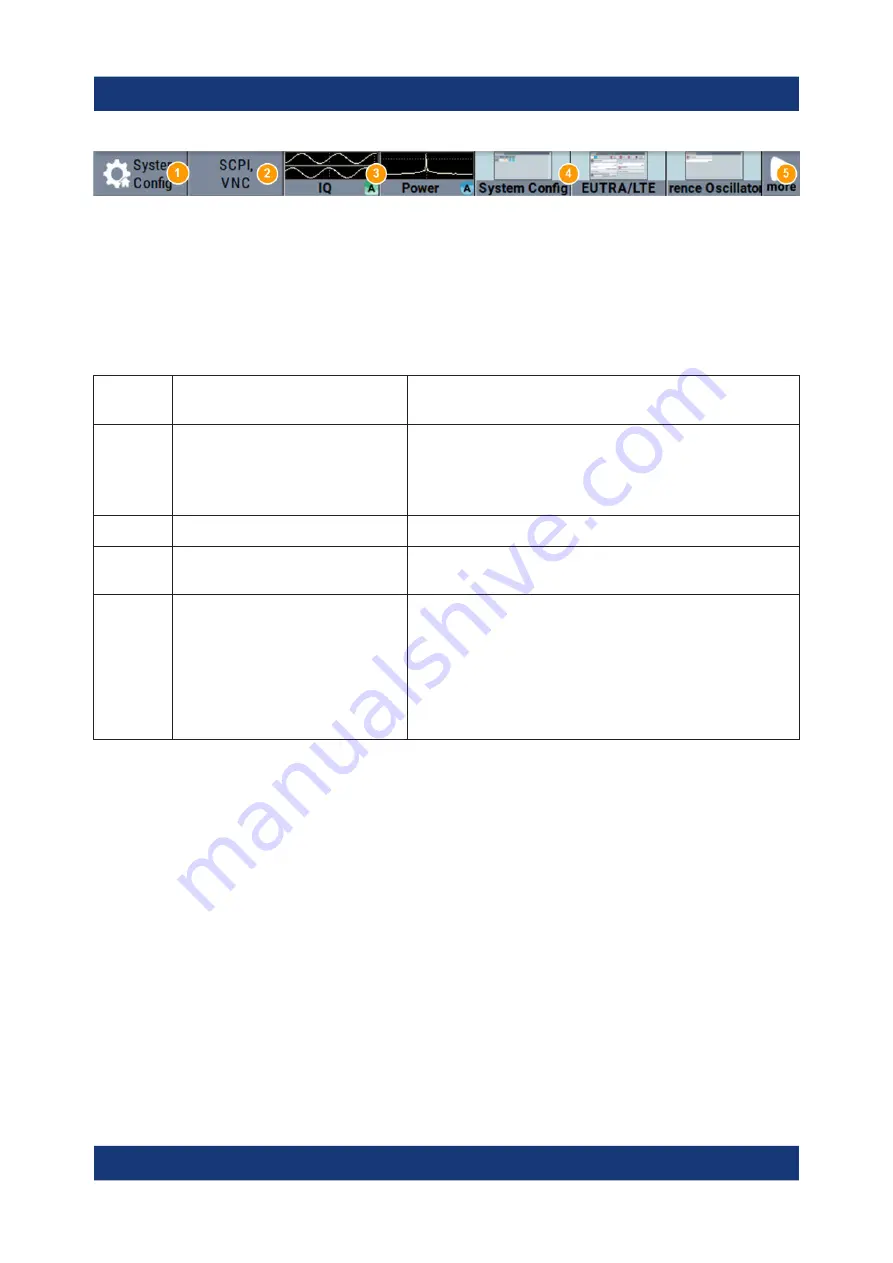
Instrument Control
R&S
®
SMM100A
76
Getting Started 1179.1335.02 ─ 02
Figure 7-3: Taskbar fully assigned
1 = System configuration
2 = Remote control connections
3 = Graphics
4 = Dialogs
5 = Diagram / more
1
SystemConfig
Provides access to general system configurations
like setup, display, or remote.
2
Remote
Shows the established remote connections when
the instrument is remotely controlled.
Tip:
An indicator in the status bar shows the current
remote control status.
3
Graphics
Shows that a signal is represented graphically.
4
Dialogs
Shows a dialog as a thumbnail, the dialog name,
and the name of signal channel.
5
Diagram / more
The diagram icon as shown in
all dialogs indicated on the screen. The block dia-
gram is in the foreground.
The "More" softkey indicates that more dialogs are
open than can be displayed in the taskbar. Use this
softkey to open a selection list with the remaining
active dialogs, and the "Diagram" function.
7.3.4
Additional Display Characteristics
The following section provides a short insight on the indication of the screen in
general, and significant elements that you see under specific operating modes, in
dialogs or settings.
●
Appearance of active elements
–
Active
elements like On/Off switches, state buttons have a
blue
back-
ground.
–
Selected
elements are framed or highlighted
orange
.
–
Inactive
elements are
gray
.
●
On-Screen keypads
As additional means of interacting with the instrument without having to con-
nect an external keyboard, either a numerical or alphanumerical on-screen
Understanding the Display Information
Summary of Contents for SMM100A
Page 1: ...R S SMM100A Vector Signal Generator Getting Started 1179133502 Version 02 S2...
Page 6: ...Contents R S SMM100A 6 Getting Started 1179 1335 02 02...
Page 12: ...Key Features R S SMM100A 12 Getting Started 1179 1335 02 02...
Page 26: ...Preparing for Use R S SMM100A 26 Getting Started 1179 1335 02 02 Switching On or Off...
Page 40: ...Instrument Tour R S SMM100A 40 Getting Started 1179 1335 02 02 Rear Panel Tour...
Page 86: ...Contacting Customer Support R S SMM100A 86 Getting Started 1179 1335 02 02...














































