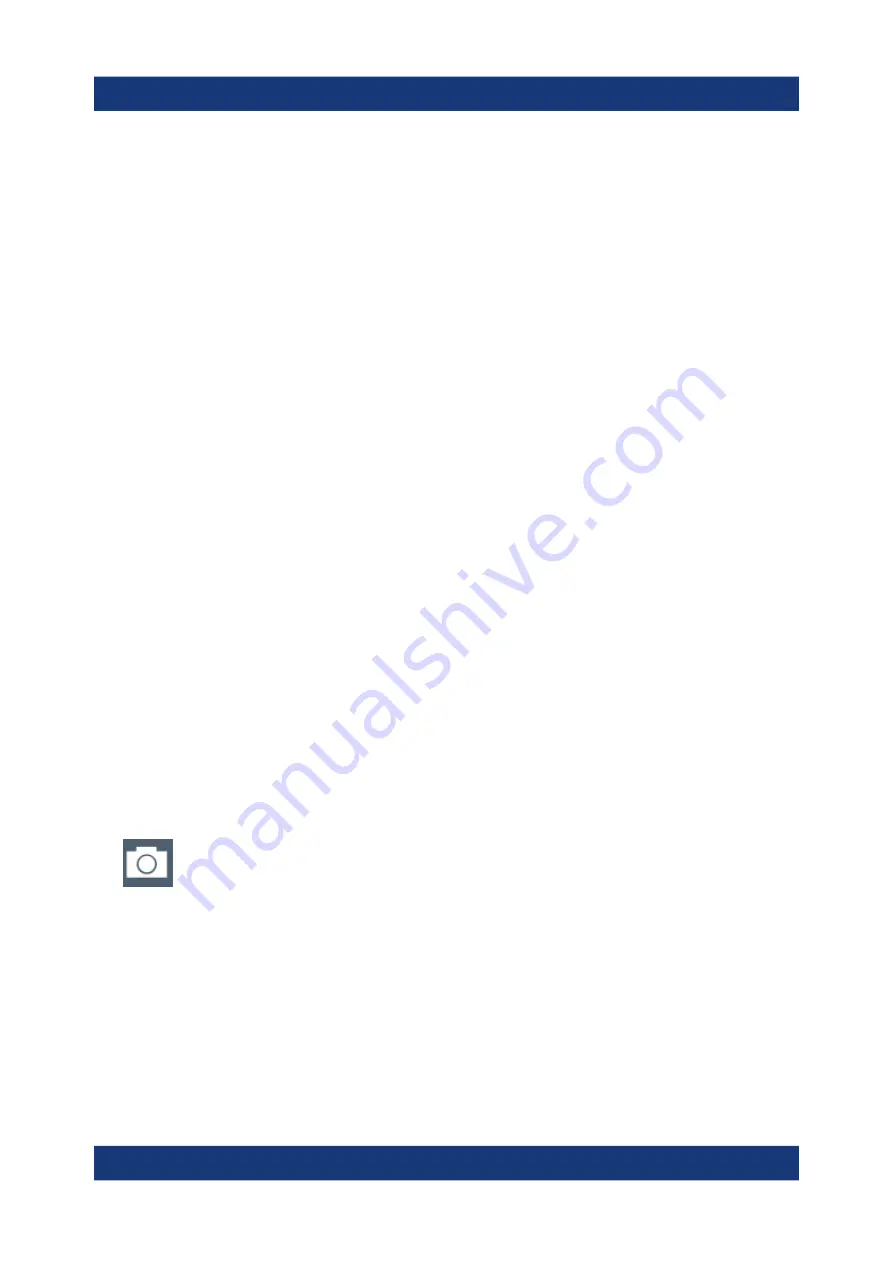
Trying Out the Instrument
R&S
®
FSVA3000/R&S
®
FSV3000
76
Getting Started 1330.8073.02 ─ 04
3. In the "Load" dialog box, select the
MyMultiViewSetup.dfl
file in the
default directory
C:/R_S/instr/user
.
4. Tap the "Load" button.
All instrument settings are restored and the display should resemble
, which shows the instrument display right before the settings were
stored.
6.10
Printing and Saving Results
Finally, after a successful measurement, we will document our results. First we
will export the numeric trace data, then we will create a screenshot of the graphi-
cal display.
To export the trace data
1. Press the [TRACE] key on the front panel.
2. Tap the "Trace Config" softkey.
3. Tap the "Trace Export" tab.
4. Tap the "Export Trace to ASCII File" button.
5. Enter the file name
MyMultiViewResults
.
The trace data is stored to
MyMultiViewResults.DAT
To create a screenshot of the display
1.
Tap the "Print immediately" icon in the toolbar.
A screenshot of the current display is created. Note that the colors on the
screen are inverted in the screenshot to improve printout results.
2. In the "Save Hardcopy as Bitmap (BMP)" dialog box, enter a file name, e.g.
MyMultiViewDisplay
.
The screenshot is stored to
MyMultiViewDisplay.bmp
.
Printing and Saving Results






























