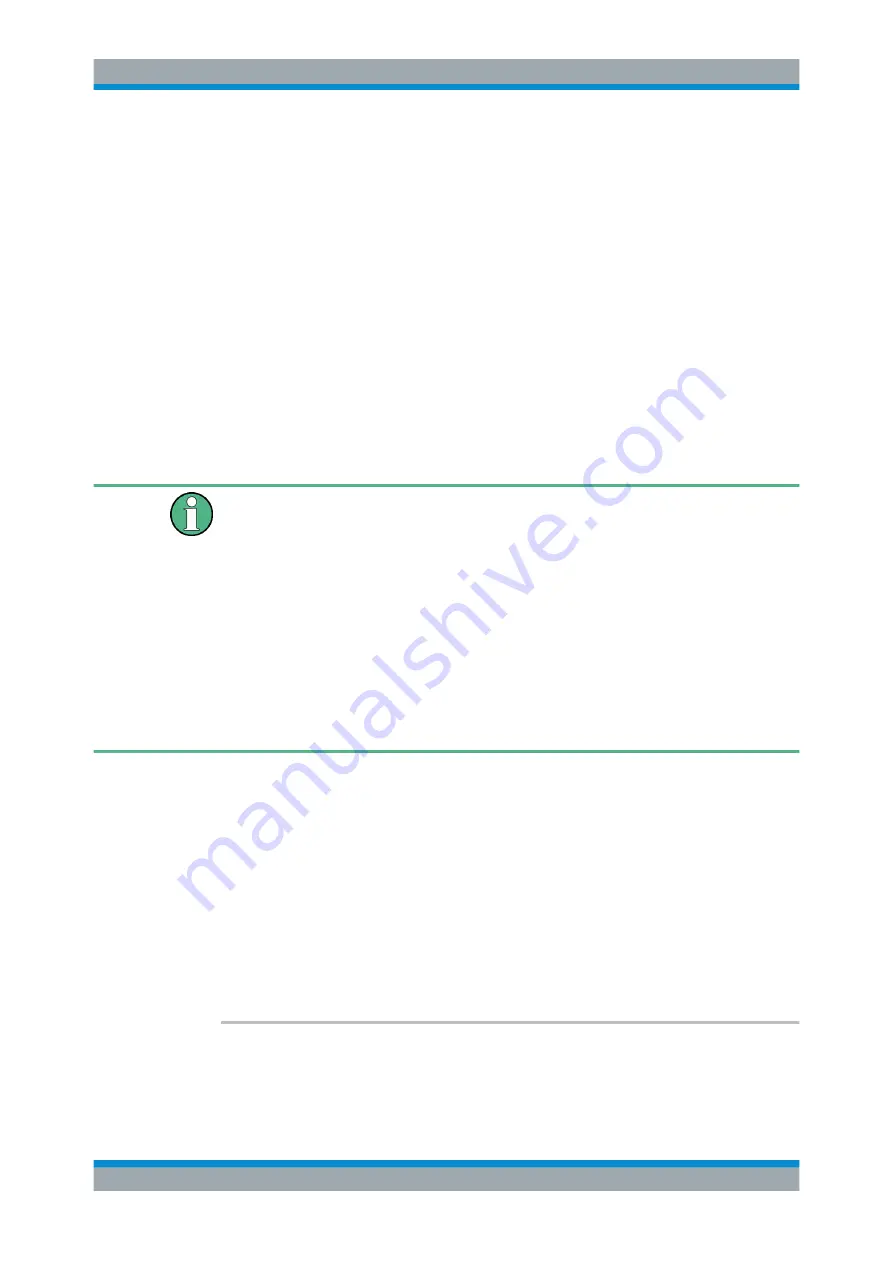
Remote Commands to Perform Measurements with I/Q Data
R&S
®
FSV/A3000 I/Q
Analyzer
210
User Manual 1178.8536.02 ─ 01
Suffix:
<n>
.
Setting parameters:
<WindowType>
Type of measurement window you want to replace another one
with.
See
on page 204 for a list of availa-
ble window types.
Example:
LAY:WIND2:REPL MTAB
Replaces the result display in window 2 with a marker table.
Usage:
Setting only
8.6
Capturing Data and Performing Sweeps
Different measurement procedures
Two different procedures to capture I/Q data remotely are available:
●
Measurement and result query with one command (see
on page 265)
This method causes the least delay between measurement and output of the result
data, but it requires the control computer to wait actively for the response data.
●
Setting up the instrument, starting the measurement via
INIT
and querying the
result list at the end of the measurement (see
on page 266)
With this method, the control computer can be used for other activities during the
measurement. However, the additional time needed for synchronization via service
request must be taken into account.
................................................................................................212
............................................................................................ 213
....................................................................................... 213
.............................................................................................214
.................................................................................................214
................................................................................ 215
[SENSe:]SWEep[:WINDow<n>]:POINts
............................................................................215
ABORt
This command aborts the measurement in the current channel and resets the trigger
system.
Capturing Data and Performing Sweeps
















































