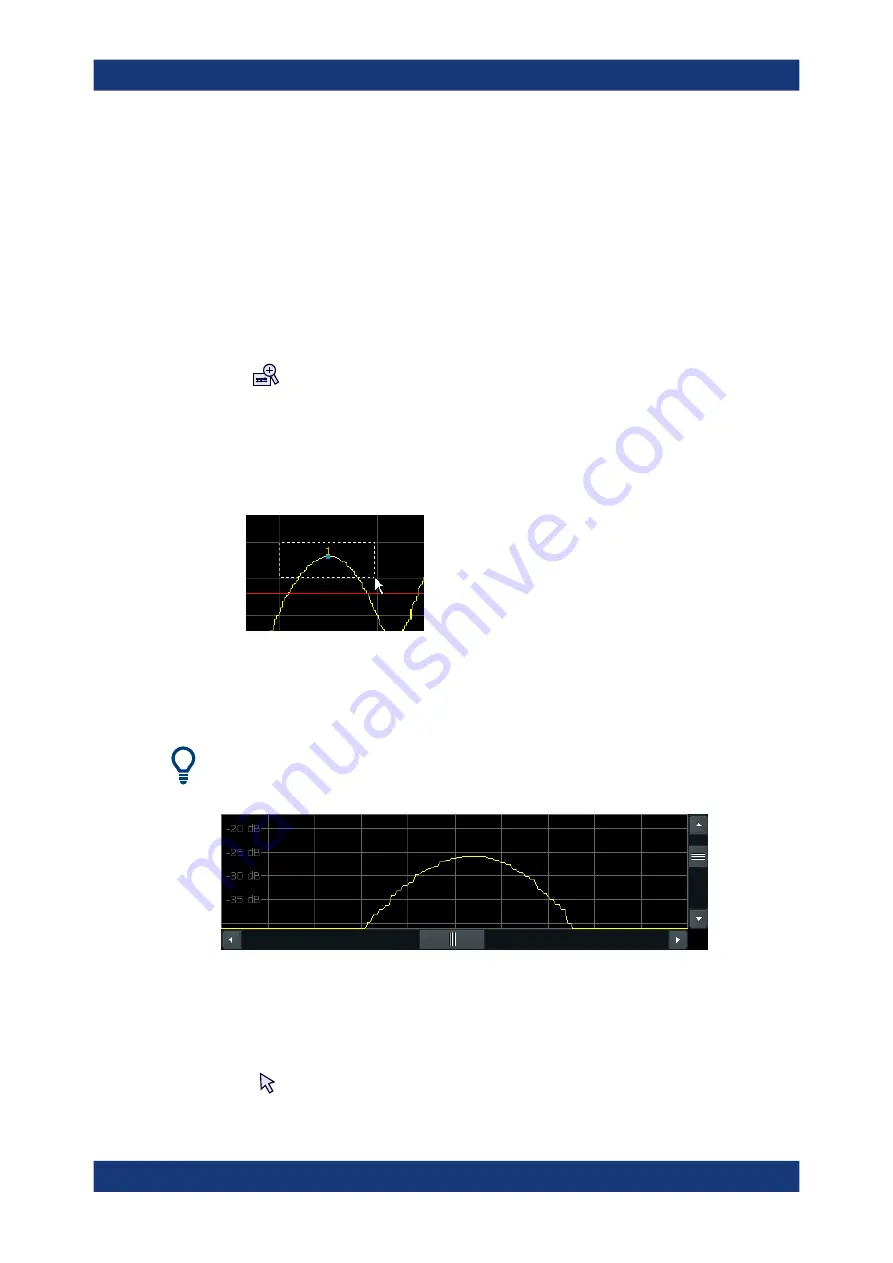
Common Analysis and Display Functions
R&S
®
FSPN
150
User Manual 1179.4363.02 ─ 01
7.2.3
How to Zoom Into a Diagram
The following tasks are described here:
●
"To zoom into the diagram at one position"
●
"To return to selection mode in the diagram"
●
"To return to original display"
●
"To zoom into multiple positions in the diagram"
To zoom into the diagram at one position
1.
Click on the "Single Zoom" icon in the toolbar.
Zoom mode is activated.
2. Tap and drag your finger in the diagram to select the area to be enlarged. The
selected area is indicated by a dotted rectangle.
When you leave the touchscreen, the diagram is replaced by the zoomed trace
area.
3. Repeat these steps, if necessary, to enlarge the diagram further.
Scrolling in the zoomed display
You can scroll the diagram area to display the entire diagram using the scrollbars at the
right and at the bottom of the diagram.
To return to selection mode in the diagram
While you are in zoom mode, touching the screen changes the zoom area. In order to
select or move a trace or marker, you must switch back to selection mode:
►
Zoomed Displays






























