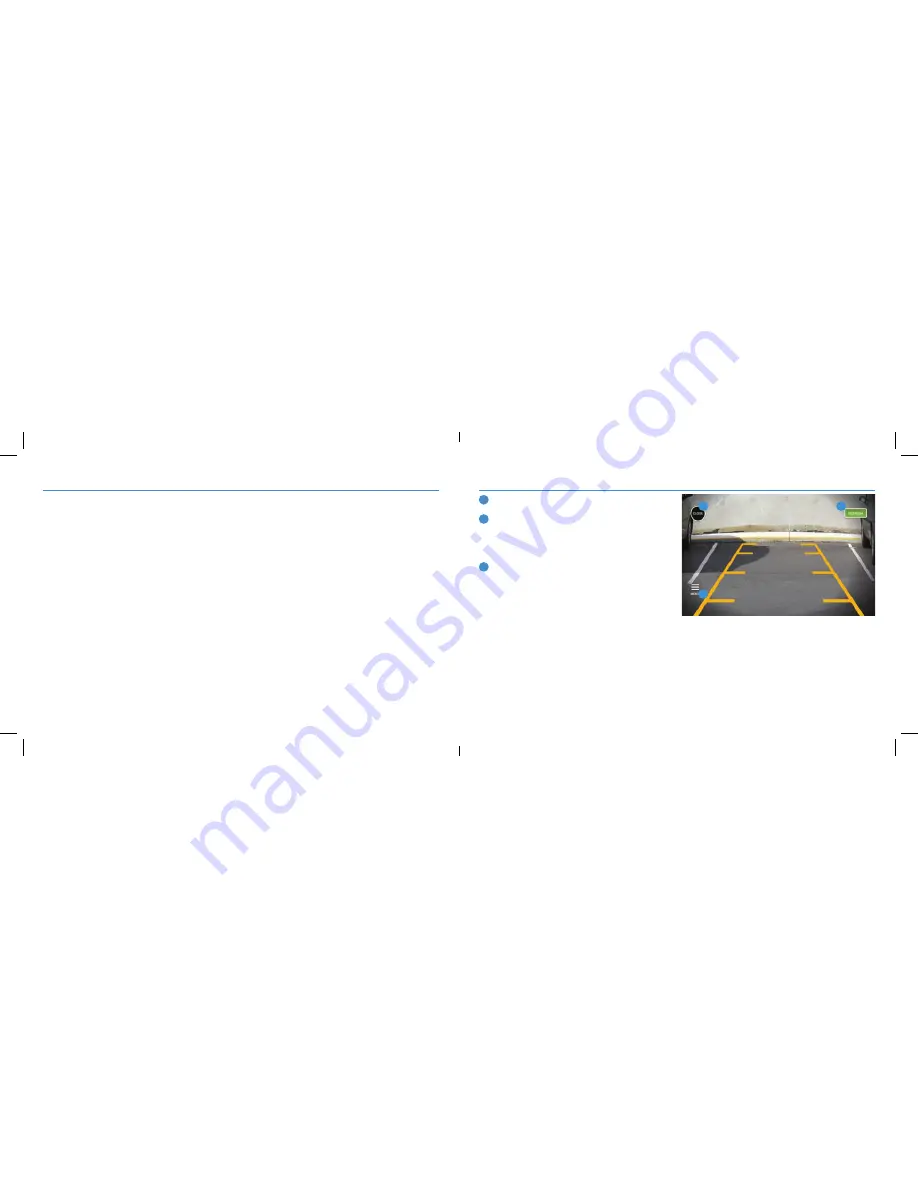
6
7
Using the app
1. The app opens to the Connection page and will search for the camera.
This may take several minutes. Make sure Wi-Fi is enabled on the display device.
2. When the camera appears in the list, tap
Connect
.
3. The camera image will display on the screen.
Using the app
1
Close:
Closes the app.
2
Refresh:
This button appears when
Wi-Fi interference is detected. Tap to
switch to a different channel.
3
Menu:
Return to the
Connection screen.
1
2
3
Actual screen content will depend on the device type used
(OverDryve
™
or smartphone).
Summary of Contents for Wi-Fi Backup Camera
Page 9: ...14 15 Notes Notes ...
Page 10: ...16 Notes ...










