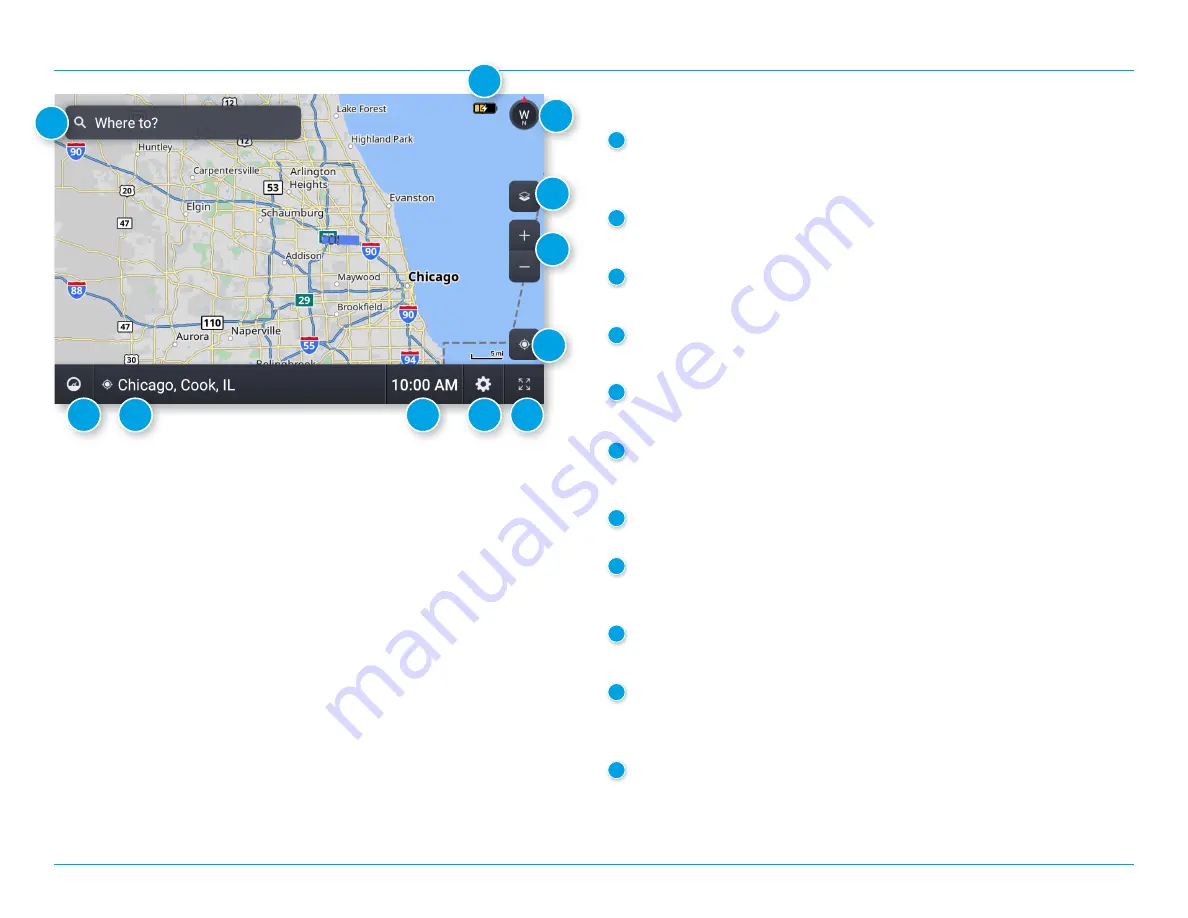
TND™ Tablet 1050 User Manual
11
3. Rand Navigation 2.0
Rand Navigation
1
Single-line Search
Tap to enter a destination, address, or Point of Interest.
You can access any destination from the single-line search.
2
Battery Meter
Displays battery power status and charging indicator.
3
Map View Mode
Tap to switch the map view between 3D map, North up, or Heading up.
4
Wi-Fi Connected Services
Tap to show fuel prices, weather and traffic on the map.
5
Zoom
Tap + or - to zoom in or out on the map.
6
Return to current location
If viewing another map area, tap this icon to return focus to your
current location.
7
Virtual Dashboard
Tap to view a variety of information concerning your current trip.
8
Street/Intersection/Location
Tap to toggle between the current street name, the upcoming
intersection, or your current location.
9
Local Time/Elevation
Tap to toggle between displaying local time or elevation.
10
Navigation Settings
Tap to access settings such as: General, Truck Info, Route, Map,
and Warnings.
11
Full Screen
Tap to change the view to full screen.
1
3
2
4
5
6
7
8
9
10
11
Summary of Contents for TND TABLET 1050
Page 1: ...User Manual...
















































