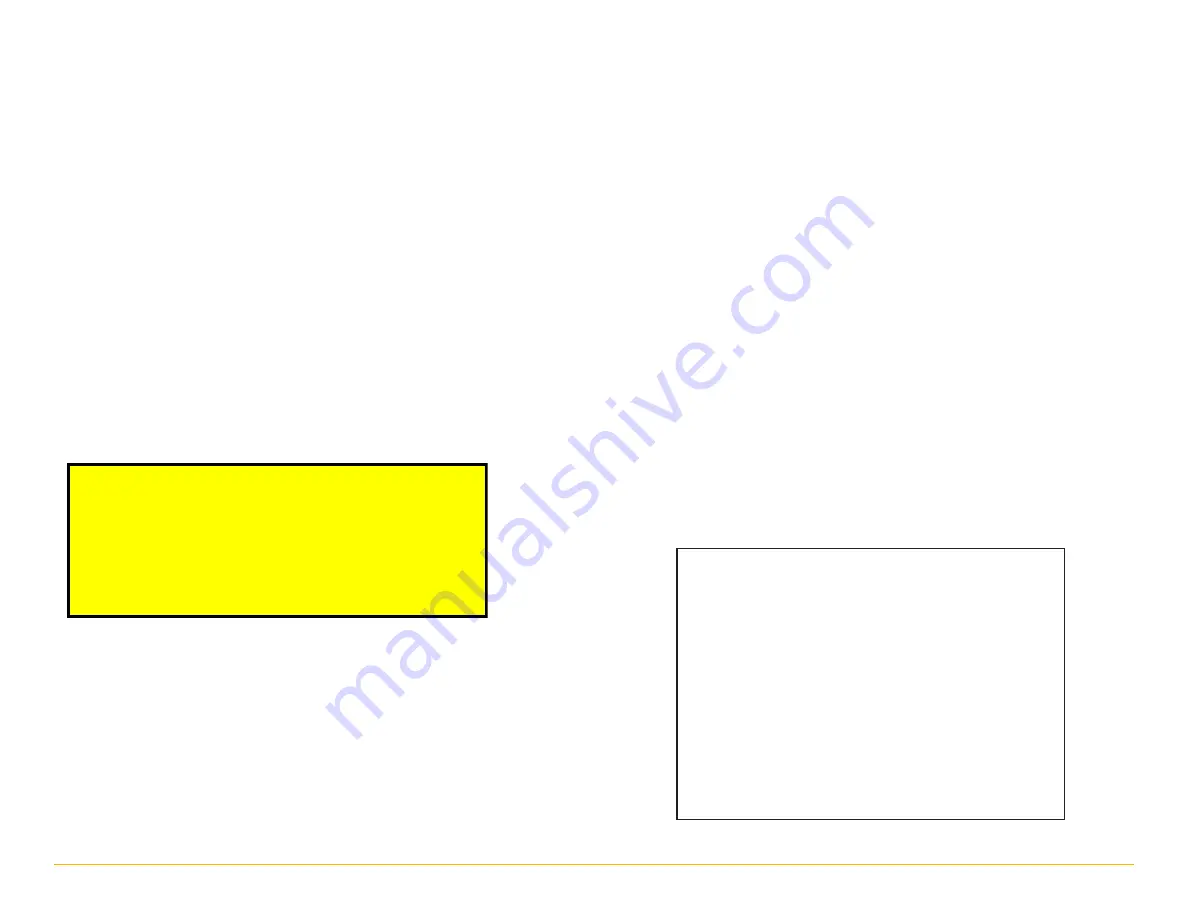
IntelliRoute
®
TND
™
730/530 LM User Manual
ii
About GPS
The Global Positioning System (GPS) is a constellation of satellites that
a GPS receiver uses to calculate geographical positions. To determine
a position, data from at least three satellites is required. To determine
elevation, the data from four or more satellites is required. Accuracy of
the positioning varies from 10 feet to several hundred feet, depending
on vehicle placement and the surrounding environment.
Geographical terrain (such as mountains), man-made structures (such as
highway overpasses, bridges, and tall buildings), as well as weather
can interfere with the GPS signal. For best GPS reception, position the
device and mount with a clear line of sight to the sky. Some vehicles
may have a limited view of the sky due to metal sun shields or a
metallized windshield coating.
Map data includes the geographical coordinates for address locations and
points of interest (POIs). With GPS reception, your device calculates a route
to your selected location.
Customer Support
Call toll-free:
800-333-0136
Service hours:
Monday through Friday, 7 a.m. to 6 p.m. CT
(Except official holidays)
E-mail:
For Sales Information Please Contact
RoadTrucker Inc (www.RoadTrucker.com)
8312 Sidbury Rd.
Wilmington, NC 28411
(800) 507-0482 / (910) 686-4281




































