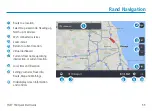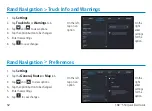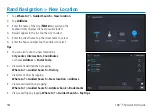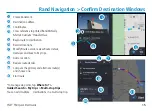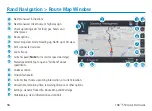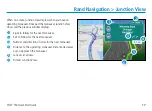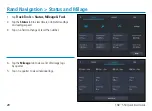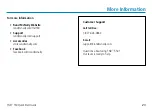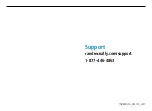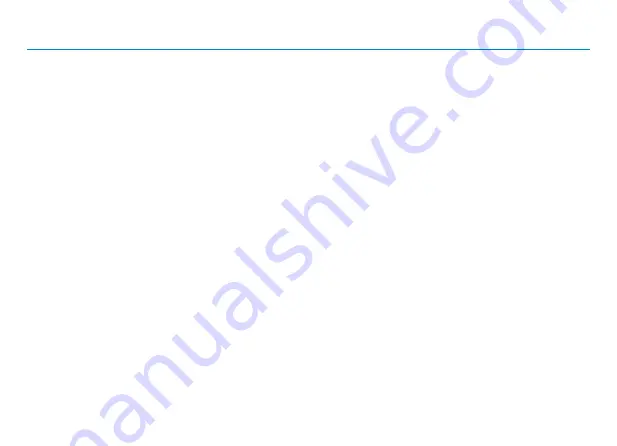
25
TND
™
550 Quick Start Guide
Warnings, End-User License Agreement, and Warranty
This warranty gives the Customer specific rights. Other rights may be available to Customer which vary from state to state.
Exclusions: This limited warranty does not apply: 1) to any Product damaged by accident; 2) in the event of misuse or abuse of the Product or as a result of unauthorized
alterations or repairs; 3) if the serial number has been altered, defaced or removed; 4) if the Product is used other than as provided in the documentation that accompanies
the Product, or 5) if the Product is used or Customer resides outside of the U.S.A. or Canada.
CAUTION: RAND MCNALLY MAKES NO WARRANTY AS TO THE ACCURACY OR COMPLETENESS OF THE INFORMATION CONTAINED IN OR PROVIDED BY
THE PRODUCT, THE SOFTWARE OR THE DOCUMENTATION, AND DISCLAIMS ANY AND ALL EXPRESS, IMPLIED OR STATUTORY WARRANTIES, INCLUDING
ANY IMPLIED WARRANTIES OF MERCHANTABILITY OR FITNESS FOR A PARTICULAR PURPOSE, AND ANY WARRANTY AS TO QUALITY, PERFORMANCE,
TITLE OR NON- INFRINGEMENT. SOME STATES DO NOT ALLOW LIMITATIONS ON HOW LONG AN IMPLIED WARRANTY LASTS AND/OR DO NOT ALLOW
THE EXCLUSION OR LIMITATION OF INCIDENTAL OR CONSEQUENTIAL DAMAGES, SO THE ABOVE LIMITATIONS MAY NOT APPLY TO SOME CONSUMERS.
IN NO EVENT WILL RAND MCNALLY OR ITS LICENSORS BE LIABLE FOR ANY INDIRECT, SPECIAL, INCIDENTAL, OR CONSEQUENTIAL DAMAGES ARISING
OUT OF THE USE OR INABILITY TO USE THE PRODUCT, EVEN IF ADVISED OF THE POSSIBILITY OF SUCH DAMAGES.
IT IS THE USER’S RESPONSIBILITY TO USE THIS PRODUCT PRUDENTLY AND IN ACCORDANCE WITH THE DOCUMENTATION. THIS PRODUCT IS INTENDED TO BE USED ONLY
AS A TRAVEL AID AND MUST NOT BE USED FOR ANY PURPOSE REQUIRING PRECISE MEASUREMENT OF DIRECTION, DISTANCE, LOCATION OR TOPOGRAPHY.
The User agrees to allow information provided by the User to Rand McNally to be used for internal business evaluation purposes, including, but not limited to, evaluating
the effectiveness of the Product and the services provided and methods to simplify or improve User experiences. Such information will not be provided to third parties in any
way that discloses the identity of the User.
Rand McNally may make use of third party software in the Product. Notwithstanding the terms and conditions of this license, use of some third party materials included in
the Product may be subject to such third party’s license and terms and conditions. The third party copyright notices are provided at the end of this License.
The User agrees to indemnify, defend and hold Rand McNally and its licensors (including their respective licensors, suppliers, assignees, subsidiaries, affiliated companies,
and the respective of officers, directors, employees, shareholders, agents and representatives of each of them) free and harmless from and against any liability, loss, injury
(including injuries resulting in death), demand, action, cost, expense or claim of any kind or character, including but not limited to attorney’s fees, arising out of or in
connection with any use or possession by the User of this Product.
These terms and conditions constitute the entire agreement between Rand McNally (and its licensors and suppliers) and the User pertaining to the subject matter hereof,
and supersedes in their entirety any and all written or oral agreements previously existing between us with respect to such subject matter. The terms and conditions
(including the license) may be updated from time to time with or without notice.
The above terms and conditions shall be governed by the laws of Illinois, without giving effect to (i) its conflict of laws provisions, or (ii) the United Nations Convention for
Contracts for the International Sale of Goods, which is explicitly excluded. Any action or proceeding to enforce or interpret the terms of this license and warrenty shall only
be brought in state or federal court located in Cook County, Illinois. The User agrees to submit to the jurisdiction of Illinois courts for any and all disputes, claims and actions
arising from or in connection with the User’s license and use of the Product hereunder.
User shall not export the Product in violation of any U.S. or foreign laws. Rand McNally’s licensors shall be third party beneficiaries of Rand McNally’s rights under this
license, but are not parties hereto and have no obligations hereunder.
By using this Product you agree to be bound both by the foregoing and to any additional terms of use found at www.randmcnally.com.