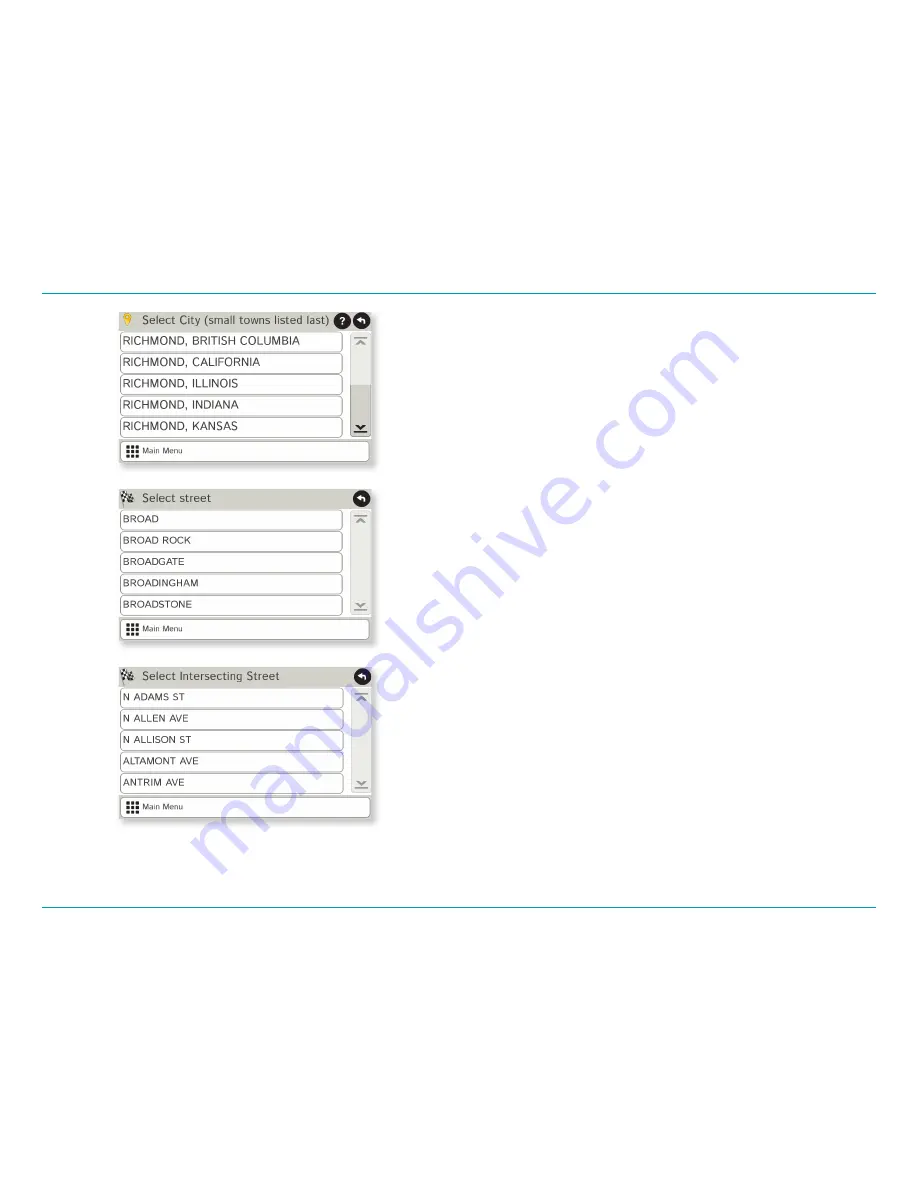
IntelliRoute
®
TND
™
525 User Manual
16
Route to a City Center
1. Tap
Choose Destination
>
New Location
>
City Center
.
2. Type the first few characters in the city name.
3. Tap on the city/state name.
The
Confirmation Window
displays. (See page 29.)
4. Tap
Begin New Route
to navigate to the location.
Route to an Intersection
5. Tap
Choose Destination
>
New Location
>
Intersection
.
6. Type the first few characters in the city name.
7. Tap on the city name.
8. Type the first few characters in the primary street name, or if the next
characters of the street name cannot be selected on
the keyboard, tap
Expand Search
and search a wider area.
9. Tap on the street name in the list.
10. Type the first few characters in the intersecting street name.
11. Tap on the intersecting street name.
The
Confirmation Window
displays. (See page 29.)
12. Tap
Begin New Route
to navigate to the location.
3. Destinations > Addresses
Summary of Contents for TND 525
Page 1: ...TRUCKGPS TNDTM 525...
Page 58: ......






























