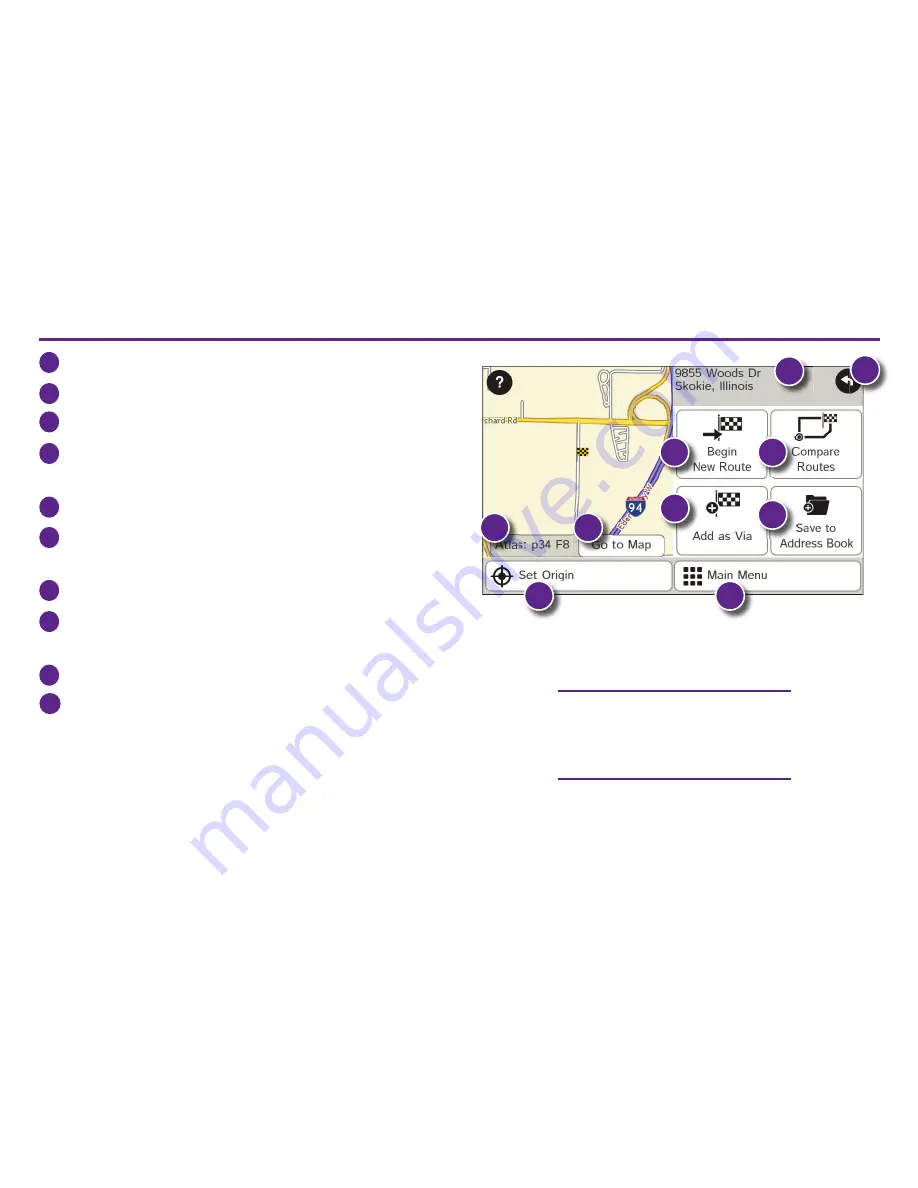
11
RV GPS
>
Confi rm Destination Window
1
Destination address.
2
Begin route to destination.
3
Compare a primary and alternate route and choose one.
4
Add the location as a via point on the way to
a previously entered destination.*
5
Save the location to the Address Book.
6
Cross reference to printed Rand McNally
Road Atlas.
7
View the map.
8
Change the starting location for a route to the
location displayed here.
9
Return to Main Menu.
10
Return to previous window.
*To manage via points, Tap
Choose Destination > Multi-
Stop Trips
. You can add up to 50 destinations in a multi-stop
trip, and optimize routing for trips of up to 10 stops.
NOTE:
This window may include
additional buttons based on the
type of destination selected.
1
3
5
6
7
9
8
10
2
4
Summary of Contents for RV TABLET 80
Page 1: ...QUICK START GUIDE ...
Page 2: ......
Page 23: ...21 ...
Page 24: ...RV TABLET 030415 001 v1 Support www randmcnally com support 800 333 0136 ...
























