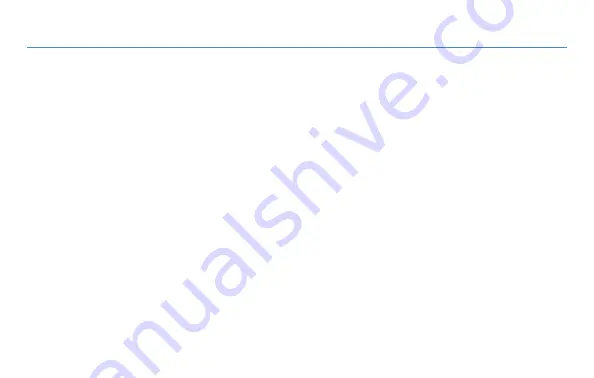
10
Vehicle installation A
Installation A instructions (Reverse lights)
Professional installation recommended.
1. Access the vehicle’s rear light wiring system.
2. Connect the reverse (red) and ground (black) wires on the master cable to the
vehicle wires using the T-Tap connectors. If the included master cable contains a
spare blue wire for custom installation, please properly insulate it
−
this wire will
not be required for standard installations.
3. Plug the round end of the master cable into the camera cord.
4. Shift the vehicle into reverse to display the camera.
5. If necessary, adjust the camera angle downward to achieve the best view.















