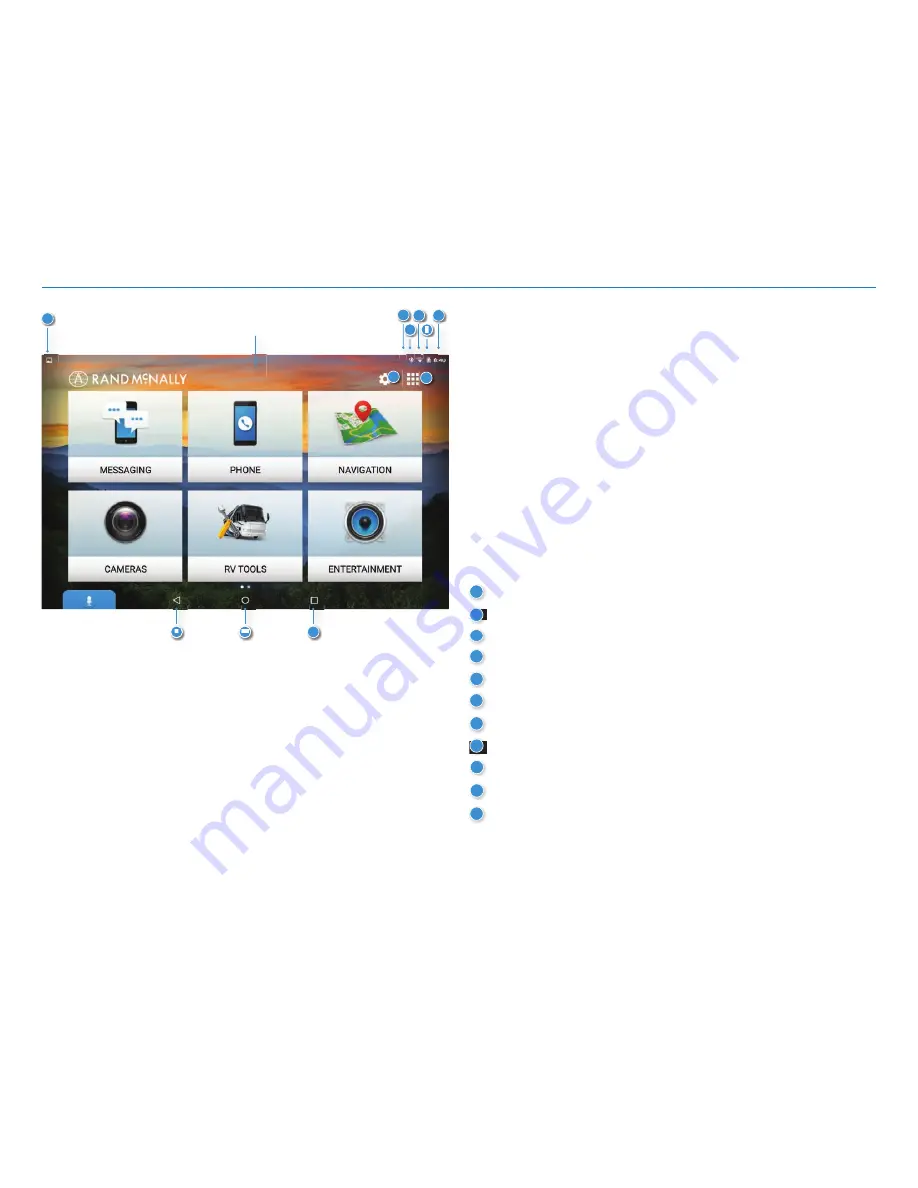
OverDryve
™
7RV User Manual
4
1. Your OverDryve
™
Using the Android Home Screen
After you turn on your device, the home screen will display.
At the top of the home screen is the status bar. It displays important
information like your Wi-Fi connection, remaining battery life, time, etc. The
status bar will display at the top of almost every screen.
Swipe down at the top of the status bar and your
Notifi cations
panel will
display. The tablet notifi es you when something needs your attention, such
as an e-mail, text message, or device update.
Tap or swipe down in the Notifi cations panel and a
Quick Settings
panel
will display. The
Quick Settings
panel contains often used features such as
Wi-Fi connection, Bluetooth, and location services (GPS). It also displays an
Android Settings
icon in the top right corner. Tap the
Android
Settings
icon to access a full menu of device settings.
1
Notifi cations icons
GPS indicator
Bluetooth indicator
Wi-Fi indicator
Battery power
Current time
Settings (Android Settings and OverDryve
™
Setup)
All apps
Back
Home
View open apps
2
9
10
2
4
6
Swipe down to view
notifi cations and settings
3
5
8
10
9
11
1
7
3
4
5
6
7
8
11
Summary of Contents for overdryve 7RV
Page 1: ......























