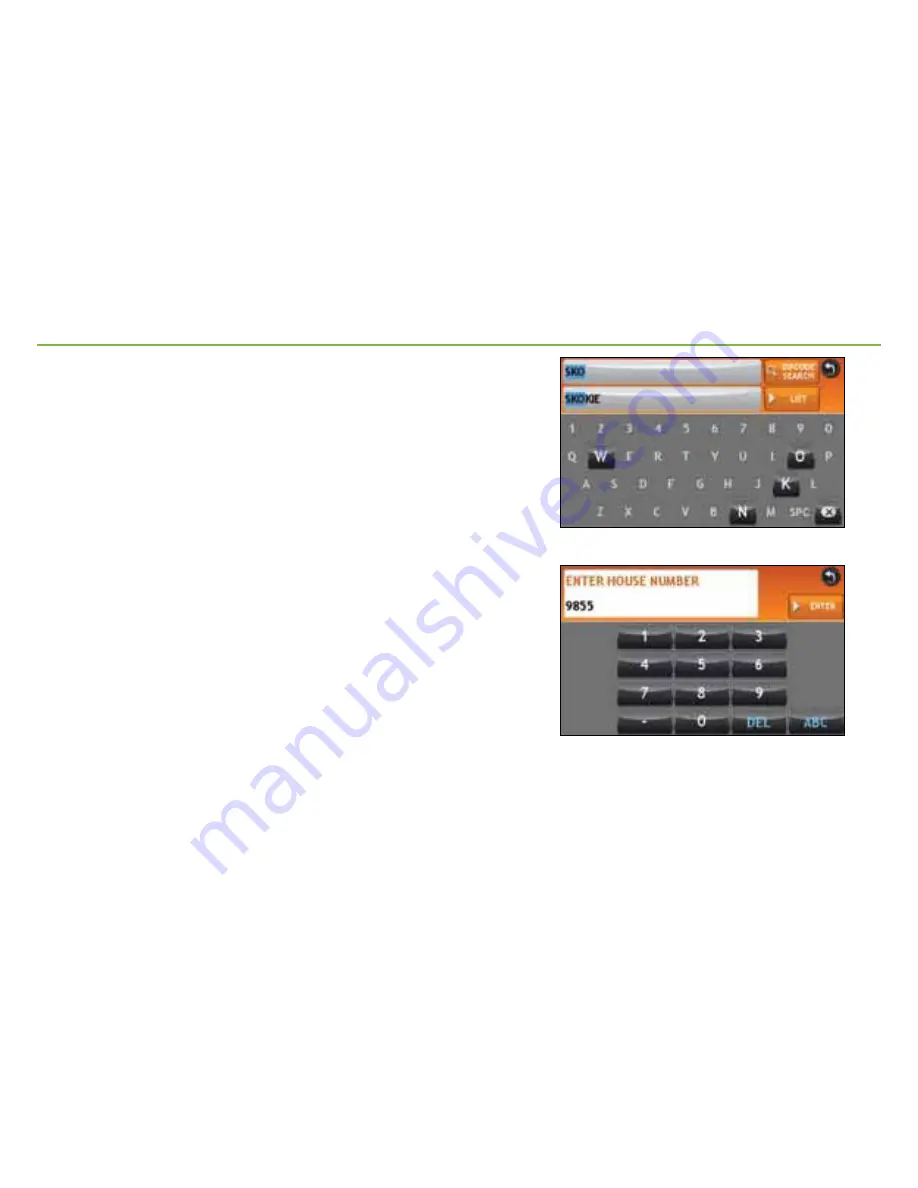
Route to a Destination
(Continued)
3.
Enter the name of the city. (
Note
: As you type, the keyboard
displays only the next possible letter. Prompts appear in the
top bar. Tap the name to select. Or, tap
List
to view cities
beginning with the letter(s) you entered. You can also use
Zip Code Search
.)
4.
Enter the street name. (
Note
: Tap
Expand Search
to…?)
5.
Enter the house number. (
Note
: Tap
ABC
to enter letters.)
See Confirm Destination Window (page 7).
City Center
-To route to a city without an address, tap
Choose
Destination > New Location > City Center
. See instructions
above.
Intersection
-To route to the intersection of two streets, tap
Choose Destination > New Location > Intersection
. See
instructions above.
Latitude/Longitude
-To enter a location by latitude and
longitude, tap
Choose Destination > New Location > Enter
Lat/Long
.
History
-Recent destinations are stored in History. Tap
Choose
Destination > History
to view.
Address Book
-To save a location, enter it in the
Address
Book
from the
Confirm Destination Window
(page 7).
6























