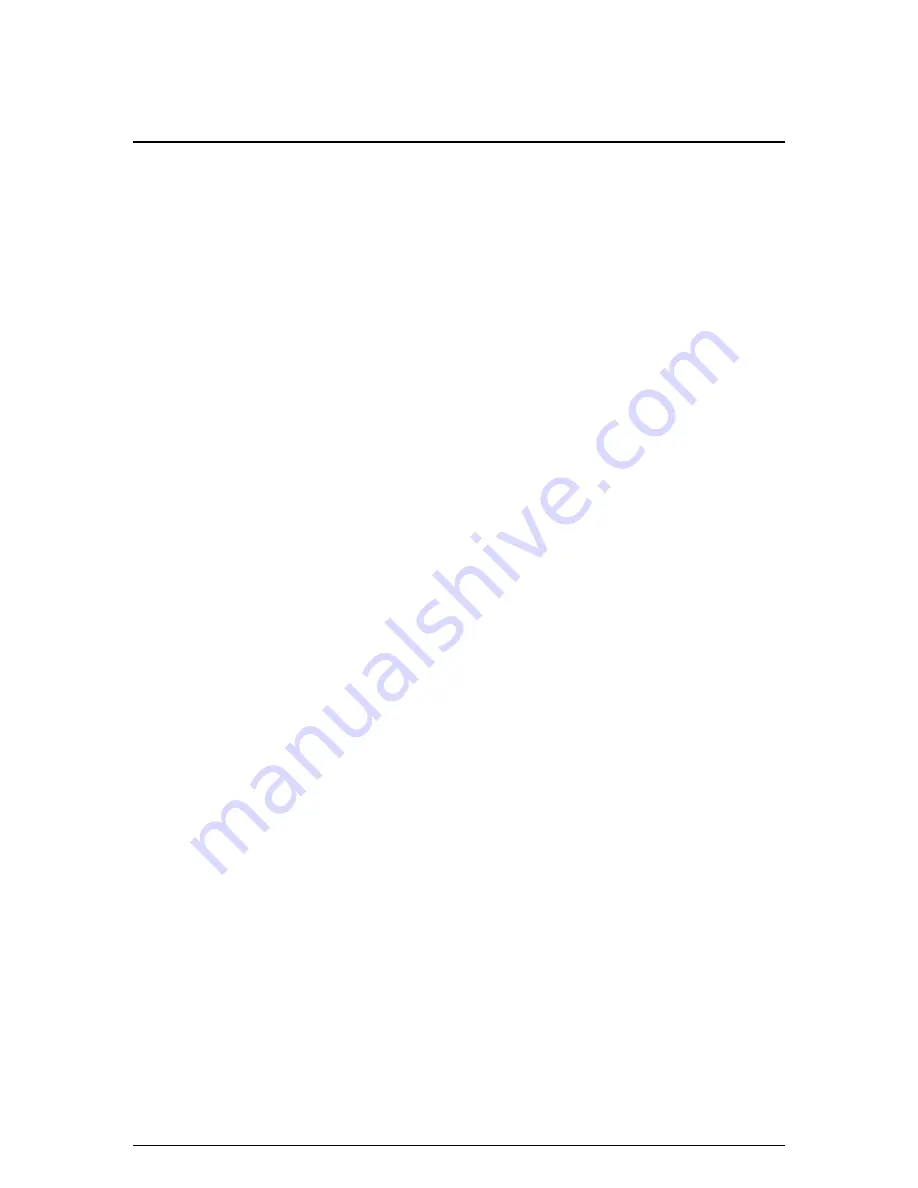
6
GPS Instructions for the Laptop Receiver
ò
Check System Requirements
To set up your Rand McNally laptop GPS receiver you simply plug the two receiver cables into
your laptop. Before you start, however, make sure you have the following things:
•
An 80486 computer running Windows 95/98/NT 4.0
•
At least 16 MB of RAM
•
Double-speed CD ROM drive or greater
•
150 MB of free hard drive space
•
An open serial port and PS/2 (mouse) port
ò
Start GPS
To set up and start your laptop GPS receiver, follow these quick steps:
1.
Shut down your computer.
2.
Attach the round (mouse) plug to your open mouse port.
3.
Attach the square (serial) connection to your open serial port.
4.
Restart your computer.
5.
After restarting, double-click the StreetFinder or icon to start the program.
6.
Once StreetFinder starts, press
F9
on your keyboard to start GPS immediately.
-Or-
If you want to record your route, go to the
GPS
menu and select
Settings
. In the Settings
dialog box, select the
Monitor and Record
option, and provide a file name. Click
OK
to
return to the map, then press
F9
to start GPS and record your route.
ò
FAQs
Q: How much will using the receiver drain my laptop's battery?
A The GPS unit actually uses less power than your laptop's CD drive. To save on battery power,
we recommend doing a local map install of the area where you'll be traveling. If you have a 2
hour battery, you'll still get about 1.5 hours. If you have a 6 hour battery, you'll get about 4 to
5 hours.









