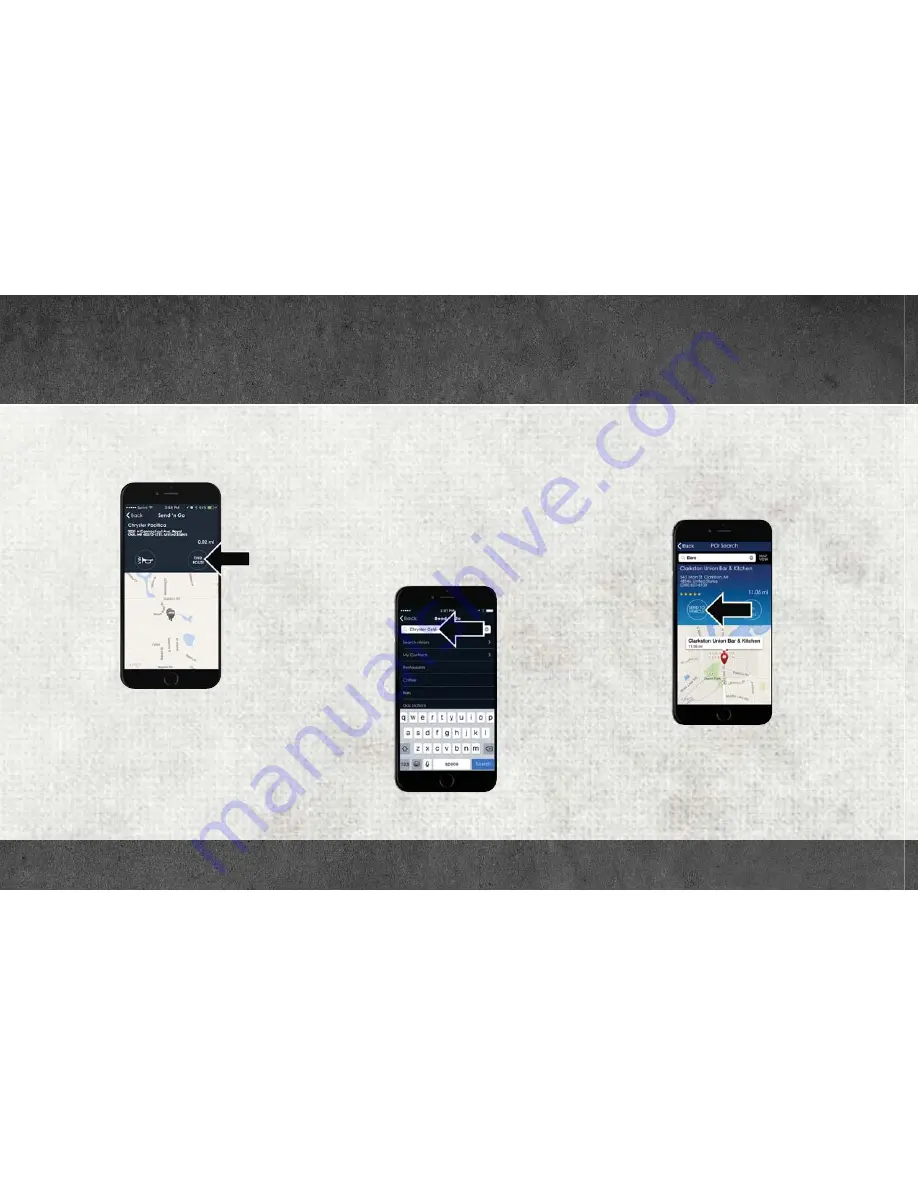
3. Select the location of the vehicle, and then
the arrow appears. Press the
Find Route
but-
ton that appears, once your vehicle is lo-
cated.
4. Select your preferred navigation app to route
a path to your vehicle.
Send ‘n Go
Search for a destination on your mobile device
and then send the route to your Uconnect Navi-
gation system. To send a route to your vehicle:
1. Press the
Location
tab on the Uconnect
Access mobile app.
2. Either type in the destination you would like
to navigate to, or search through one of the
categories provided.
3. Select the destination you want to route to
from the list that appears.
4. Press the
Send To Vehicle
button, and then
confirm the destination by pressing “Yes,”
to send the navigation route to the Uconnect
Navigation in your vehicle.
5. Finally, confirm the route inside your vehicle
by pressing the “Go Now” option on the
pop-up that appears on your Uconnect
Touchscreen, when the vehicle is started.
Find Route Button
Destination Search Bar
Send To Vehicle Button
















