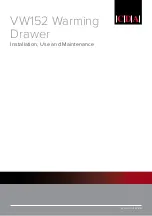2
1 (866) 395-5927
Contents
Chapter 1
Getting Started
............................................................................................................................ 4
1.1
Important Safeguards
............................................................................................................................................ 4
Safety Instructions ............................................................................................................................................................................................ 4
1.2
Regulatory Notice
................................................................................................................................................... 5
Regulatory Notices Federal Communications Commission (FCC) ................................................................................................................... 5
1.3
Package Contents
.................................................................................................................................................. 6
1.4
Before Installation
.................................................................................................................................................. 6
1.5
Unpacking & Cleaning the Monitor
..................................................................................................................... 6
1.6
Structure Diagram
.................................................................................................................................................. 7
1.7
Installation
............................................................................................................................................................... 8
4 point rack brackets ........................................................................................................................................................................................ 7
2 post rack brackets ......................................................................................................................................................................................... 8
1.8
How to Use the Slides
.......................................................................................................................................... 10
1.9
How to Use the LCD Keyboard Drawer
............................................................................................................ 11
1.10
Connecting the RF117HD to Your Server
........................................................................................................ 12
1.10.1 RF117HD Connection to USB/DVI-D server via RCX-6 Cable ............................................................................................................ 12
1.10.2 RF117HD Connection to External USB/DVI-D KVM via RCX-6 Cable ................................................................................................ 12
1.10.3 RF117HD Connection to USB/VGA server via RCB-6 cable .............................................................................................................. 13
1.10.4 RF117HD Connection to external USB/VGA KVM via RCB-6 cable .................................................................................................. 13
1.10.5 RF117HD Connection to HDMI Device via HDMI cable* .................................................................................................................. 14
Chapter 2
Operation
................................................................................................................................... 15
2.1
On-screen Display Operation
............................................................................................................................. 15
2.2
On-screen Menus
................................................................................................................................................. 16
2.3
How to Use Picture-in-Picture (PIP) / Picture-by-Picture (PBP) Functionality
.......................................... 17
2.3.1 Picture-in-Picture (PIP) Operation ........................................................................................................................................................ 17
2.3.2 Picture-by-Picture (PBP) Operation ...................................................................................................................................................... 18
2.3.3 PIP/PBP Sources * ................................................................................................................................................................................. 18
Chapter 3
Standard Specifications
.......................................................................................................... 19
3.1
Specifications
................................................................................................................................................... 19-19
3.2
Keyboard & Mouse Layouts
.......................................................................................................................... 20-22
Chapter 4
Optional Specifications
........................................................................................................... 20
4.1
KVM Integration Options
..................................................................................................................................... 21
4.2
Audio Input Option
............................................................................................................................................... 21
4.3
3G / HD / SD-SDI input
......................................................................................................................................... 22
4.4
DC Power Options
................................................................................................................................................ 23