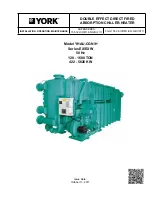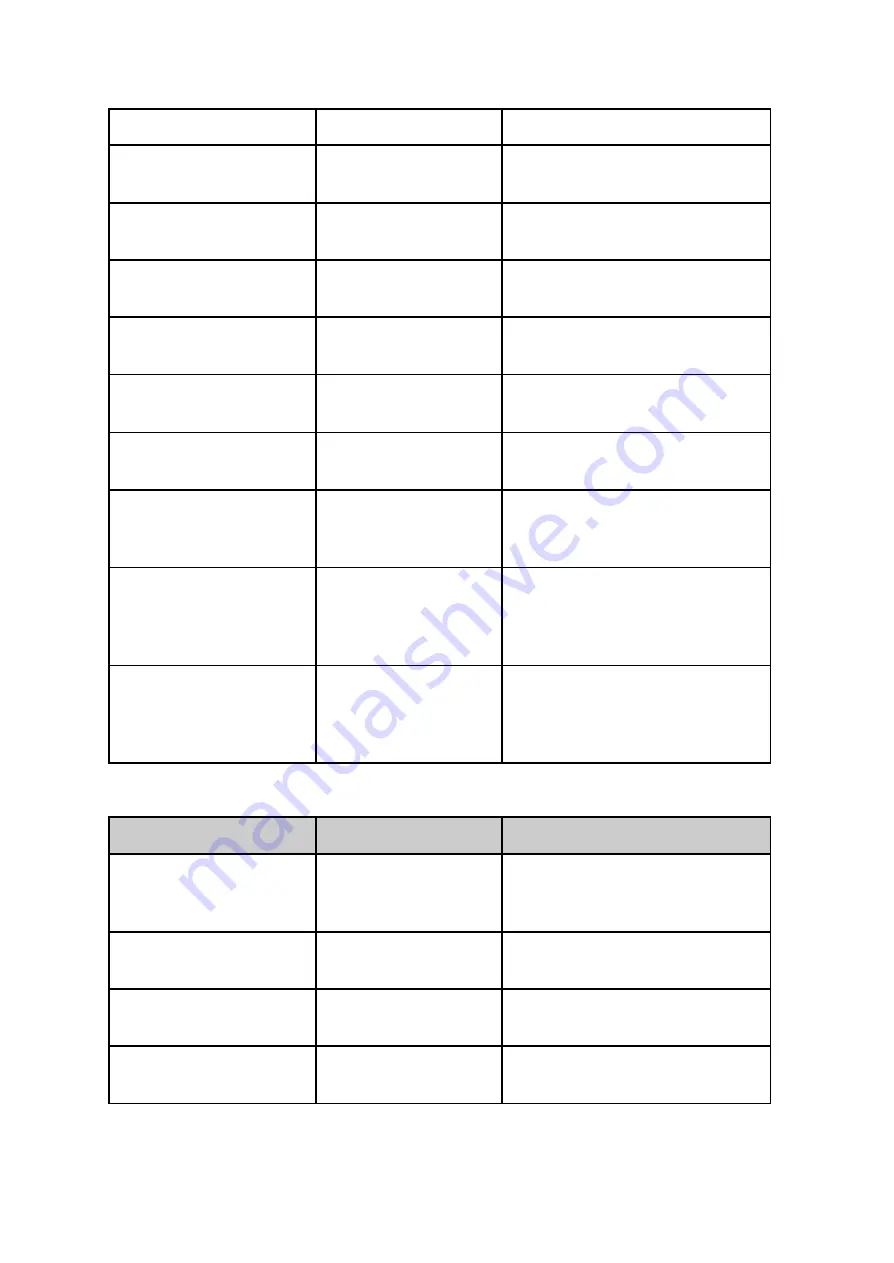
guide width
rf_guide1_dir
Primary pickup fixed
guide position
Program / Pickup / Primary
rf_boxpickup_2
Secondary pickup
calibration point
Program / Pickup / Secondary
rf_con2_w
Secondary pickup
conveyor total width
Program / Pickup / Secondary
rf_guide2_w
Secondary pickup fixed
guide width
Program / Pickup / Secondary
rf_guide2_dir
Secondary pickup fixed
guide position
Program / Pickup / Secondary
rf_calib_pu_dim
Calibration box
dimensions
Program / Pickup / Calibration box
rf_calib_box_dim
Alternative calibration
box dimensions for
pallet calibration
Default: identical to
rf_calib_pu_dim
rf_P1_calib_h
Height of the pallet that
was used during
calibration of the right
pallet position
Program / Pallet / Height
rf_P2_calib_h
Height of the pallet that
was used during
calibration of the left
pallet position
Identical to rf_P1_calib_h
9.4.3 - Path planning
Name
Description
Reference
rf_above_pickup
Distance from pickup
to above pickup
position
Program / Advanced / Path
planning
rf_box_free
Distance from pickup
to box free position
Program / Movement / Waypoints
/ Box free height
rf_smart_exit_p1_min_x
Right pallet smart exit
X lower limit
Program / Advanced / Path
planning
rf_smart_exit_p1_max_x
Right pallet smart exit
X upper limit
Program / Advanced / Path
planning
Version 2.9.1
© Rocketfarm AS 2021. All rights reserved.
108