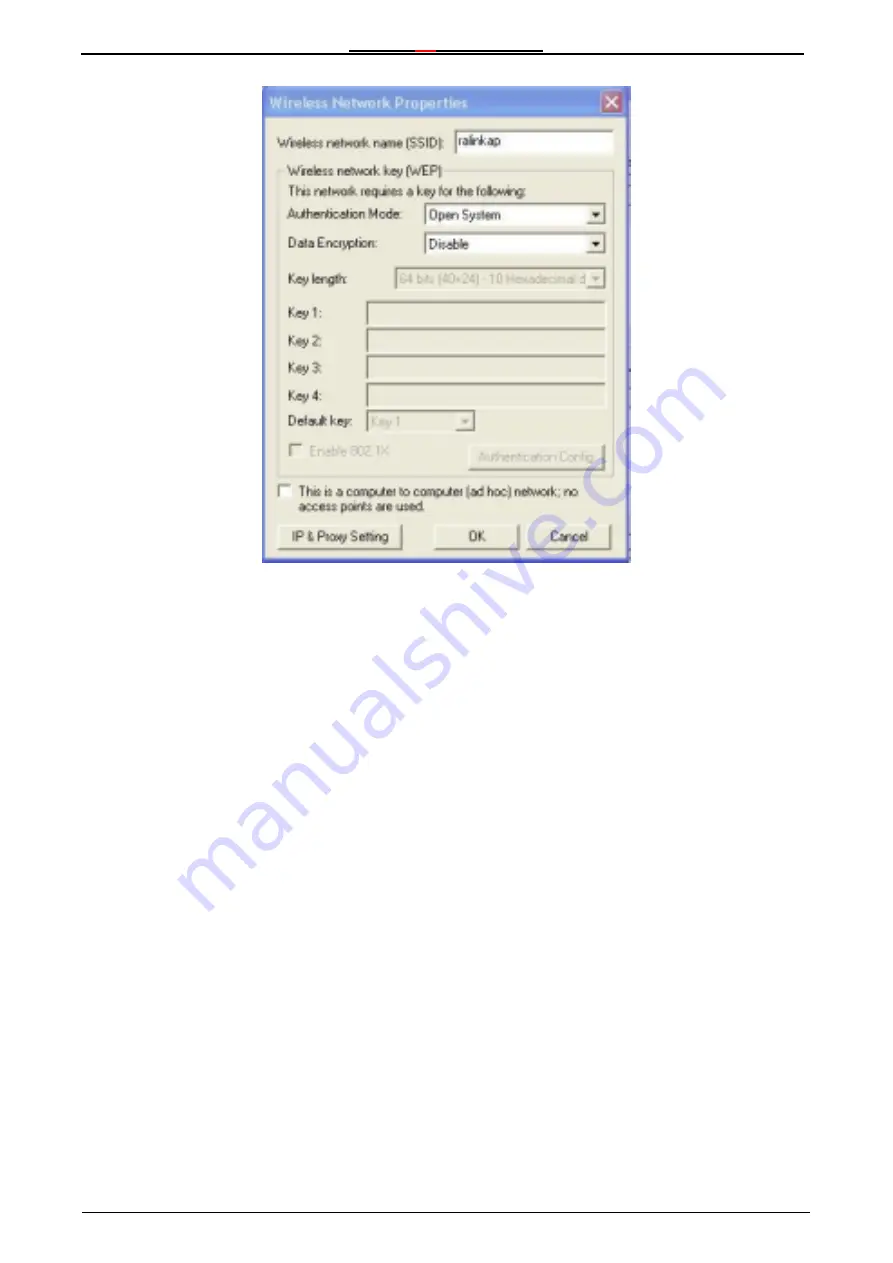
Wireless
54
Mbps PCI Card
19
The Wireless network name field must contain the SSID of the AP you are configuring a
connection for. This SSID is entered by default and in the case shown above, is
default
.
Authentication Modes
There are four available types of user authentication supported by your WIRELESS LAN
CARD
Open System, Shared, WPA,
and
WPA-PSK
. Authentication is a process very
similar to entering a username and password when you log on to your PC. It is intended to
prevent unauthorized people from accessing your WLAN network. You should select the
same Authentication mode here that you have selected for your WLAN Access Point.
If you have enabled WEP on your AP, you can enable WEP on the WIRELESS LAN
CARD and enter the necessary wireless encryption keys on this screen. You will need to
know the length of the keys that will be entered. The drop-down menu allows you to
specify the key length from 64 bits (10 hexadecimal digits)
to 152 bits (16 ASCII
alphanumeric characters).
You must enter the encryption keys
including specifying the default key
exactly as you
entered them into your Access Point. If you have any difficultly making a connection
between your WIRELESS LAN CARD and your Access Point, disable WEP and verify that
the connection can be made without any encryption. Then re-enter the WEP keys into
your Access Point and your WIRELESS LAN CARD such that they are exactly the same.
If your WLAN network will not use the Infrastructure mode (using an Access Point), but will
use the peer-to-peer (Ad-hoc) mode, you can click the This is a computer to computer (ad
hoc) network; no access points are used click-box.






























