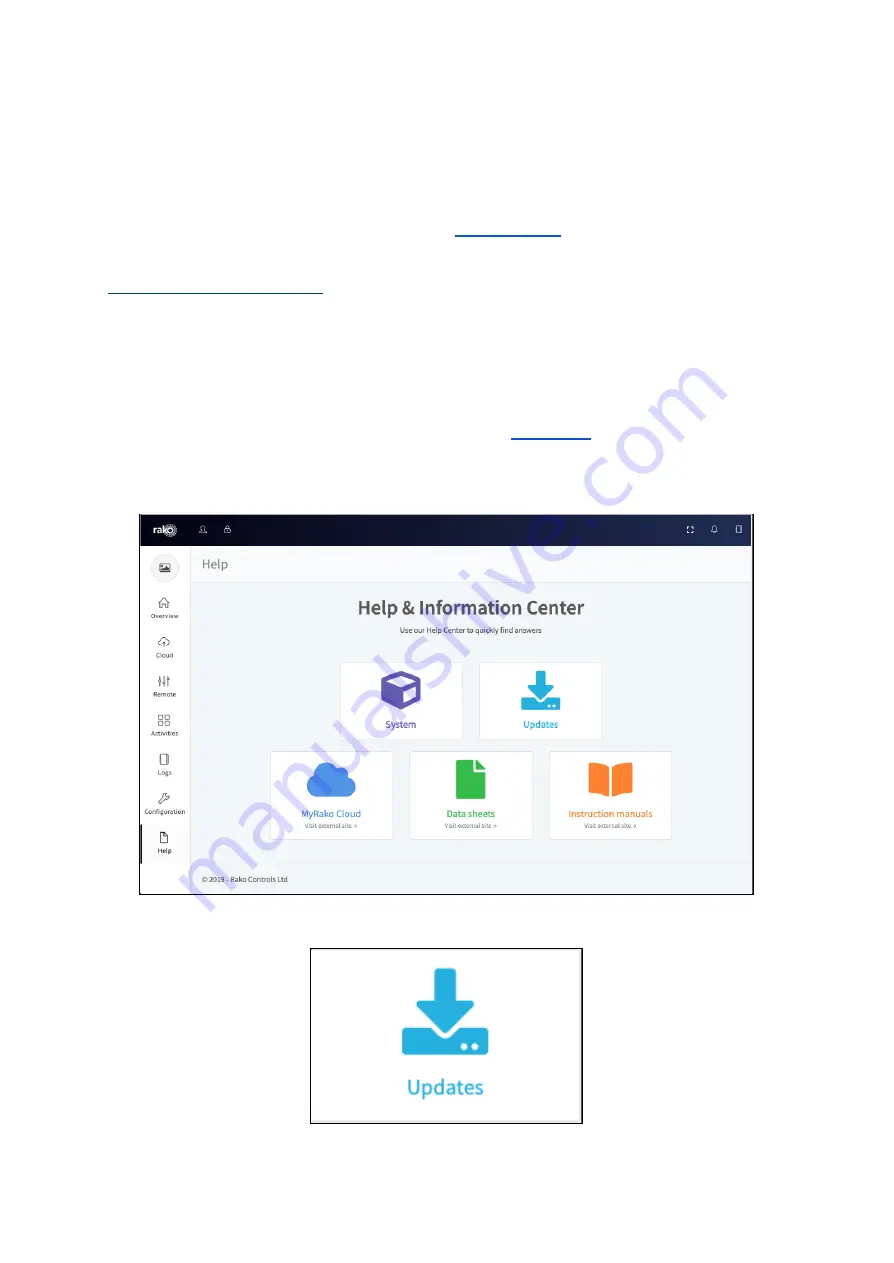
16
Holiday mode is most easily controlled from the App. However it is also possible to change
the holiday mode state from a keypad map, HUB map and by pressing buttons directly on
the HUB.
NB
For how to control Holiday mode via the App. see “
”.
12 Upgrading the HUB
As the HUB is a new product it will likely require updates more frequently. Complete the
following steps to make sure the HUB is up to the latest firmware and all features are
available.
Do not update the HUB through RASOFT Pro always through the HUBs webpage.
-
Step 1:
Access the HUB webpages as shown in
of this manual
-
Step 2:
Using the HUB web pages select the “Help” section so that you have the
page shown below.
-
Step 3:
Click on the updates panel.
WK-HUB
Manual Version 1.3.4




































