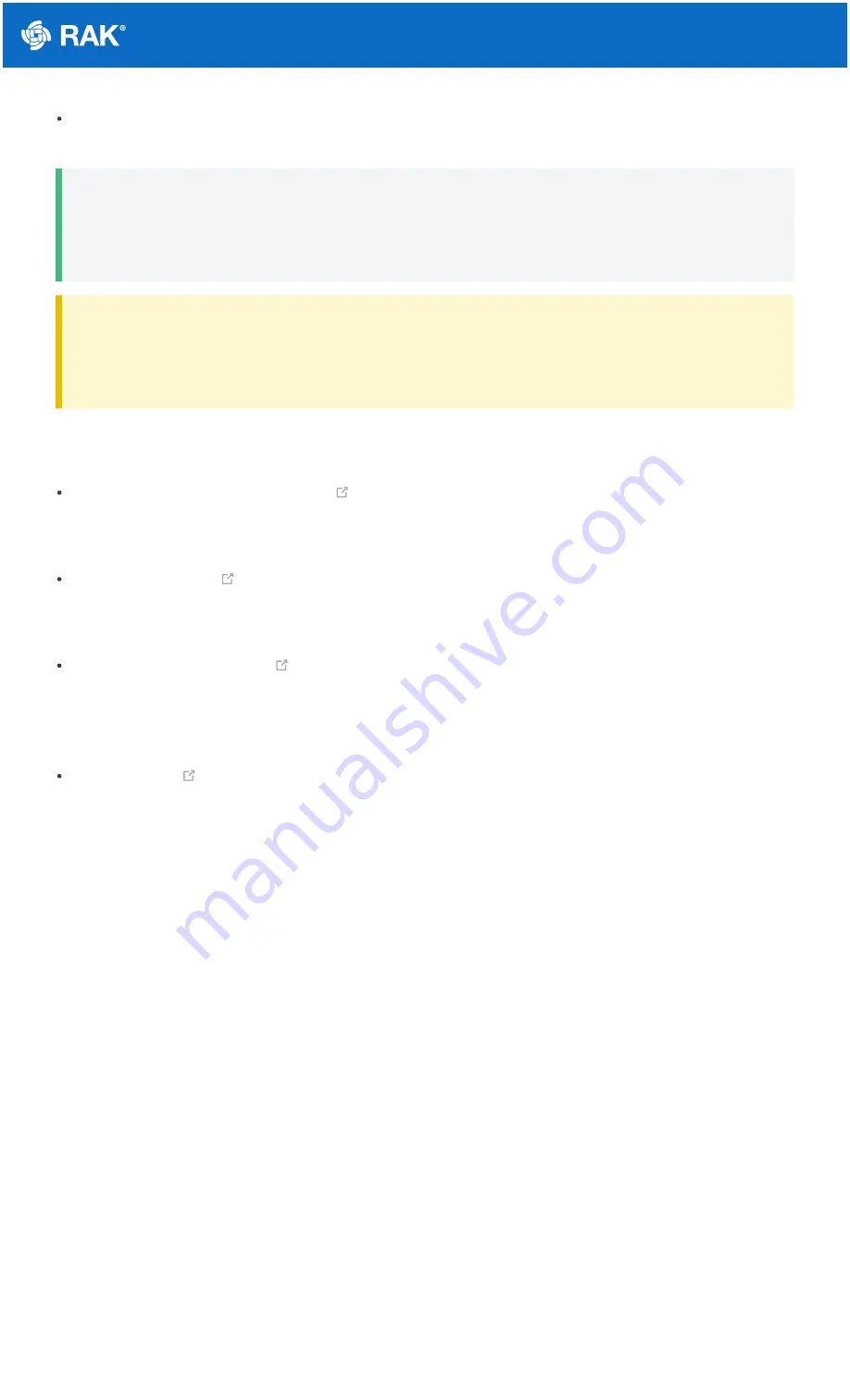
Documentation Center
Gateway Grounding - Additionally, it is recommended to use another 10 AWG or better grounding wire to
connect the screw terminal on the bottom left side of the gateway casing to the grounding rail (bar).
📝
NOTE
No additional protection for the Ethernet cabling is required at the gateway side. There is a surge
protection system built in (GDT + Anti-surge resistor).
⚠
WARNING
Should you fail to adhere to the recommendations in this document RAKwireless carries no responsibility
for any damage your equipment incurs due to a lightning strike.
Recommended Equipment
Lightning arrestor for the LoRa antennas
- This is a surge protective device for securing transceivers against
over-voltage and surge current induced by bolts of lightning. RAKwireless recommends installing a lightning
arrestor on all LoRa N-type antenna terminals.
- RAK9731 Pulsar cable is used for RAK7289 Lightning Protection. This cable is an N-
Type Male - N-Type Female cable with 1.5 m, 3 m, 5 m, 10 m, or longer custom length. It is an LMR-400 coaxial
cable with N-type connectors.
Signal Surge Protective Device
- This surge protective device is suitable for Category 6 cable or Class E
cable for protection of equipment from surge and over-voltage induced by lightning or produced in the inner
systems. It is widely used in office and industry comprehensive network wiring projects or similar
telecommunication applications, such as Gigabit Ethernet, ATM, ISDN, and VoIP systems.
- A CAT5 Ethernet Cable is recommended for outdoor surge protection systems. It is used
for connections between the PoE injector, Ethernet SPD, router/switch, and the Ethernet/PoE port on RAK7289.
Power on the Gateway
In this section, it is assumed that you have read and performed the procedures listed in the Installation part of this
document.
1. Attach all antennas to the Gateway (one LoRa antenna for 8-channel gateways, two LoRa antennas for 16-
channel gateways).
Summary of Contents for WisGate Edge Pro RAK7289
Page 13: ......































