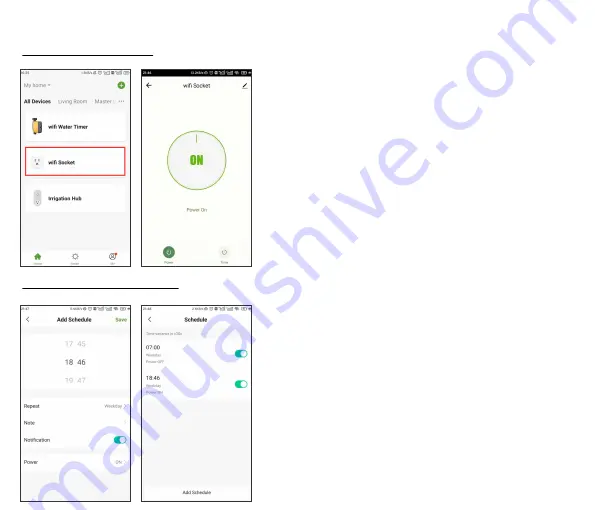
WIFI SOCKET
- 17 -
Manual Power ON/OFF
Power ON/OFF By Schedule
1.
Tap the
WiFi Socket
on the all devices list of APP home
screen.
2.
Tap the
Power
to toggle the WiFi socket power on or off
1.
Tap the
Timer
on the WiFi Socket screen.
2.
Tap the
Add Schedule
to setup a schedule for the WiFi
Socket.
3.
Use the clock wheels to set the desired switch time of day.
4.
Tap
Repeat
to choose which days of the week to toggle the
socket.
5.
Tap
Note
to add a custom description to your schedule.
6.
Toggle the Notification switch to receive alerts when the
schedule is triggered.
7.
Tap
Save
to set your schedule, or exit without saving.
8.
The schedule of the WiFi socket will be displayed on the
previous add schedule screen.
Note:
Each RainPoint WiFi hub can be used as a WiFi socket.
But
only when the WiFi timer is successfully paired with the
WiFi hub, the WiFi socket device can be added to the APP
.










































