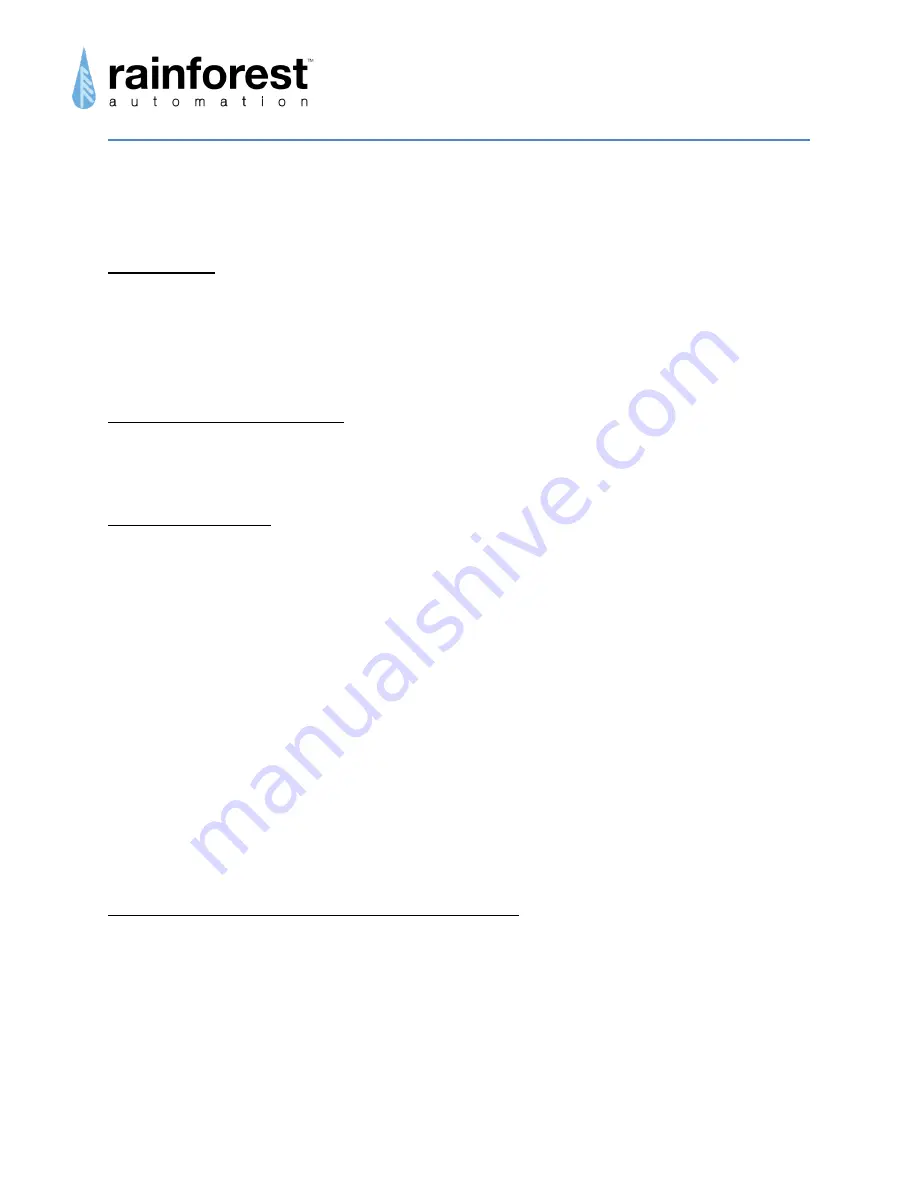
www.rainforestautomation.com
EMU-2
™
User Manual
4
Regulatory information
FCC Notices
This device complies with part 15 of the FCC Rules. Operation is subject to the following two
conditions: (1) This device may not cause harmful interference, and (2) this device must accept
any interference received, including interference that may cause undesired operation. Changes
or modifications not expressly approved by the manufacturer could void the user’s authority to
operate the equipment.
FCC/IC RF Exposure Statement
This equipment complies with FCC and Industry Canada radiation exposure limits set forth for
an uncontrolled environment. The antenna(s) used for this equipment must be installed to
provide a separation distance of at least 8 inches (20cm) from all persons.
ICES-003 Compliance
This Class B digital apparatus complies with Canadian ICES-003.
Note: This equipment has been tested and found to comply with the limits for a Class B digital
device, pursuant to part 15 of the FCC Rules. These limits are designed to provide reasonable
protection against harmful interference in a residential installation. This equipment generates,
uses and can radiate radio frequency energy and, if not installed and used in accordance with
the instructions, may cause harmful interference to radio communications. However, there is no
guarantee that interference will not occur in a particular installation. If this equipment does
cause harmful interference to radio or television reception, which can be determined by turning
the equipment off and on, the user is encouraged to try to correct the interference by one or
more of the following measures:
Reorient or relocate the receiving antenna.
Increase the separation between the equipment and receiver.
Connect the equipment into an outlet on a circuit different from that to which the receiver
is connected.
Consult the dealer or an experienced radio/TV technician for help.
Compliance Regulations For Australia and New Zealand
This equipment complies with the C-Tick labeling requirements for Australia and in New
Zealand. As a radio transmitter, this device complies with the requirements of AS/NZS
4268:2008 as designated in the Radiocommunications (Short Range Devices) Standard 2004
for Australia and as required by the Radiocommunications Regulations (General Users Radio
License for Short Range Devices) Notice 2011 for New Zealand. This device is a Category A
device as defined in the Radiocommunications (Compliance Labeling - Electromagnetic
Radiation) Notice 2003.






















