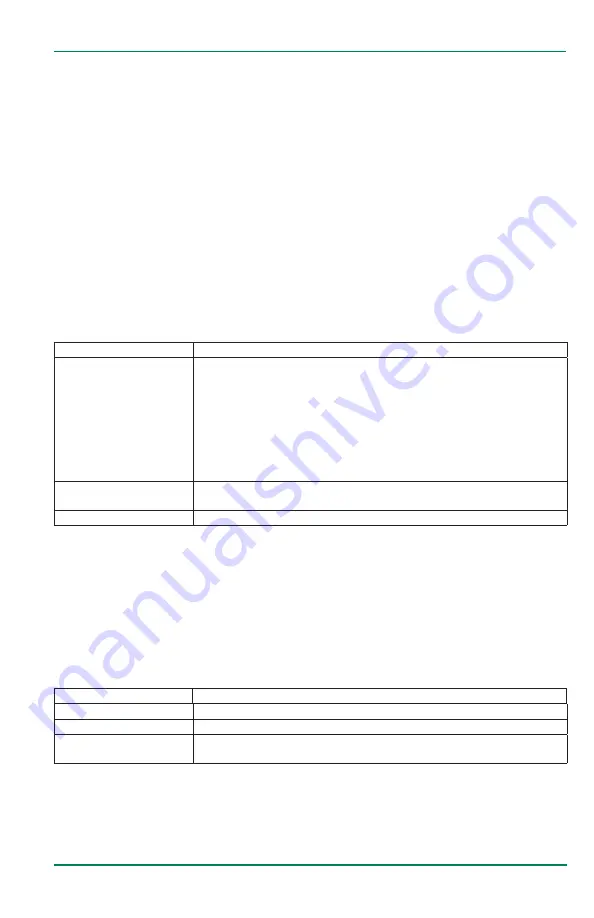
Advanced Setup
ADVANCED SETUP
Use the
ADVANCED SETUP
menu to configure flow meters, outputs and relays�
Configuring a Flow Meter
Flow Sensor Type
See
"Flow Sensor Inputs" on page 15
for more details on flow type selection
for Rain Bird products� Use this menu to select the flow meter that the device is
connected to�
1� Navigate to
SETUP > ADVANCED SETUP > SENSOR INPUTS
�
2� Press UP/DOWN to scroll to
FLOW SENSOR TYPE
, then press ENTER�
3� Scroll through the available sensor types, then press ENTER to select and save
the new settings�
The flow sensor types are shown in
Option
Description
RAIN BIRD FLOW SENSOR
1 in� Brass (FS100B)
1�5 in� Brass (FS150B)
2 in� Brass (FS200B)
1 in� PVC (FS100P)
1�5 in� PVC (FS150P)
2 in� PVC (FS200P)
3 in� PVC (FS300P)
4 in� PVC (FS400P)
Anemometer
CUSTOM FLOW SENSOR
Units: K and Offset (K-factor units are Pulses/Gal� Offset units are GPM�)
Units: Pulse/Gal (K-factor units are GPM/Hz� Offset units are Pulse/sec�)
NO SENSOR/DISABLED
Disables the sensor input in the firmware
Table 13: Flow sensor types
Flow Sensor Calibration
Use this menu to change the calibration settings (K-factor, offset and low flow
cutoff) for the selected Flow Meter Type�
1� Navigate to
SETUP > ADVANCED SETUP > SENSOR INPUTS
�
2� Press UP/DOWN to scroll to
FLOW SENSOR CAL
, then press ENTER�
3� Scroll to and edit each option, as necessary� The options include:
Option
Description
K-FACTOR
A singular K-factor entry point�
OFFSET
Used to apply an offset to sensor input calibration
LOW FLOW CUTOFF
The point at which the display reads zero� Represented in configured unit
of measure
Table 14: Flow sensor calibration options
OTE:
N
If a pre-loaded Rain Bird Sensor was chosen for the flow sensor type, modifying
any of these values causes an asterisk to appear to the left of the setting to indicate
setting doesn't match the default�
To revert back to default, navigate to
RESET DEFAULT CAL
, then press ENTER�
Page 29
June 2020


























