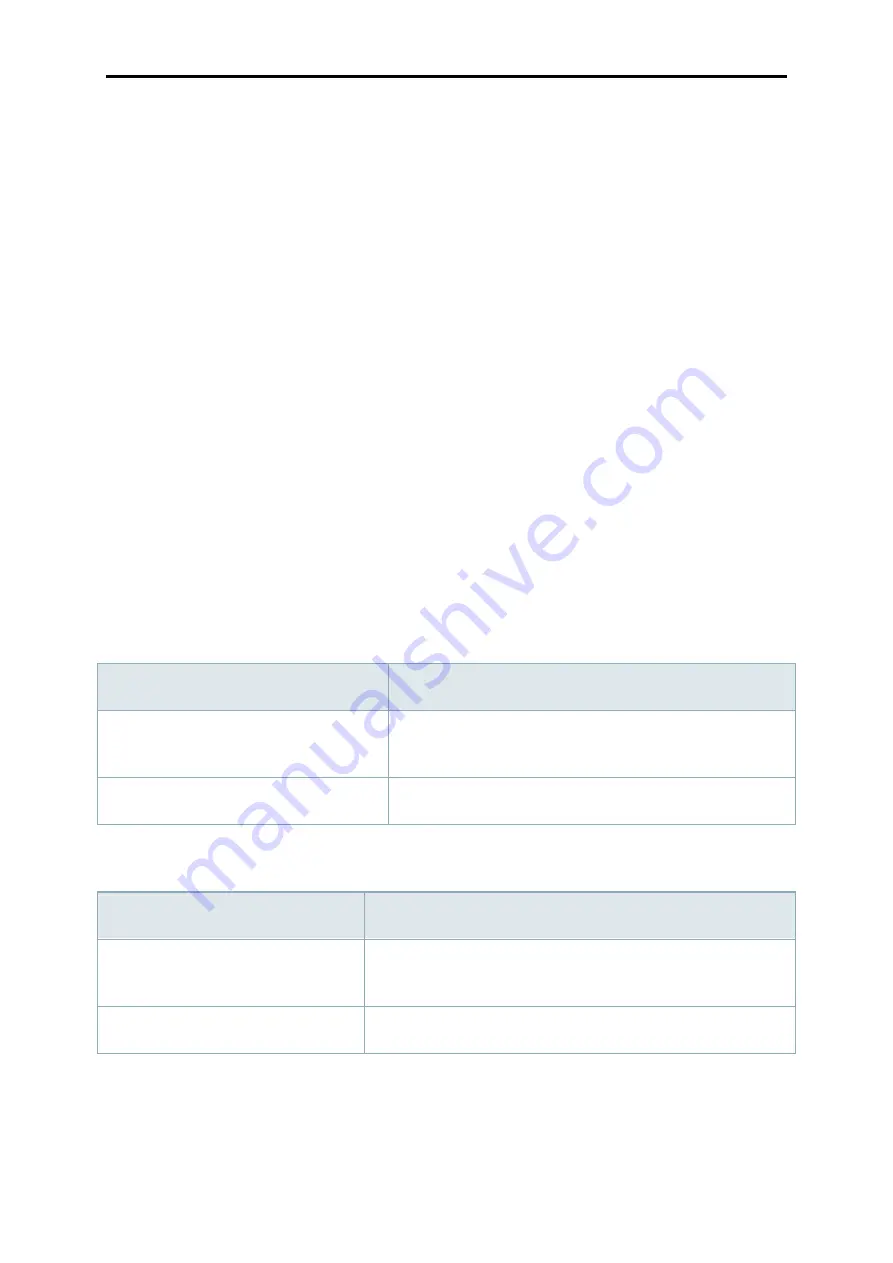
Manual IB-NAS5520
9
‐
Once
the
drives
have
been
formatted,
the
LED
indication
should
be
as
follows:
‐
The
blue
LED
behind
the
power
button
is
ON
(not
flashing)
‐
The
green
system
LED
is
ON
(not
flashing)
‐
The
blue
LEDs
for
the
capacity
are
OFF
‐
Replacing
a
faulty
HDD
in
a
RAID
1
array
‐
In
a
RAID
1
array,
under
normal
circumstances,
both
HDD
LEDs
light
up
green.
If
a
drive
is
defective,
the
LED
for
the
corresponding
drive
is
OFF.
We
strongly
recommend
to
replace
the
faulty
hard
drive
as
soon
as
possible.
‐
Turn
off
the
power.
‐
Replace
the
faulty
hard
drive.
‐
Turn
on
the
power.
‐
The
system
automatically
starts
to
rebuild
the
RAID
array.
During
this
process,
the
LEDs
for
HDD1
and
HDD2
are
flashing.
‐
Once
the
RAID
array
is
rebuilt,
the
HDD
LEDs
stop
flashing.
Note:
You
can
also
follow
the
rebuild
process
in
the
web
GUI.
Login
and
go
to
Settings.
In
the
left
sidebar
under
Interface
Information,
you
can
see
how
much
has
been
rebuilt
already.
Please
note
that
the
number
for
the
percentage
does
not
change
unless
you
refresh
the
browser
(F5).
S
OFTWARE
/F
IRMWARE
3.
S
YSTEM
R
EQUIREMENTS
The
following
table
describes
specific
requirements
for
the
operating
system
and
web
browser.
3.1
NAS
Operating
System
Web
Browser
Windows
XP,
Windows
Vista,
Windows
7
Internet
Explorer
7.0+,
Firefox
3.1+,
Safari
4+,
Chrome
10+
MacOS
X
10.5
or
above
Safari
4+,
Firefox
3.5+,
Chrome
10+
3.2
DAS
Operating
System
Note
Windows
XP,
Windows
Vista,
Windows
7
WinXP
requires
driver
update
for
exFAT,
Windows
Vista
requires
SP1
MacOS
X
10.6
or
above
Summary of Contents for IB-NAS5520
Page 1: ...Manual IB NAS5520 1...
Page 28: ...Manual IB NAS5520 28...
























