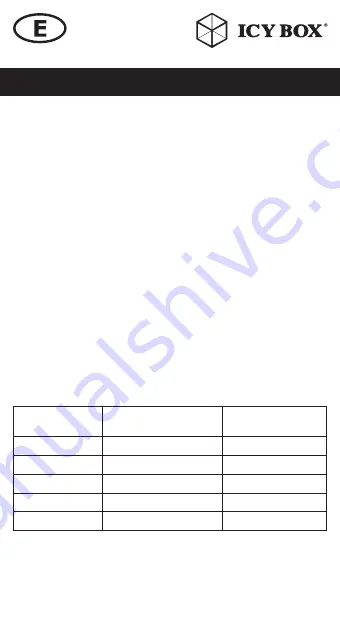
Manual IB-DK2303-C
Manual IB-DK2303-C
Note!
The USB Type-C
™
port on the DockingStation supports only Power Delivery 2.0 (no
data transfer).
Install and use the
DockingStation
The DockingStation will automatically install some of the required drivers once it is
connected to your laptop’s USB Type-C
™
port. If you receive a prompt to automatically
install the driver(s), follow the on-screen instructions to complete the installation.
Connect your devices to the appropriate ports on the DockingStation. Connect your
external display(s) to the DockingStation’s video port(s).
Note:
Video output capabilities are dependent on the graphic card and hardware
specifications of your connected host laptop. Certain graphic cards have limited MST
support, while some monitors will also limit the output resolution.
Configure a display device
Please setup your display settings accordingly to your operating system and requirements.
For detailed information, see the corresponding operation manual and description of your
operating system. Your laptop hardware must support dual external displays (e.g.: MST).
You can set up dual displays by using the video output ports (1x Mini DisplayPort
™
and 1x HDMI
®
or 1x Mini DisplayPort
™
and VGA).
Important: When using dual mode insert the DP
™
Signal display first, then connect the
HDMI
®
or VGA display.
Supported video resolutions
The DockingStation supports 4K HD resolution if the connected HDMI
®
or DisplayPort
™
display supports it.
Number of displays
supported
Video output configuration
Maximum resolution/
monitor
2
DisplayPort
™
and HDMI
®
1920x1080@60Hz
2
DisplayPort
™
and VGA
1920x1080p@60 Hz
1
DisplayPort
™
3820x2160p@30 Hz
1
HDMI
®
3820x2160p@30 Hz
1
VGA
1920x1200p@60 Hz
































