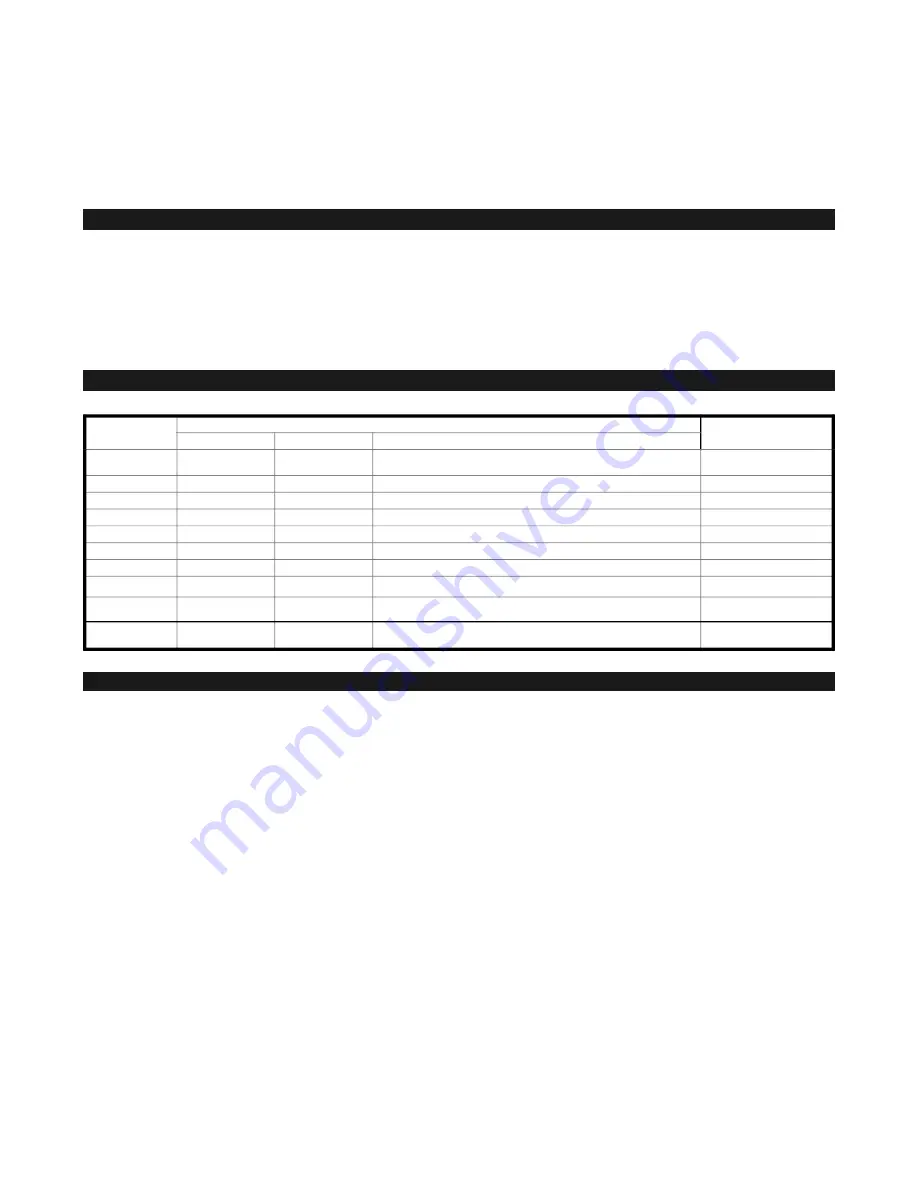
SafeTANK GR4670-WSB3 User Manual
system immediately if in the allowed operational state, and then re-power on the system to double check and see if in fact the
indicated hard drive has malfunctioned. If the problem persists, please turn off the system and follow the directions below :
Step 1 Remove the drive tray containing the malfunctioned hard drive and disassemble the hard drive from drive tray.
Step 2 Mount the new hard drive onto the tray and insert it back to the empty drive position of the GR4670-WSB3, then push the latch
into place making sure it is secured and locked.
Step 3 In RAID 5 mode, when you turn the system on, the hard drive status indicator of the replacement drive will interchangeably
blink red and purple to inform that the data is being rebuilt to the replacement drive. During data rebuild, you may operate the
GR4670-WSB3 as normal. When the indicator stops, the data rebuild process has been completed.
!
!
!
If the alarm indicator has lit up red and the audio alarm sounds, this could mean that either a system fan has stopped operating
entirely or the system temperature has exceeded over the default temperature of 60°C. When this occurs, you may press the mute
button at the rear of the system to shut off the audio alarm and power off the system immediately if in the allowed operational state to
let the system cool. Check and see if the overall operation environment is well ventilated and make sure there are no blockages to the
enclosed fan and then re-power on the system to continue use. If the problem persists, please turn off the system and contact your
supplier or the RAIDON tech support for further assistance.
!
!
!
!
!
!
Q1. Which drive format should I choose to format the hard drives in the GR4670-WSB3?
!
A : It depends on the computer system you most often use. See the below suggestions:
1. Use NTFS format for Windows 2000/XP/Vista/Windows 7 system
2. Use HFS+ (Mac OS Extended) format for a Mac OS X system
3. Choose FAT32 format if you’ll use the GR4670-WSB3 in both Windows and Mac environments (the maximum size of one single
file may not exceed 4 GB).
!
Q2. Why can’t my GR4670-WSB3 reach the transfer performance speed of 200 MB/s via e-SATA interface as stated on your
website?
!
A : 1. Please first check if your PCI-E SATA host adapter would only support PCI-E (1X).
This type of host adapters cannot reach the transfer performance speed beyond 135MB/s.
2. It is recommended to purchase RAIDON SJ20-x8 (PCI-E 8X) host adapter to enhance the transfer speed performance via e-
SATA.
3. The GR4670-WSB3 will need to be set to the RAID 0 mode also.
7
. System Temperature Overheat and Fan Failure Management
8. Visual Status Indicator Definitions
States
Front LED
buzzer
Power LED
Alarm LED
HDD LED
Power on
Blue
------
Blue flash -> Blue
1 long when booting
finished
No disk
Blue
------
------
------
Disk Fail
Blue
------
Red
------
RAID Fail
Blue
------
Red
4 short
Disk Idle
Blue
------
Blue
------
Format
Blue
------
Blue flash
------
Access
Blue
------
Blue flash
------
Fan Fail
Blue
Red
Blue
4 short
Over Temp
Blue
Red
Blue
4 short
Rebuilding
Blue
------
Source: Blue flash
Target: Blue and Purple light on alternatively
------
9
. Frequently Asked Questions
!
6




















