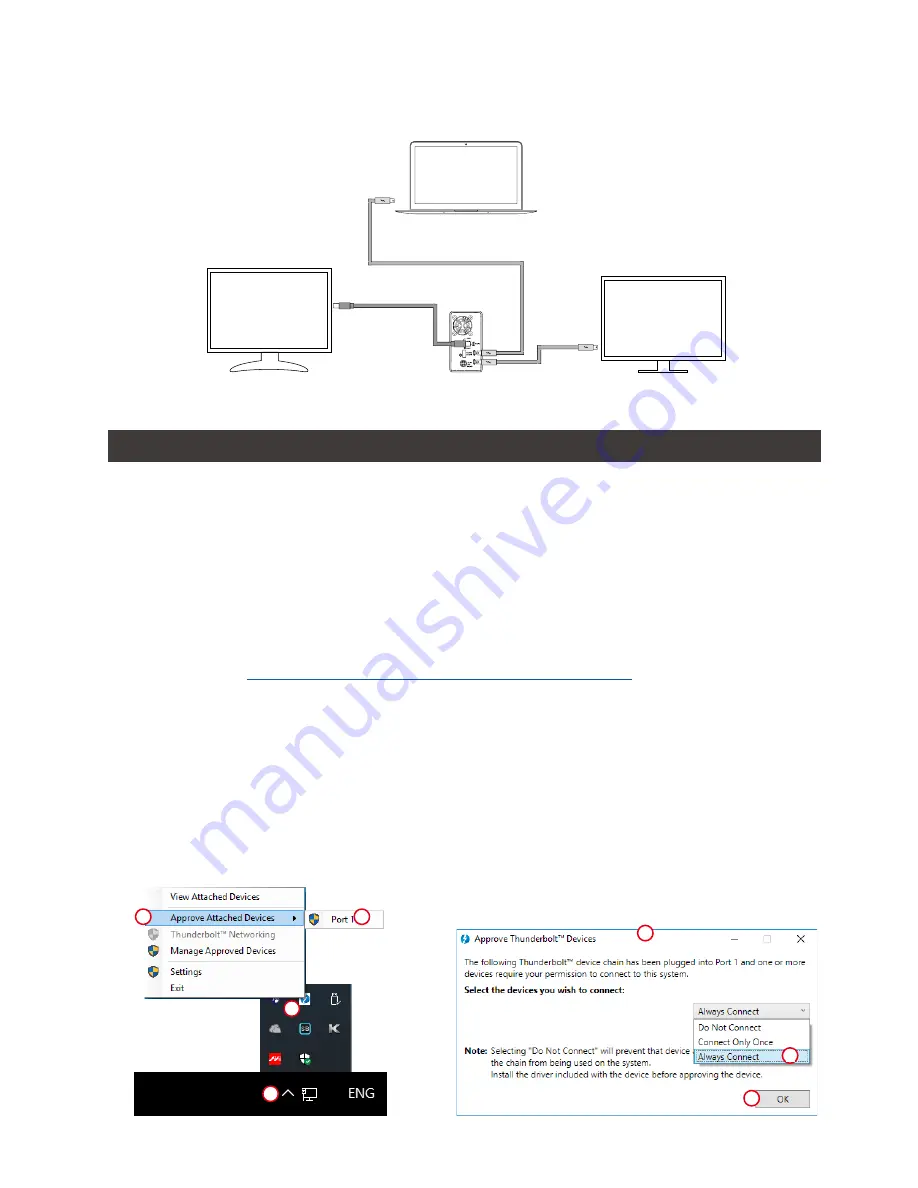
GR3660-TB3 User Manual
6
8. Common Technical Questions
1. GR3660-TB3 will always stay SLEEP Mode if (a) it doesn't connect it to Mac Computer, and (b) your
Mac Computer is Power-Off.
2. GR3660-TB3 will also stay SLEEP Mode if your Mac Computer gets into SLEEP or IDLE Mode
too.
3. In case if you use two old HDDs which already have other RAID setting, we would strongly
suggest you to first reset them with JBOD mode at your GR3660-TB3 before setting them to the
RAID mode you will use GR3660-TB3.
4. If the computer is unable to detect the system, please install the drivers fromofficial website -
Download page (
http://www.RAIDON.com.tw/RAIDON2016/download.php
) .
5. If the GR3660-TB3 is installed on the Windows OS but can not be connected, refer to the
following steps:
B. GR3660-TB3: Let its TB A port connect to Host (PC/Workstation/Server), TB B port to a
monitor, and mDP port to the second monitor.
D
RAIDON tech., GR3660-TB3
A. Open the Windows Taskbar.
B. right-click the Thunderbolt™ icon.
C. Select "Approve Attached Devices".
D. Select the port to which the device is connected.
E. Wait for the dialog box "Approve Thunderbolt™ ™ Devices" to appear.
F. Select "Always Connect"
G. Press "OK"
。
A
C
B
E
G
F

















