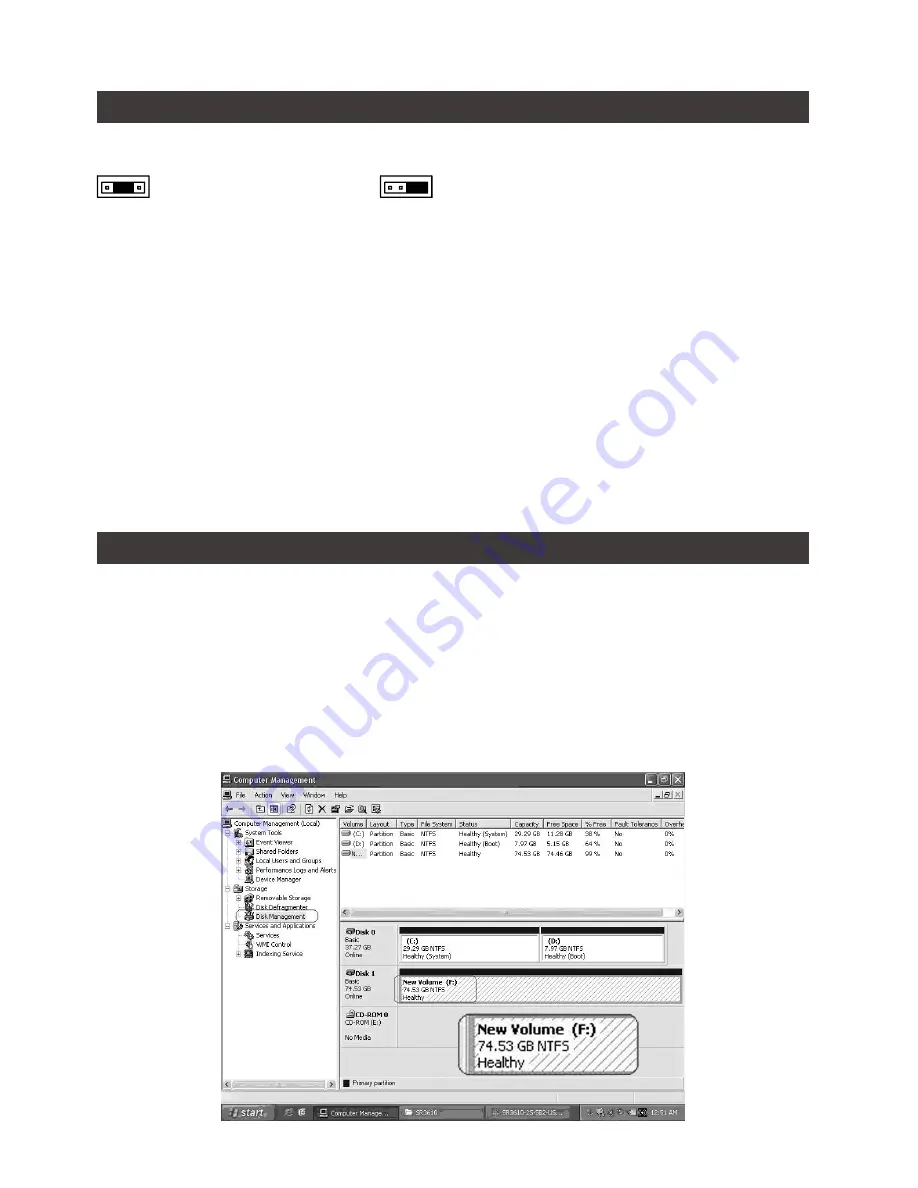
iR2771-S3 & iR2772-S3 User Manual
5
5. Setting the Hard Drive Array Mode
6. Computer Set Up
Please select the RAID mode with the jumper located at the back panel. The original default is RAID
1, still there are four pins at the back panel for RAID mode selection: to set the RAID 0 mode, set to
. To set the RAID 1 mode, set to
.
1. RAID 1 Mode
1). Place two new hard drives into iR2771-S3 / iR2772-S3 and strongly suggest you to use two
identical hard drives to get the equal capacity. If the capacity is different, iR2771-S3 / iR2772-S3
is downward to the small hard drive capacity.
2). Under RAID 1 mode, two hard drives has the identical information as one to mirror to the other
one, therefore each of the hard drive failed is still able to function normally. When you replace
the failed hard disk to the new one the system automatically rebuilding the data to the newly
place hard disk.
2. RAID 0 Mode
1). Place two new hard drives into iR2771-S3 / iR2772-S3 and strongly suggest you to use two identical
hard drives to get the equal capacity. If the capacity is different, iR2771-S3 / iR2772-S3 is
downward to the small hard drive capacity.
2). Under RAID 0 mode, capacity is add up to a one big volume, also with the feature of faster
read / write performance efficient.
When the hardware setup for iR2771-S3 / iR2772-S3 is complete, you are now ready to turn the
machine on.
After the hardware installation is complete, the iR2771-S3 / iR2772-S3 will be treated as one single
hard drive. Set the hard drive to AUTO in the computer’s BIOS. When the computer is turned on, the
system will retrieve the following information:
1. In iR2771-S3 / iR2772-S3, the installed hard drive can be detected by the Device Manager of
Computer Management for Windows.
2. Customers can choose to format the hard drive by using the Disk Management tool of the
operating system before using the iR2771-S3 / iR2772-S3.







































