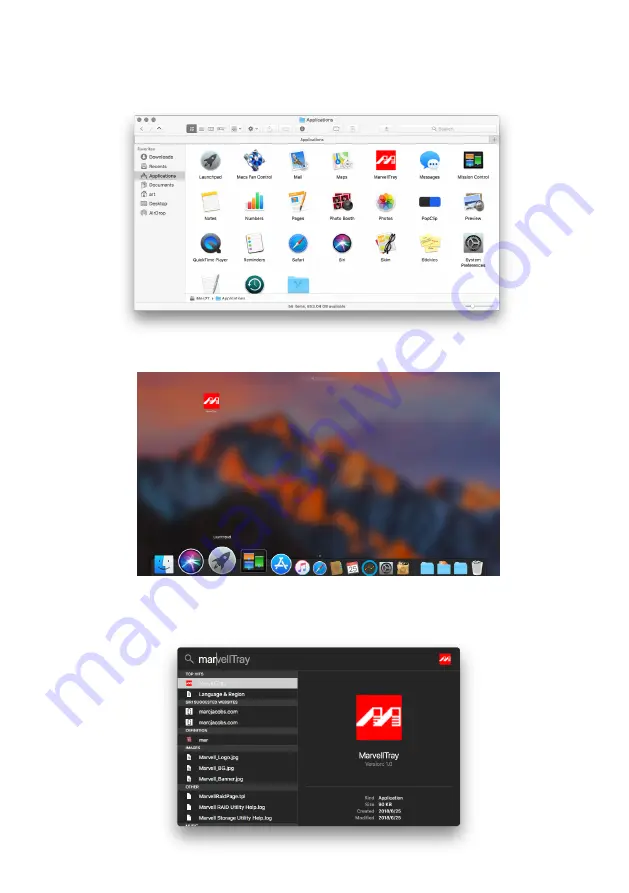
SafeTANK GR8670-TB3 User Manual
14
6. There are three ways to start the program:
A. Find
MarvellTray
in the folder "Applications", hit the point and execute the program.
B. Hit the Launchpad on the Dock and hit the
MarvellTray
icon to execute the program.
C. Using Spotlight's search function, type
MarvellTray
to find the program and press Enter to
execute the program.
Summary of Contents for GR8670-TB3
Page 1: ...SafeTANK User Manual GR8670 TB3 ...
Page 32: ...www raidon com tw ...






























