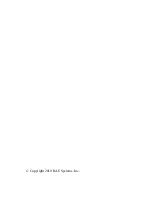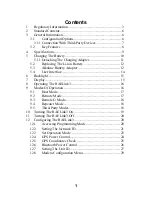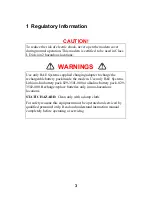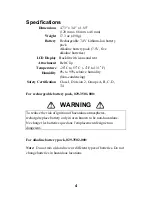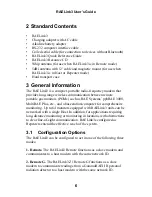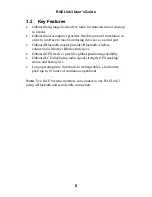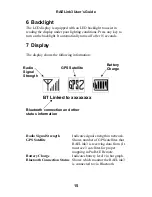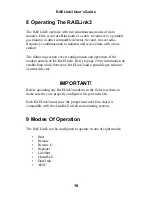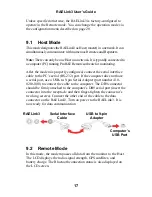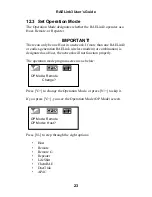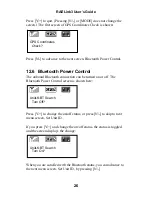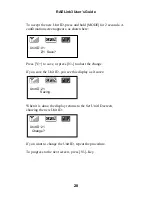RAELink3 User’s Guide
5.4 User Interface
The instrument’s user interface consists of the display and three
keys. The keys are:
Y/+
MODE
N/-
The LCD display provides visual feedback that includes the reading,
time, battery condition, and other functions.
Display
N/- key
Y/+ key
MODE key
[Y/+] increases values, [MODE] acts as on/off and save, and [N/-]
selects “no” and advances to the next function.
In addition, [Y/+],
[MODE], and [N/-] act as “soft keys” that control different
parameters and make different selections within the instrument’s
menus. From menu to menu, each key controls a different parameter
or makes a different selection.
14