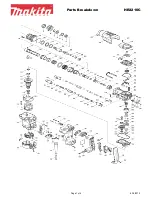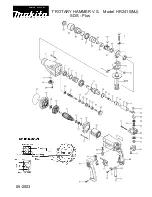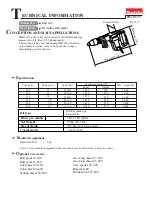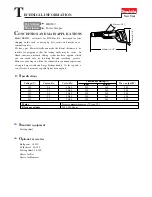RAE PowerPak User’s Guide
27
14
Troubleshooting & Repair
The RAE PowerPak is designed to be trouble-free and require no
maintenance. However, if you see the status LED glow orange and
an error message in the display, refer to the error message table on
page 12 and take the suggested action.
14.1 Encapsulated Internal Battery Replacement
In the unlikely event that one of the encapsulated internal batteries
needs replacement, it is easy to replace them in the RAE
PowerPak. Follow these steps, and only replace an encapsulated
internal battery with a RAE Systems model with the same part
number (F03-3002-000).
WARNING!
Only open the RAE PowerPak enclosure and change or charge
encapsulated internal batteries in a non-hazardous location or with
a “hot zone” permit.