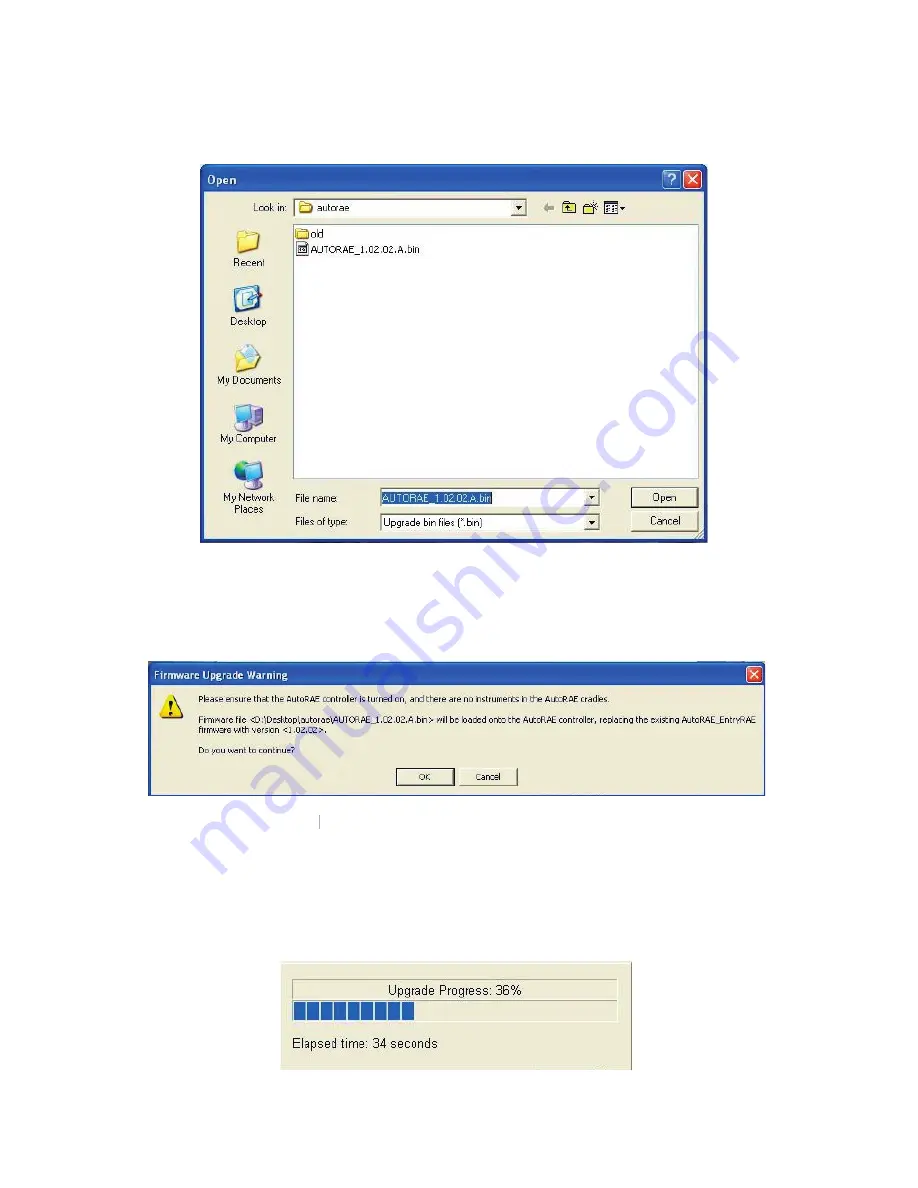
11
The utility will automatically select a firmware file. Ensure that this
is the correct firmware file. If it is not, click on the
Browse
button
and navigate to the appropriate file and click on the
Open
button:
9. Once the proper firmware file has been selected, press the
OK
button
OK
OK
on the
Select Firmware Image
window. If you do not want to
upgrade the firmware, press the
Cancel
button and the utility will
return to the main screen. The following warning will appear:
10. Click on the
OK
button to continue, or the
OK
OK
Cancel
button to abort.
The utility will prepare the connection between the computer and the
AutoRAE controller, and will then upgrade the firmware. During
this time, the green Ethernet LED on the front panel of the AUtoRAE
controller will light. A status bar will appear during the upgrade:
















