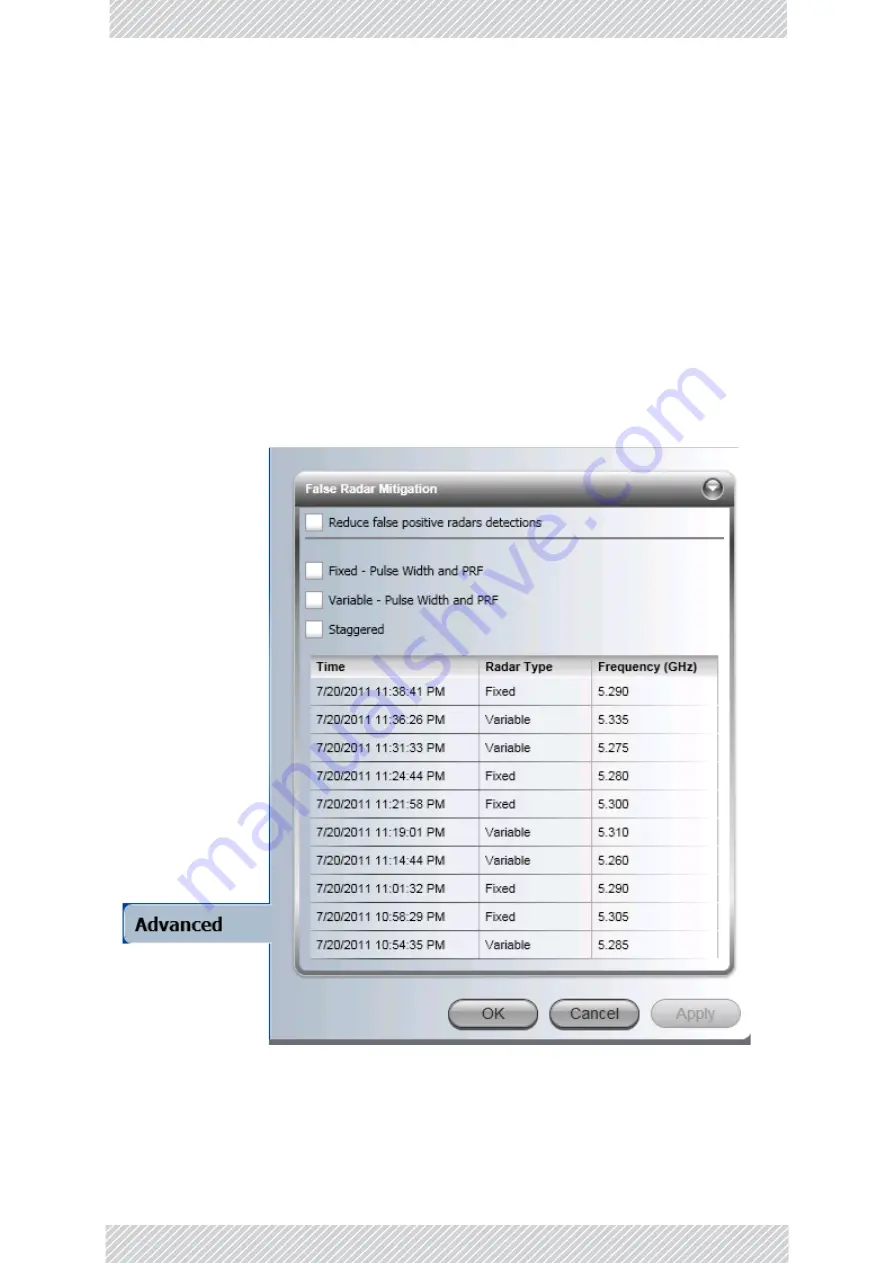
RADWIN
2000
D+
User
Manual
Release
3.6.00
17
‐
2
Configuring
False
Radar
Mitigation
Chapter
17
• Variable:
False
radars
with
variable
pulse
width
having
variable
repetition
frequency
• Staggered:
False
radars
with
variable
repetition
frequency
within
a
burst
period
(Applies
to
5.4
GHz
ETSI
only)
17.3
Configuring
False
Radar
Mitigation
The
configuration
method
for
the
Master
ODU
(ETSI
and
FCC/IC)
is
the
same
as
for
the
Slave
ODU
(ETSI
only).
We
will
demonstrate
the
Master
ODU
for
a
link
using
the
5.3
GHz
FCC/IC
band:
To
configure
False
Radar
Mitigation:
1.
Log
on
to
the
Master
ODU
as
Installer.
2.
Enter
the
Configuration
window
and
open
the
Advanced
tab.
Figure
17
‐
1:
False
Radar
Mitigation
3.
The
DFS
Frequency
Status
Table
at
the
bottom
of
shows
the
time,
type
and
frequency
of
the
last
radars
detected.
This
table
should
be
used
to
select
the
Summary of Contents for RADWIN 2000 D+
Page 1: ...USER MANUAL RADWIN 2000 D POINT TO POINT BROADBAND WIRELESS Release 3 6 00...
Page 9: ...Part 1 Preliminaries Release 3 6 00...
Page 16: ...Part 2 Basic Installation Release 3 6 00...
Page 119: ...Part 3 Site Synchronization Release 3 6 00...
Page 150: ...RADWIN 2000 D User Manual Release 3 6 00 12 7 Configuring the GSU...
Page 151: ...Part 4 Advanced Installation Topics Release 3 6 00...
Page 181: ...Part 5 Field Installation Topics Release 3 6 00...
Page 210: ...Part 6 Product Reference Release 3 6 00...
Page 223: ...Part 7 Regulatory Notices Release 3 6 00...
Page 228: ......






























