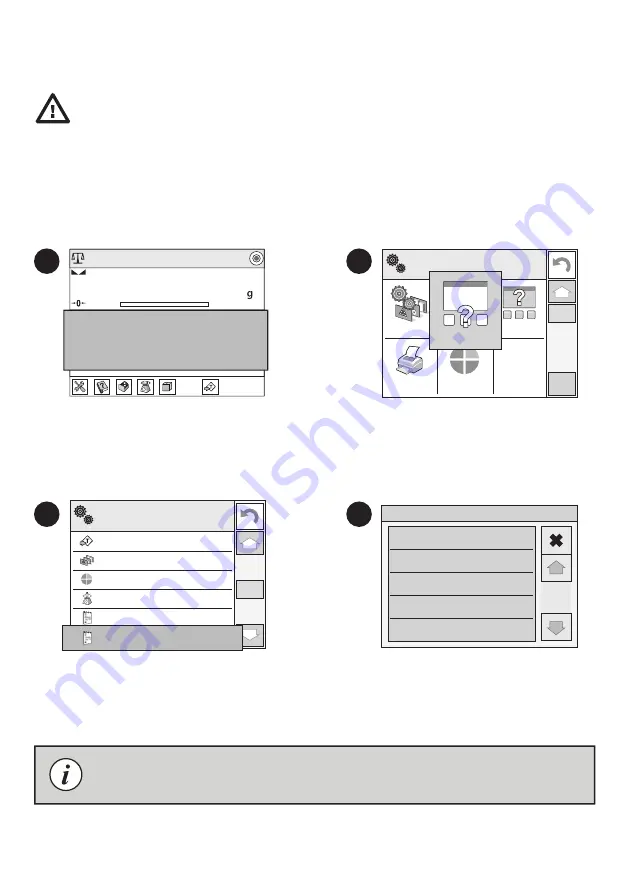
3
4
Soft key 7
Tare
7
8
Button F1
Working mode
Button F2
Profile
Button F3
Adjustment
Left profimity sensor
None
Right procimity sensor None
9
10
11
12
Buttons
12
Right procimity sensor None
Right proximity sensor
None
Profile
Adjustment
Zero
Tare
1
2
Admin
Weighing
0%
Home
Supplementary unit
Tare
Gross
0.231185 g
0.000000 g
Packaging
0.000000
100%
Log in
Supplementary unit
Tare
Gross
0.000000 g
0.000000 g
Packaging
Weighing
Printouts
Profile
Settings
Buttons
Information
Buttons
Postępując zgodnie z powyższą procedurą, możesz skonfi gurować czujniki dla innych trybów pracy.
Wybierz konkretny czujnik (prawy lub lewy)
z listy.
Przed konfi guracją czujników zbliżeniowych zaloguj się jako Administrator (patrz krok 9.1.).
Wybierz funkcję, którą chcesz przypisać
do danego czujnika.
Naciśnij pole informacyjne, aby uzyskać
dostęp do opcji aktualnego trybu pracy.
Naciśnij przycisk „Przyciski”.
Do każdego czujnika zbliżeniowego możesz przyporządkować wybraną funkcję.Ponadto w różnych trybach pracy
możesz przypisać do tego samego czujnika inną funkcję. Zobacz przykładową procedurę konfi guracji czujników dla
trybu pracy “Ważenie”.
Following the above procedure you can confi gure sensors for other working modes.
Select the appropriate sensor (right or left).
Select function that is to be assigned to
the choosen sensor.
Prior to proximity sensors setup, log in as Administrator (point 9.1.).
You can assign the proximity sensors with diff erent functions for each working mode (the sensors will trigger
diff erent operation for each working mode). See the below procedure of sensors setup for the “Weighing” mode.
Press information fi eld to access current
working mode options.
Press “Buttons” button.
9.3. Proximity sensors setup
Konfi guracja czujników zbliżeni owych
Summary of Contents for XA 4Y PLUS
Page 24: ...www radwag com...





















