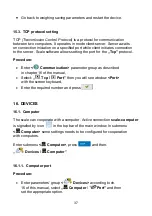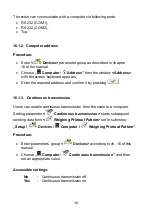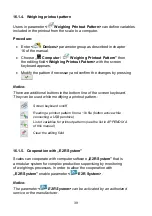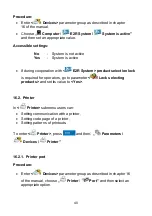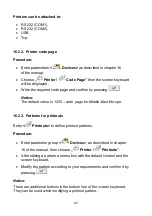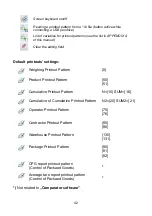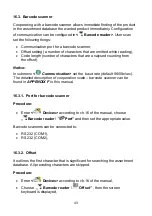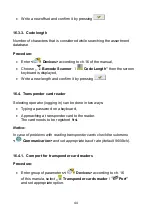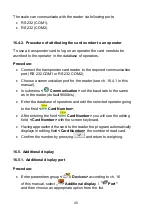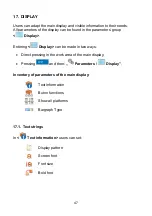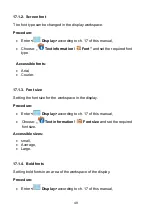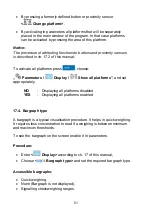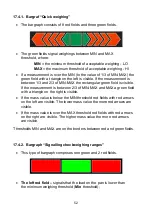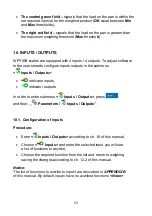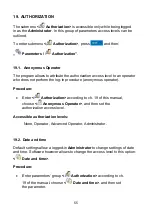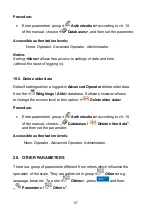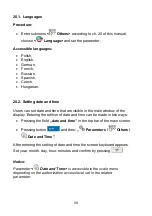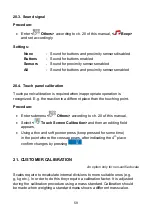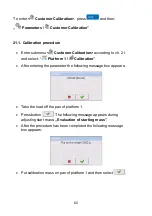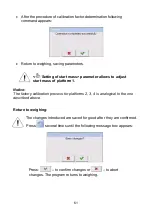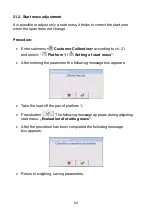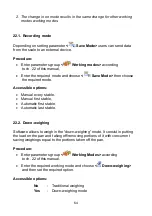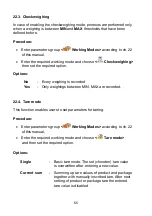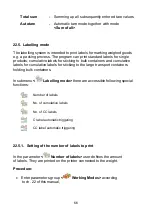•
By pressing a formerly defined button or proximity sensor
<
Change platform>.
•
By activating in parameters all platforms that will be separately
placed in the main window of the program. In that case platforms
can be activated by pressing the area of this platform.
Notice:
The procedure of attributing functions to buttons and proximity sensors
is described in ch. 17.2 of this manual;
To activate all platforms press
, choose:
„
Parameters /
Display /
Show all platforms”, and set
appropriately.
NO
- Displaying all platforms disabled
YES
- Displaying all platforms enabled
17.4. Bargraph type
A bargraph is a typical visualisation procedure. It helps in quick weighing.
It requires less concentration to read if a weighing is between minimum
and maximum thresholds.
To see the bargraph on the screen enable it in parameters.
Procedure:
•
Enter
<
Display> according to ch. 17 of this manual,
•
Choose
<
Bargraph type> and set the required bargraph type.
Accessible bargraphs:
•
Quick
weighing,
•
None (Bargraph is not displayed),
•
Signalling
checkweighing
ranges.
51