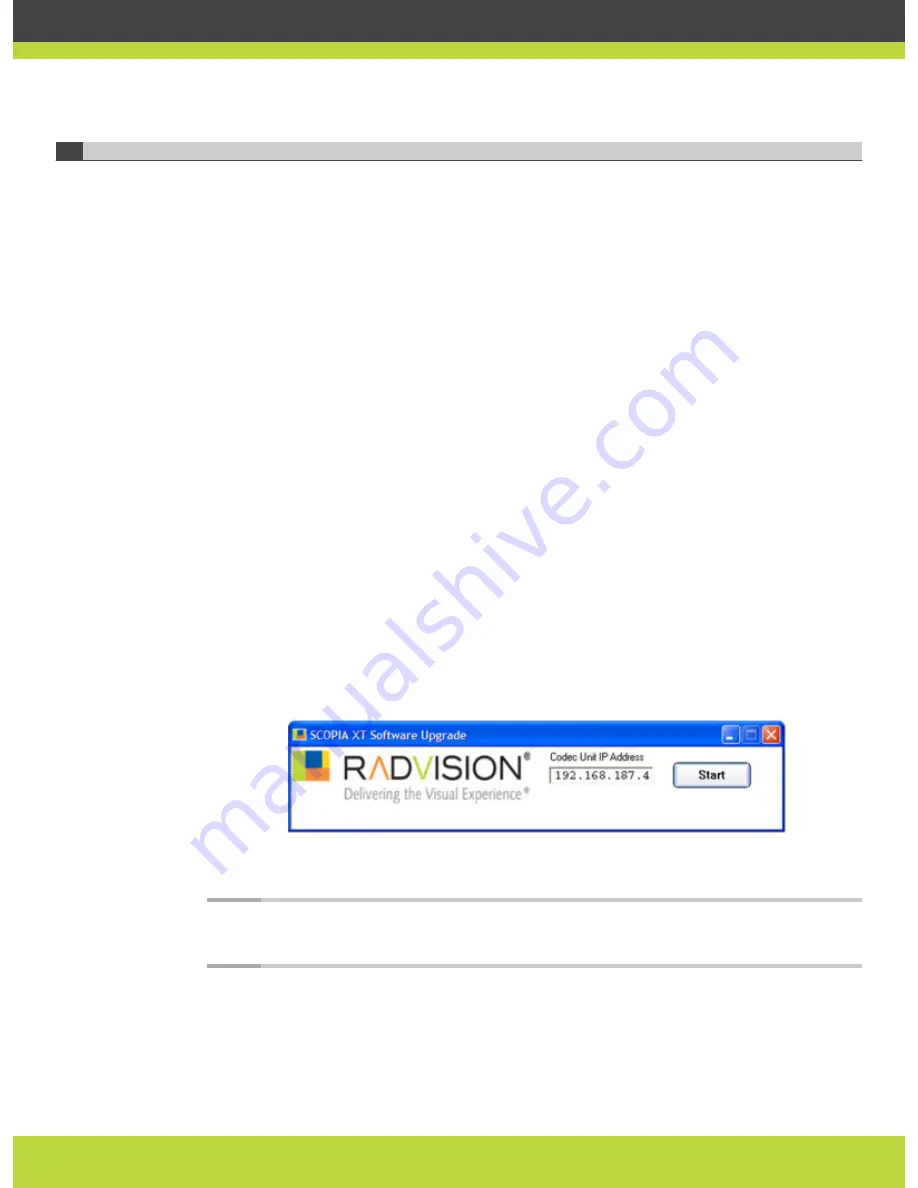
Upgrading the Software Using a PC
This section describes how to upgrade the software running on the XT Codec Unit from the
SCOPIA XT Series web interface.
Before you begin
•
If you upgrade to a major version, ensure you have a new license key.
•
Enable the remote upgrade as described in
“Enabling Remote Upgrade for Your SCOPIA XT
Series” on page 16
.
•
Access the RADVISION site as explained in
“How to Update the Software for SCOPIA XT
Series” on page 16
, or contact Customer Support.
•
Ensure that a computer with Windows OS is available.
Procedure
Step 1
Verify the XT Codec Unit is switched on, and is connected to the IP network interface.
The network cable must be connected to the GLAN connector, marked 10/100/1000, on the
rear panel of the XT Codec Unit.
Step 2
Verify that the network allows communication between the Codec Unit and the computer,
and that a firewall does not block TCP port 55099.
Step 3
Download the XT5000_Vxxx.exe from the RADVISION site to the computer.
Step 4
On the computer, launch the XT5000_Vxxx.exe. It automatically starts the upgrade program.
Step 5
Enter the IP address of the XT Codec Unit in the start screen and select the Start button.
Figure 2-6
Upgrading the firmware of the SCOPIA XT Series
The software is downloaded to the XT Codec Unit. You can view the progress on the SCOPIA
XT Series.
Caution
After download begins do not shut down the XT Codec Unit until download is
completed. At the end of the update, the XT Codec Unit reboots automatically.
Step 6
Wait for two minutes to ensure that the upgrade procedure is completed.
The upgrade procedure may automatically continue after the reboot.
RADVISION | Administrator Guide for SCOPIA XT5000 Series Version 3.0
Maintenance Tasks | 18






























