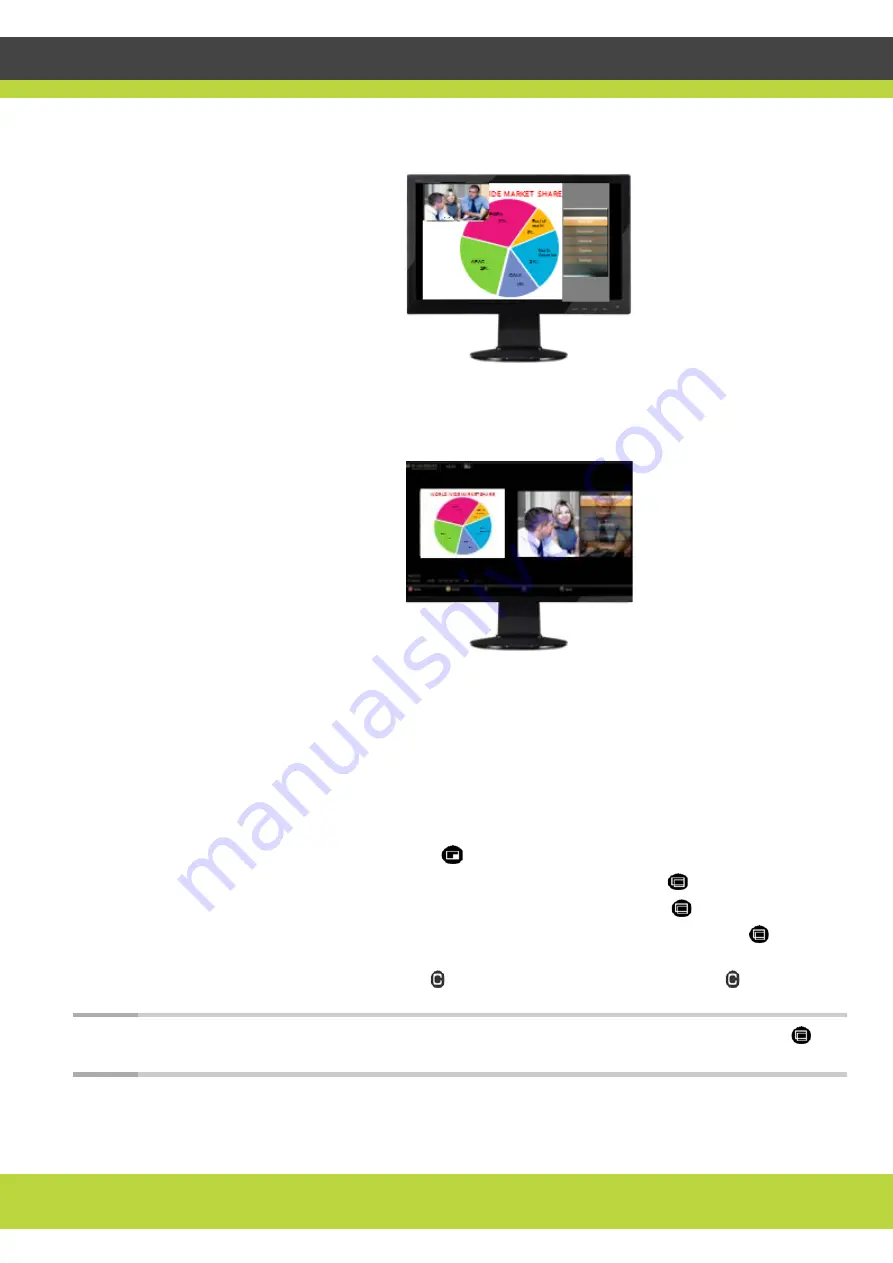
'Managing Calls' | 25
RADVISION | User Guide for SCOPIA XT1000 Series Version 2.0
Figure 3-1
Showing the display in PIP view
depicts a PaP (Picture and Picture) view in which two images are presented
side by side and at the same size.
Figure 3-2
Showing the display in PaP view
You can use PIP and/or PaP views if your system administrator has configured them in your Codec
Unit.
PIP configuration also includes these setups:
•
Starting position of the PIP view in the display (top left, top right, bottom left, bottom right)
•
Direction in which the PIP view changes position (clockwise, counterclockwise, or no change
of position).
During the call, you can change your monitor’s default layout to facilitate your work:
•
To change the position of a PIP view on the monitor, show a PaP view, or display a full screen
view of one of the images, press
repeatedly.
•
When you are in PIP view, you can change its content by pressing
repeatedly.
•
When you are in PaP view, you can change its content by pressing
repeatedly.
•
When you are in full presentation view, you can change its content by pressing
repeatedly.
System menus automatically disappear from the display after a few seconds in a call. You can also
remove them manually by pressing . To bring back the system menus, press again.
Note:
When there is no call, you can reset the monitor to the default configuration by pressing
then
0 on the Remote Control Unit.















































