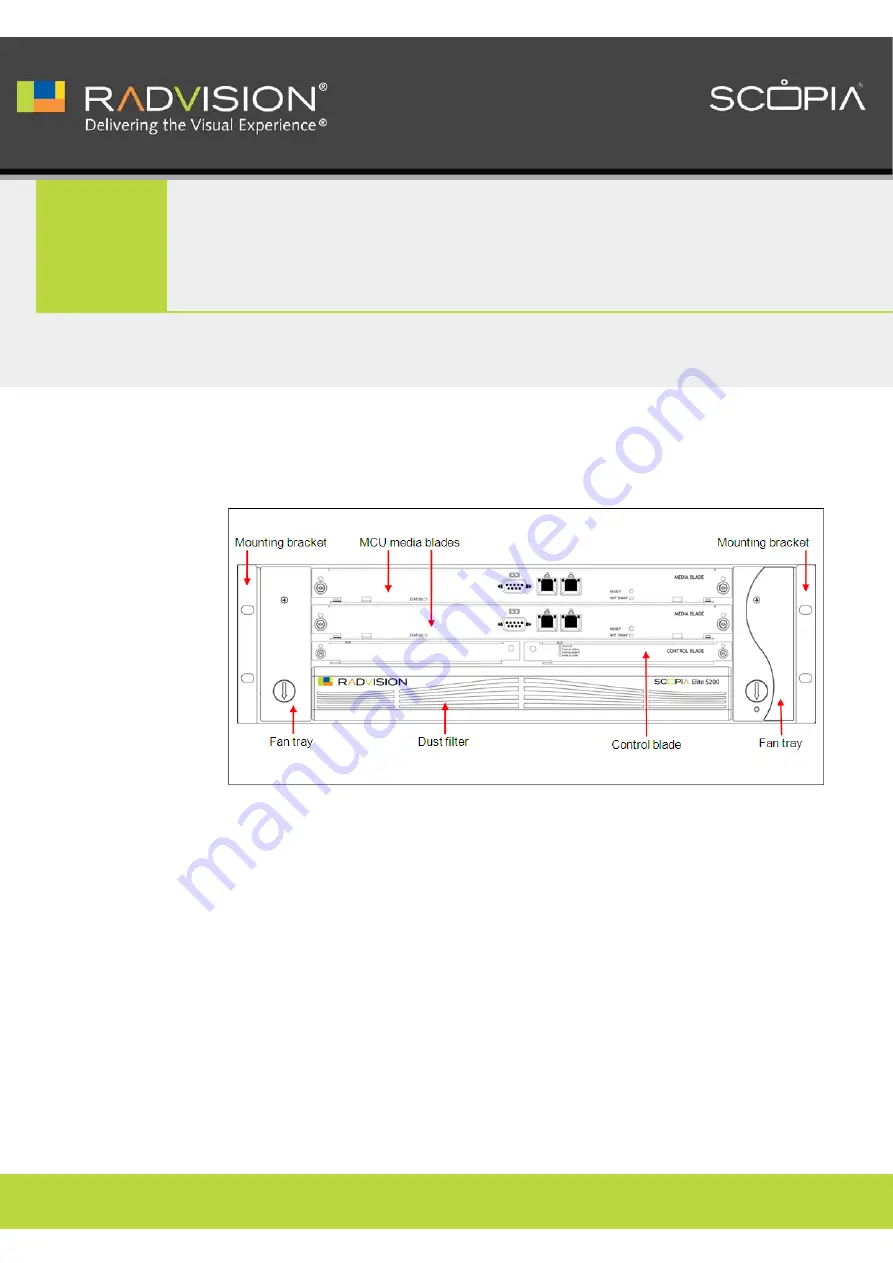
1
About SCOPIA Elite 5200 Series | 1
RADVISION | Installation Guide for SCOPIA Elite 5200 Series MCU Version 7.5
About SCOPIA Elite 5200 Series
SCOPIA Elite 5200 Series enables multiparty multimedia conferencing services for group
conferencing, distance learning, training and video telephony.
You use the front panel of the MCU for connecting cables and monitoring the unit status.
Figure 1-1
Front Panel of the SCOPIA Elite 5200 Series






































