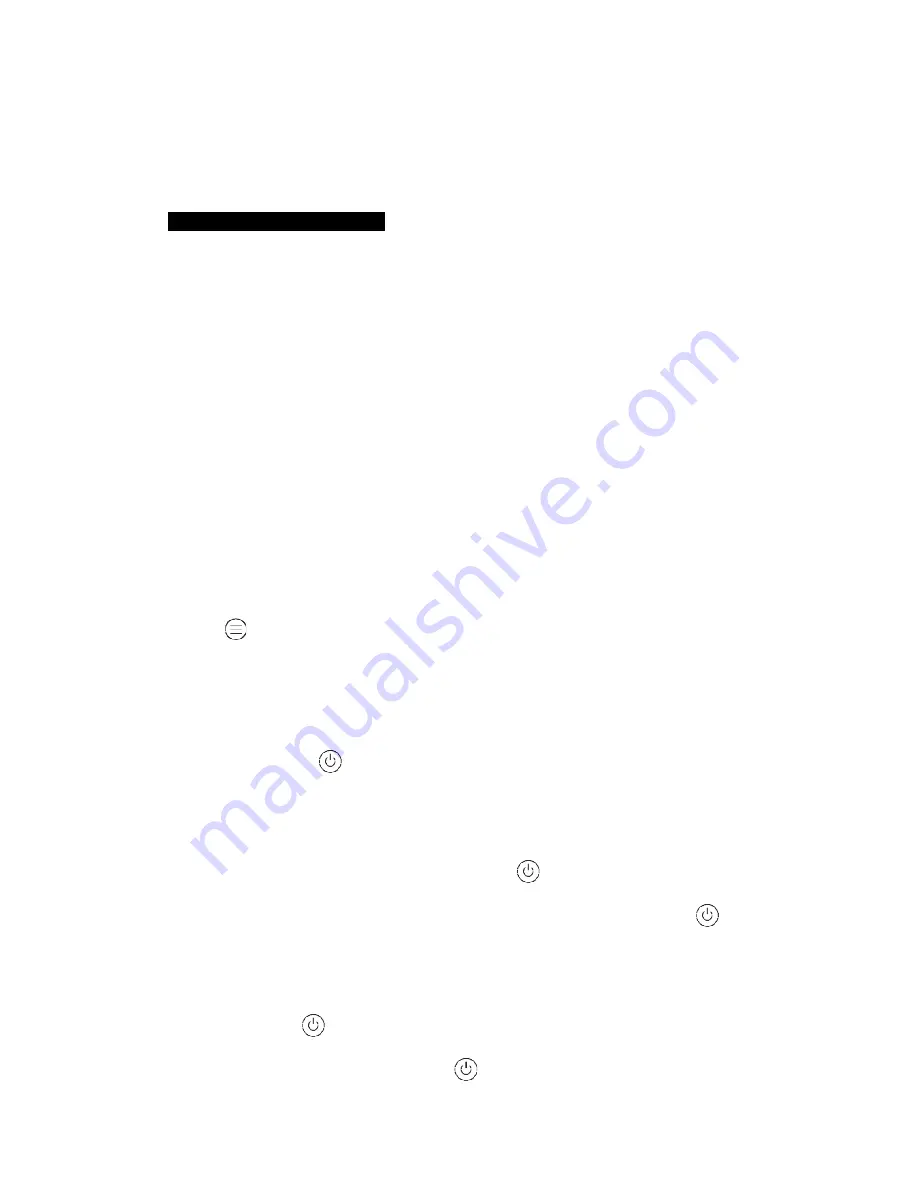
4
Before inserting the SD card, please make sure the power switch is in OFF position. Please do not insert
or take out the SD card when the power switch is in ON position.
It is recommended to format the SD card by the camera when used for the first time. Many other SD
cards formatted by other cameras, have poor compatibility with different brands of cameras.
3.Getting Started /Quick Start Guide
3.1 Power Supply
Insert 4 pieces of AA batteries into the battery boxing according to the polarities sign on the battery tray.
The following batteries can be used:
√
Performance alkaline batteries
√
Rechargeable battery with higher capacity (will not work in and lower temperatures)
√
Lithium batteries (for the cooler season)
3.2 Insert the SD card
Before inserting the SD card, please make sure the camera is turned off. Insert a SD memory card,
between 2GB and 32GB into memory card slot with the correct orientation.
3.3 Power ON and enter into the ON Mode
Before turning on the
ON Mode
, please pay attention to the following:
1.Avoid temperature and motion disturbances in front of the camera such as a big leaf, curtain, air-
conditioner, air outlet of the chimney and other heat sources to prevent from false triggering.
2. The height from the ground for placing the camera should vary with the object size appropriately. In
general, three to six feet is preferred. Never place or install the camera directly to the floor or ground.
Press the
until you see the message about running into traffic
and then the camera will enter into
the
ON Mode
. In this state, the Indicator LEDs will blink for about 5s. The 5s is a buffering time before
automatically capturing photos or videos.
3.4 Enter into the Setting Mode
Pressing the power button
for four seconds until the LCD screen displays the logo and entering into
the Setting Mode.
3.5 Manual Capturing
When the camera in Setting mode, pressing the power button
to manually capture a photo, and it
will store in the SD card automatically. If the camera is in Video mode, press the power button
to
start recording a video and again to stop recording.
3.6 Power OFF
Press the power button
to turn off the camera.
Turn off the work mode, pressing the power button
until the LCD displays the announcement of















