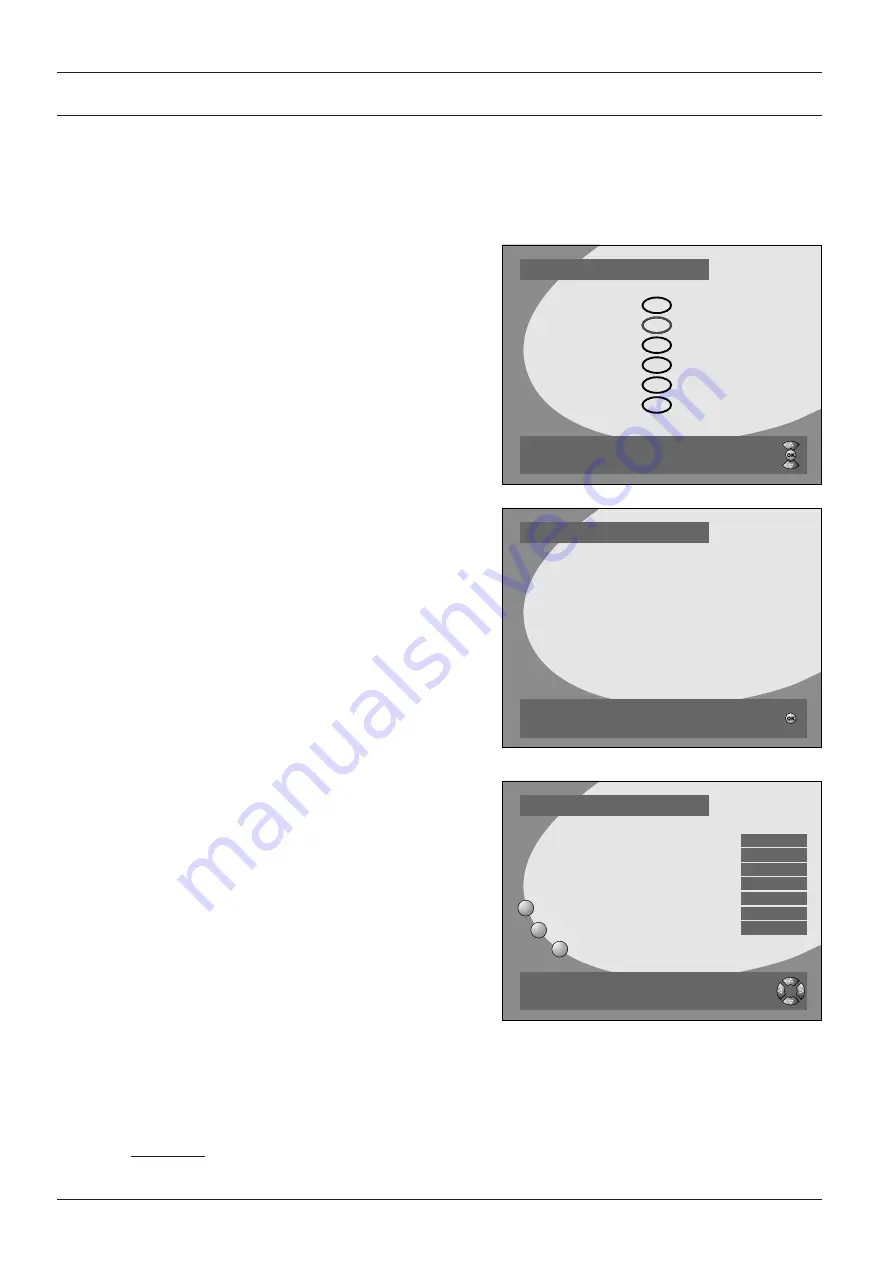
Page 26
Version 1.0
Setting Up Your Receiver
6
Setting Up Your Receiver
• Switch your television on and set it to receiver-receive (AV or SCART input).
• Press the Power button on your receiver or on your remote control unit.
The ON message appears on the receivers display
and the following screen appears.
The Main Menu appears on your TV screen:
• Select the language of your choice.
Instructions on what you need to do and which
buttons on the remote control should be used are
contained in the orange dialog box.
The following screen tells you how to proceed.
General Settings
When you press OK, the “General Settings” menu
appears.
The screen shows you which buttons you can use
and which functions are available.
Example:
“BACK” – return to the previous menu.
“Exit”
– return to the television picture.
“Menu” – return to the Main Menu.
• Enter your time zone by selecting a country in your
time zone under section 1.
• Under item 2, select ON to choose Summer Time or
OFF to choose Winter Time.
• Under item 3, specify the TV Aspect Ration of your television set.
• Under item 4 select the optimum video format for your television.
• Under items 5 and 6, select the desired language.
• If your parabolic antenna is fitted with a control motor which can receive and convert the receivers
control signal, select “7. DiSEqC 1.2” ON (this is described in more detail in section 9.5 Antenna
Control).
CAUTION:
If DiSEqC 1.2 is set to ON, the DiSEqC 1.0 function (A, B, C, D) is no longer assured!
Welcome !
Select the language of your choice [UP/DN]
and press [OK] to confirm selection.
D
GB
F
I
E
TR
Welcome !
Press [OK] to enter the General Settings menu.
Your Digital Satellite Receiver is
factory pre-programmed.
After you have adjusted several settings
in the GENERAL SETTINGS
you have to press [EXIT] for loading
the pre-programmed channeldata.
If you don´t want to use this data
press [MENU] and select CHANNEL MANAGER
to start your own searching.
General Settings
Exit
Menu
Back
Choose the setting you wish to change [UP/DN].
Change the setting by toggling with [LT/LR].
TV
Main menu
Go Back
1. Time Zone
2. Summer Time
3. TV aspect Ratio
4. TV Signal
5. Menu Language
6. Main Audio Language
7. DiSEqC 1.2
Germany
ON
4:3
CVBS
English
English
OFF



















