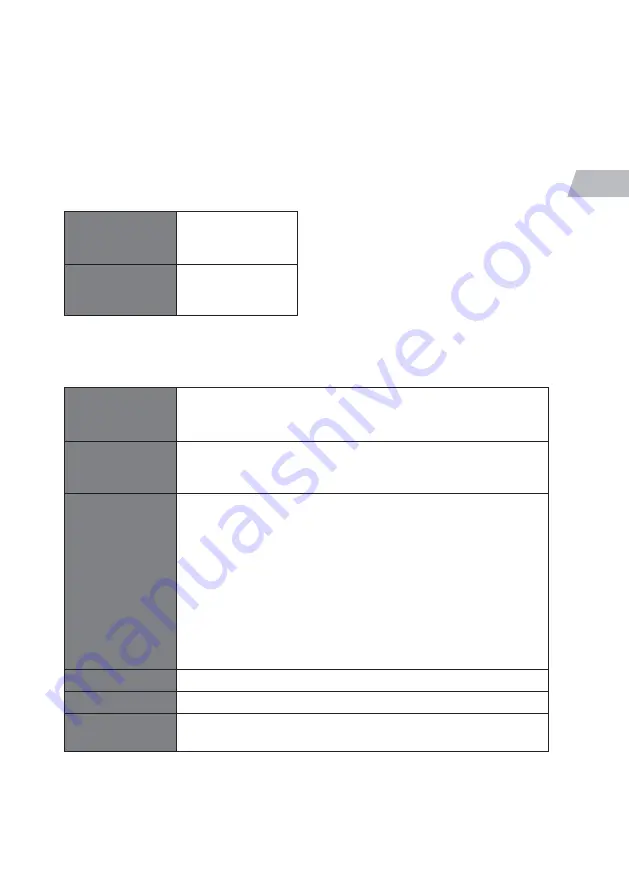
29
GB
Info
To see the Software version, Radio ID and Friendly Name of your radio go to INFO. Press
MENU
the go to MAIN MENU -SYSTEM SETTINGS - INFO.
Backlight
You can set the brightness for the power on screens and the Standby screen . Press
MENU
the go to MAIN MENU -SYSTEM SETTINGS - BACKLIGHT.
Power On Level
t
High
t
Medium
t
Low
Standby Level
t
High
t
Medium
t
Low
Network Settings
The NETWORK SETTINGS menu has all the setting for connecting your radio to your Wi-Fi.
So if you have to re-connect your radio at any time go into the NETWORK SETTINGS menu.
Network wizard
Selecting network wizard will start the search for Wi-Fi networks,
choose your network then enter your Wi-Fi password to connect to
that network.
PBC Wlan setup
Select PBC Wlan setup if you want to connect your Wi-Fi using the
WPS button on your router. This is a quick and easy way to connect
your radio to your Wi-Fi network without needing a password.
View settings
Select View settings the following setting on your radio:
t
Active connection
t
MAC address
t
Wlan region
t
DHCP
t
SSID
t
IP address
t
Subnet mask
t
Gateway address
t
Primary DNS
t
Secondary DNS
Manual settings
Select manual setting to enable or disable DHCP.
Network profile
Network profile shows the current network thats been used.
Keep network
connected
Enables Spotify playback in non-internet modes (i.e.
DAB radio
,
FM
radio
,
Bluetooth
,
Optical in
and
Aux in
) and
STANDBY
mode.
Setup Wizard
Select Setup wizard if you want to setup your radio again. This will guide you through the
setup process, setting the time/date and Wi-Fi network.






























