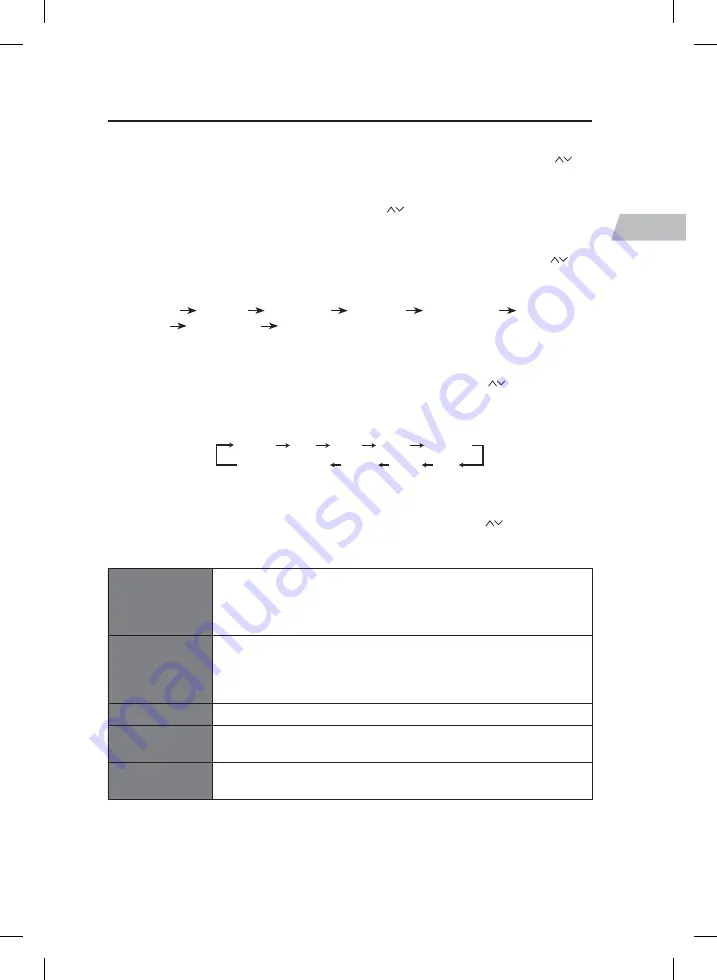
33
GB
System Settings
1. Ensure the unit is turned ON (not in STANDBY mode), then press MENU on the unit or
on the remote control and then turn SCROLL & SELECT Dial on the unit or press
on
the remote control to select Main menu. Press SCROLL & SELECT Dial on the unit or
press OK on the remote control to confirm.
2. Turn SCROLL & SELECT Dial on the unit or press
on the remote control to select
System settings. Press SCROLL & SELECT Dial on the unit or press OK on the remote
control to confirm.
3. In the System settings screen, turn SCROLL & SELECT Dial on the unit or press
on
the remote control to scroll through the options then press SCROLL & SELECT Dial on
the unit or press OK on the remote control to confirm.
Equaliser
Network
Time / Date
Language
Factory Reset
Software
update
Setup wizard
Info.
Equaliser
In the Equaliser screen, turn SCROLL & SELECT Dial on the unit or press
on the remote
control to scroll through the options then press SCROLL & SELECT Dial on the unit or press
OK on the remote control to confirm.
Normal
Jazz
Rock
Movie
My EQ profile setup
My EQ
News
Pop
Classic
Network
In the Network screen, turn SCROLL & SELECT Dial on the unit or press
on the remote
control to scroll through the options then press SCROLL & SELECT Dial on the unit or press
OK on the remote control to confirm.
Network
wizard
• SSID – select the wireless network.
• Rescan – scan for available networks.
• Manual config – select wireless network with DHCP enable/
disable.
WPS setup
• Push Button – press the WPS button on the device you wish to
connect with.
• Pin – enter the PIN code of the device you wish to connect
with.
View settings
Display the setting on the unit.
Manual
settings
Select wireless network with DHCP enable/disable.
Network
profile
View the connected network.
RNDISB_W14E_IB_5L_20140918_will.indb 33
18/9/14 5:22 PM






























