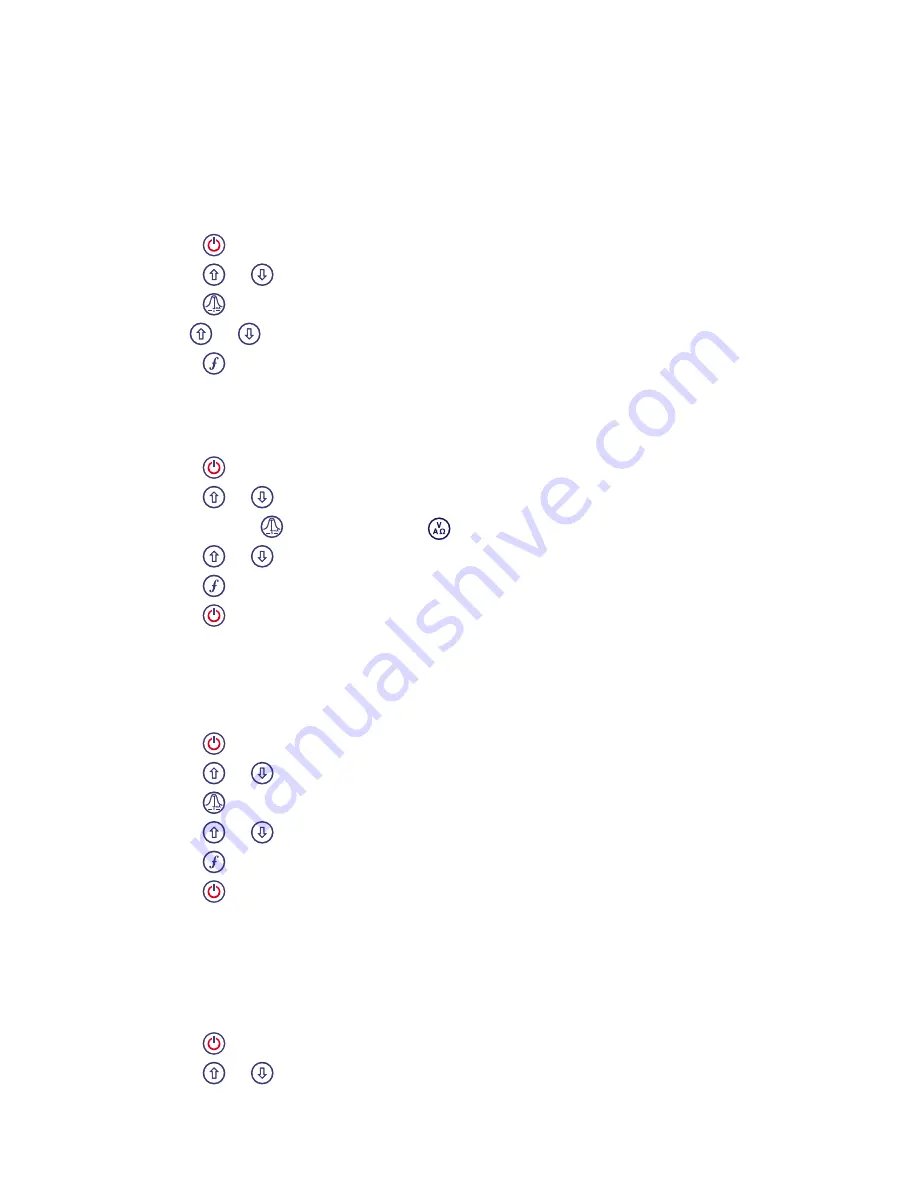
10
Examples of using the menu, selecting options and
making changes
Power / mains frequency (locator only)
Select the correct frequency (50 or 60Hz) for your country or region’s national power
supply. To change power frequency on the locator:
Press the
key momentarily to enter the menu.
Press the
or
keys until POWER is displayed.
Press the
locator key to enter the POWER submenu.
Use the
or
keys to select the correct frequency.
Press the
key to accept your selection.
Language
To select your preferred menu language:
Press the
key momentarily to enter the menu.
Press the
or
keys until LANG is displayed.
Press the locator
key or transmitter
key to enter the LANG submenu.
Press the
or
arrows to select your preferred language.
Press the
key to accept your selection and return to the main menu.
Press the
key momentarily to return to the main operation screen.
Depth Measurement Units (locator only)
The allows you to work in Metric or Imperial units. To select your preferred
units of measurement:
Press the
key momentarily to enter the menu.
Press the
or
keys until UNIT is displayed.
Press the
key to enter the UNIT submenu.
Press the
or
arrows to select Metric or Imperial units.
Press the
key to accept your selection and return to the main menu.
Press the
key momentarily to return to the main operation screen.
Battery
The locator and transmitter support Alkaline, NiMH or Lithium Ion batteries.
It is important that you set the system to match the currently installed battery type to
ensure optimal performance and correct battery level indication. To set your battery type:
Press the
key momentarily to enter the menu.
Press the
or
keys until BATT is displayed.
1.
.
.
.
.
1.
.
.
.
.
.
1.
.
.
.
.
.
1.
.






















